WebDT DT390i (XPE/ XPPro) User Manual
Page 4
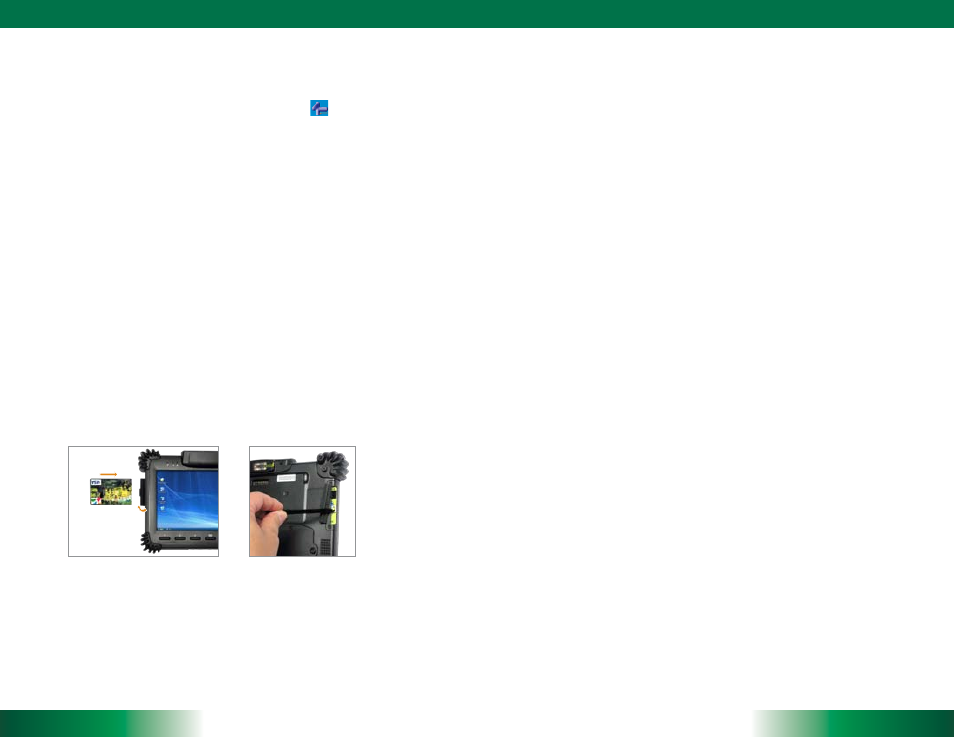
DT390i
ENGLISH
6
7
ENGLISH
Button Management
Where supported by software, many of the hard buttons on the DT390i are
programmable to perform a function of the user’s choice. The exception is the Power
Button and the SAS Button. To activate the button re-assignment application, invoke the
Button Manager application, e.g., in Windows XP Embedded
.
Brightness Control
Where supported by device firmware and software, a hard button may be engaged to
manipulate the display brightness. Press the System Utility Menu button (Button 7) on
the front of the DT390i. The System screen will display a Brightness control section with
up and down arrows that can be activated with the stylus.
Battery and Power Management
The DT390i is equipped with an internal 3760mAh Li-Ion battery pack that is capable of
supporting approximately 3 - 4 hours of continuous operation. With the internal battery
and an external battery pack that clips (hot-pluggable) onto the back of the device,
the maximum period of continuous operation will be approximately 6 - 8 hours. The
period between battery recharges can be significantly lengthened by putting the device
into Standby mode through the Power Button (see Buttons Function Table) whenever
the device is not in use. Depending on the operating software, the DT390i may also be
configured to enter various power-saving modes via the Power Button or through timed
entry.
Full Slot Smart Card Reader
The DT390i comes with a full slot smart card reader.
Remove the rubber and insert a card (Picture 1).
•
Use the stylus to pull the metal pull and then remove the card (Picture 2).
•
USING THE DT390i
Memory & Storage Configuration
The DT390i is available with 2GB memory configuration. Storage options currently range
from 2GB to 32GB flash memory.
Peripherals Support
Through its USB port, the DT390i supports a wide range of USB-based peripherals. These
peripherals are applicable for software installation, applications storage, data storage,
docking or software recovery and update.
The DT390i is complemented by an optional Desktop Cradle or Wall/ Vehicle Mount
Cradle for support, pass-through charging, and connection to a range of USB peripherals,
including keyboard and mouse. The Cradles offer the following interfaces: a DC-in port
for the AC-DC adapter, an Ethernet port, a VGA output and USB ports. Always seat the
DT390i securely onto the cradle. The cradle must be powered by the AC-DC adapter
for the Ethernet and USB ports to function. The battery packs on the DT390i may be
recharged by connecting the AC-DC adapter directly to the DC-in port on the DT390i or
through the DC-in port on the Cradle while the DT390i is docked.
For More Support
Users can download the Software Utility and Modules Operation Guides from the DT
Research website.
If the DT390i comes with a 3G module, please contact your product and/or service
provider for the SIM Card Slot Location and Insertion Guide.
(Picture 1)
(Picture 2)
