WebDT DT315BT User Manual
Page 4
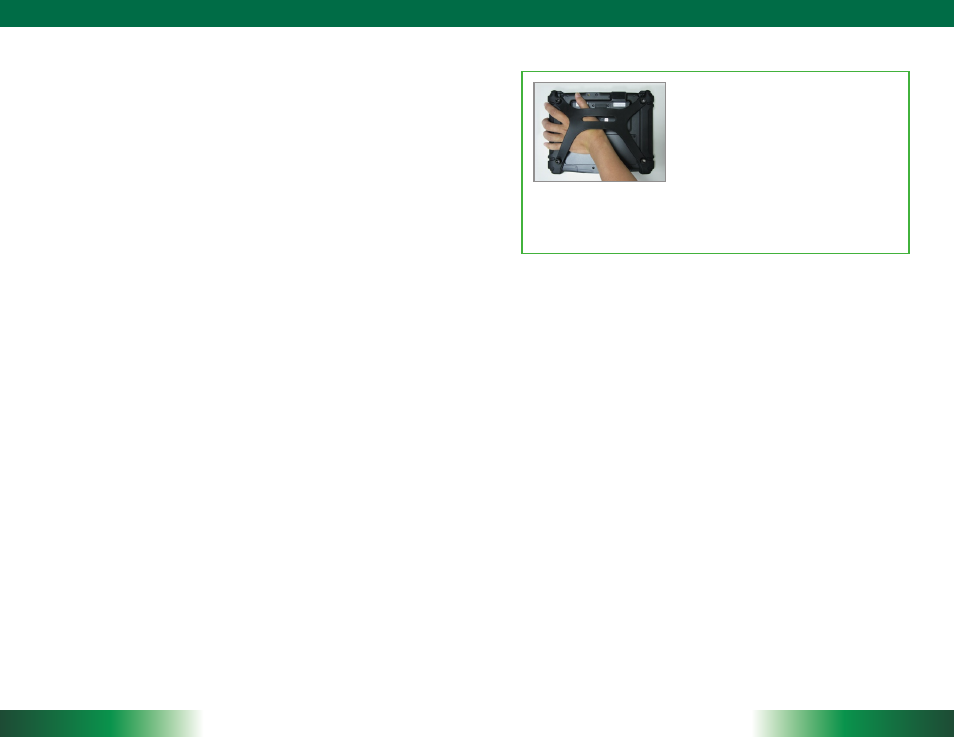
DT315BT/ DT315BT-MD
ENGLISH
6
Bluetooth
The Bluetooth configuration application is enabled from the System Tray or from the
Windows Mobility Center. Follow the instructions and options provided within the
application to configure and invoke Bluetooth connectivity with the corresponding
peripherals.
Desktop Cradle
The DT315BT/ DT315BT-MD is complemented by an optional Desktop Cradle for
support, pass-through charging, and connection to a range of USB peripherals, including
keyboard and mouse. The Cradle offers the following interfaces: a DC-in port for the
AC-DC adapter, an Ethernet port and USB ports. Always seat the DT315BT/ DT315BT-MD
securely onto the cradle. The cradle must be powered by the AC-DC adapter for the
Ethernet and USB ports to function. The battery packs on the DT315BT/ DT315BT-MD
may be recharged by connecting the AC-DC adapter directly to the DC-in port on the
DT315BT/ DT315BT-MD or through the DC-in port on the Desktop Cradle while the
DT315BT/ DT315BT-MD is docked to the Cradle.
USING THE Mobile Tablet
Peripherals Support
Through its USB port, the DT315BT/ DT315BT-MD supports a wide range of USB-based
peripherals. These peripherals are applicable for software installation, applications
storage, data storage, and system software recovery and updates. The DT315BT/
DT315BT-MD is also compatible with custom mountable cradle options. These securable
and mountable cradles provide an interface to VESA mounts and arms, and to ports that
may include USB, Ethernet, and pass-through power.
Remote Management
Depending on software configuration, the DT315BT/ DT315BT-MD can be centrally
managed for asset monitoring and for software control. Please consult your device
provider.
For More Support
Users can download the Tablet Modules Basic Operation Guides from the DT Research
website.
If the DT315BT/ DT315BT-MD comes with a 3G module, please contact your product
and/or service provider for the SIM Card installation procedures.
7
ENGLISH
To Hold the Tablet
Left hand: grip the left back side of the tablet
with your left hand four index fingers, with thumb
resting on the top of the back side of the tablet
and palm securely against the back.
Right hand: grip the right back side of the tablet
with your right hand four index fingers, with
thumb resting on the top of the back side of the
tablet and palm securely against the back.
