WebDT DT312 User Manual
Page 4
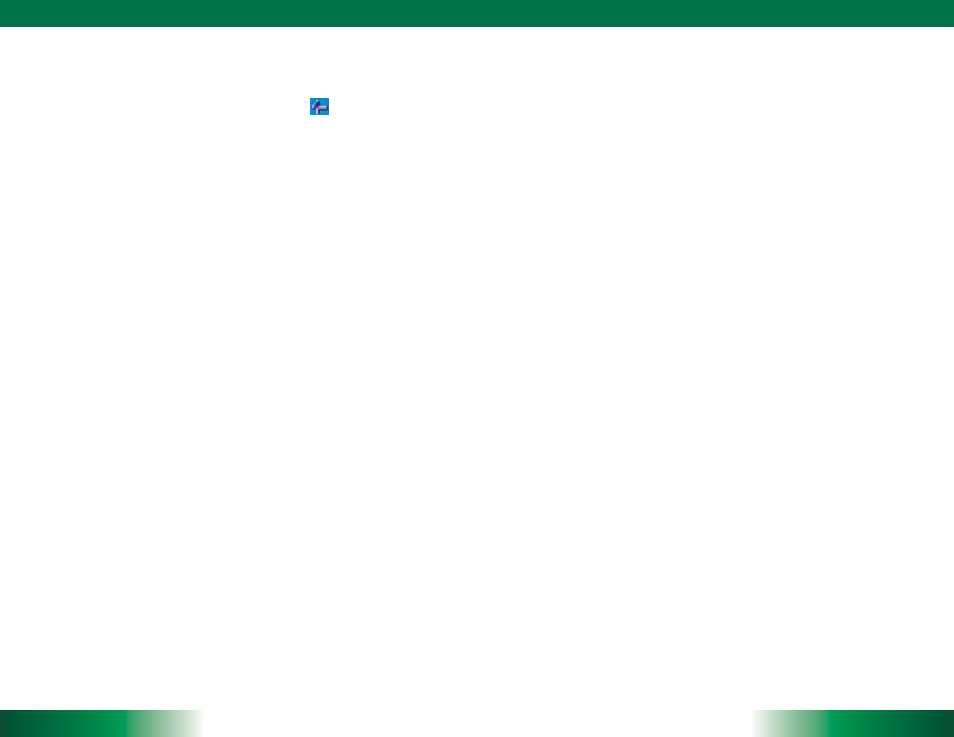
DT312
ENGLISH
6
Button Management
Where supported by software, many of the hard buttons on the DT312 are
programmable to perform a function of the user’s choice. The exception is the Power
Button and the SAS Button. To activate the button re-assignment application, invoke the
Button Manager application, e.g., in Windows XP Embedded
.
Brightness Control
Where supported by device firmware and software, a hard button may be engaged to
manipulate the display brightness. Press the System Menu button (Button 7) on the front
of the DT312. The System screen will display a Brightness control section with up and
down arrows that can be activated with the stylus.
Battery and Power Management
The DT312 is equipped with an internal 2200mAh Li-Ion battery pack that is capable
of supporting approximately 1.5–2 hours of continuous operation. With the optional
internal 3760mAh battery and an external battery pack that clips (hot-pluggable)
onto the back of the device, the maximum period of continuous operation will be
approximately 3–4 hours. The period between battery recharges can be significantly
lengthened by putting the device into Standby mode through the Power Button (see
Buttons Function Table) whenever the device is not in use. Depending on the operating
software, the DT312 may also be configured to enter various power-saving modes via
the Power Button or through timed entry.
Desktop Cradle
The DT312 is complemented by an optional Desktop Cradle for support, pass-through
charging, and connection to a range of USB peripherals, including keyboard and mouse.
The Cradle offers the following interfaces: a DC-in port for the AC-DC adapter, an
Ethernet port, a VGA port (optional) and USB ports. Always seat the DT312 securely onto
the cradle. The cradle must be powered by the AC-DC adapter for the Ethernet and USB
ports to function. The battery packs on the DT312 may be recharged by connecting the
AC-DC adapter directly to the DC-in port on the DT312 or through the DC-in port on the
Desktop Cradle while the DT312 is docked to the Cradle.
USING THE DT312
Memory configuration
The DT312 is available with 2GB memory configuration. Storage options currently range
from: 2GB to 16GB flash memory or 32GB to 64GB SSD.
3
ENGLISH
Power/Battery LED Status:
Blue indicates the battery is 25% to 100% charged
•
Blinking blue indicates the battery is charging
•
Orange indicates that the battery is between 11% to 25%
•
Blinking Orange indicates that the battery is below 10%
•
Precautions
Always exercise care when operating and handling the DT312.
•
Do NOT apply excessive pressure to the display screen.
•
We recommend using the Stylus provided to keep the screen clean.
•
Avoid prolonged exposure of the display panel to any strong heat source. Wherever
•
possible, the DT312 should face away from direct light to reduce glare.
If the AC-DC power adapter is used to recharge or power the device, do NOT use any
•
AC-DC adapter other than the one provided with the device or acquired from the
manufacturer or its partners.
In the unlikely event that smoke, abnormal noise, or strange odor is present,
•
immediately power off the DT312 and disconnect all power sources. Report the
problem to your device provider immediately.
Never attempt to disassemble the DT312, as this will void the warranty.
•
THE DT312
Basic Features
The DT312 wireless tablet integrates a bright and responsive touch display, two USB
ports, and embedded networking elements such as wireless LAN and Bluetooth or
optional 3G. The primary device is complemented by a suite of accessories, including
battery expansion, charging cradles, and battery charger kit, for a comprehensive user
experience.
A DT312 typically integrates an 802.11a/b/g/n wireless LAN (WLAN) adapter that may
connect to other wireless devices or access points. If your DT312 does not come with
such a network adapter, please consult your device provider to establish the desired
network connectivity.
