Waldorf Pulse 2 User Manual
Page 30
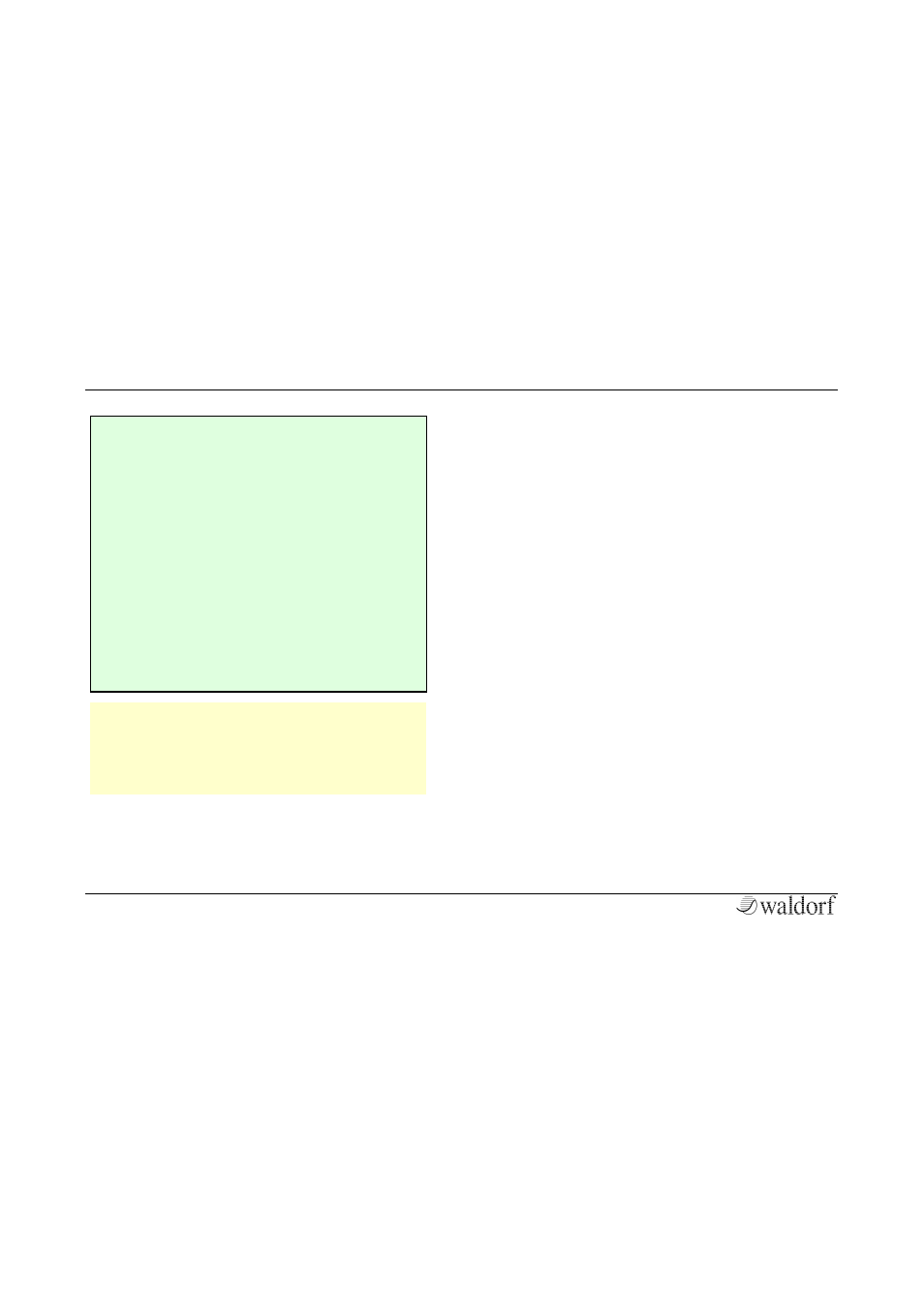
Sound Parameter
Pulse 2 User Manual
30
[
Press the ARP button again. Now press the right
Parameter button
once to select the TIME
function.
[
Press the ARP button again to go back to the
step edit mode. Now you can edit the step
lenght of each step separately with the Parame-
ter buttons
and the Parameter dial.
[
Press the ARP button again. Now press the right
Parameter button
once to select the GLIDE
function.
[
Press the ARP button again to go back to the
step edit mode. Now you can switch on the
Glide function for each step separately with the
Parameter buttons
and the Parameter dial.
w
Note that you can only edit a particular step in
the Step Editor when its position is within the
range of the Pattern Length parameter. If you
have set Pattern Length to 8 you cannot select
step 9 or higher.
Event
multiple step data
This parameter can have a pronounced effect on the
resulting arpeggio, so you should read the following
paragraphs carefully. Event basically determines which
note of the note list is played at a particular step.
•
If OFF is selected, the Arpeggiator plays nothing
at this step position.
•
If SOFT is selected, the correspondig step will be
played with a reduced velocity.
•
If NORM is selected, the correspondig step will
be played with its regular velocity.
•
If HARD is selected, the correspondig step will
be played with a higher velocity.
•
If EVEN is selected, the step will be played only
with every second arpeggio cycle.
•
If ODD is selected, the step will be played only
with every second odd arpeggio cycle. Keep in
mind that the arpeggio starts counting with zero.
•
If OCT+ is selected, the corresponding step will
be played one octave higher that the original
pitch.
