Updating firmware – Turning Technologies Mobi User Manual
Page 8
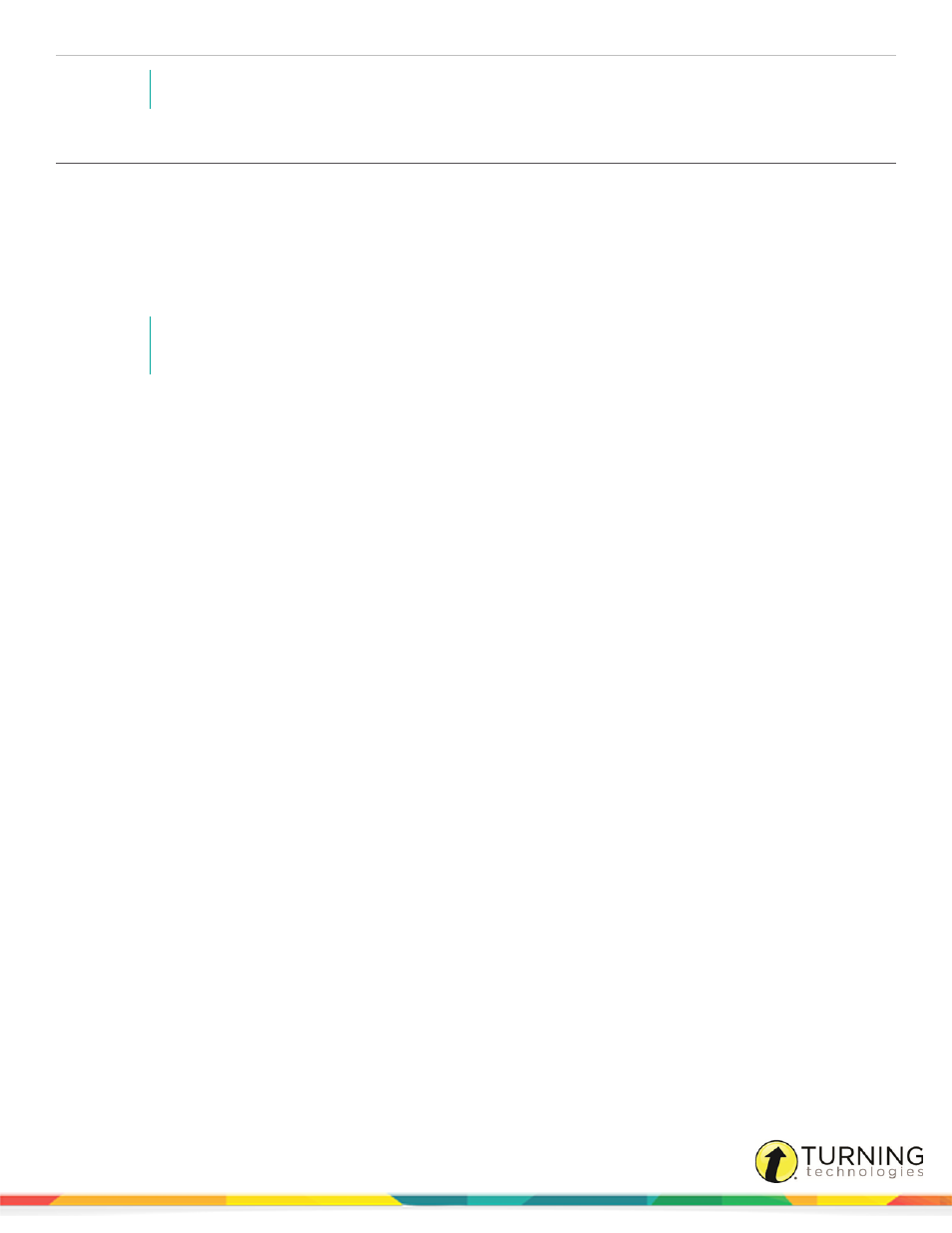
MobiView
8
NOTE
If the screen dims while you are teaching, tap the screen with the digital pen or your fingertip.
Updating Firmware
Turning Technologies periodically updates the firmware on the MobiViewand the MultiHub. If WorkSpace or Flow detects a
new version of the firmware for the MobiView or MultiHub, it generates a message at start-up on the MobiView.
1
If updating the MobiView firmware, remove the MultiHub from the computer.
2
Connect the device requiring the firmware update to the computer. If you are updating the MobiView, connect the device
to the computer with a USB cable.
NOTE
Do not attempt to update the MobiView using the charging stand. Use the USB cable provided to
connect the MobiView directly to your computer.
3
Click the Turning Technologies icon from the notification area (PC)/Menu Extras area (Mac)/Dash Home (Linux).
4
Select eInstruction Device Manager from the menu.
Device Manager opens.
5
Select the MobiView icon.
6
Click File and select Preferences.
7
Click the Firmware Update tab and click Check for Updates.
l
If an update is available, follow the on-screen prompts to install the update.
8
Click OK.
turningtechnologies.com/user-guides
