Locking tablets – Turning Technologies Mobi User Manual
Page 13
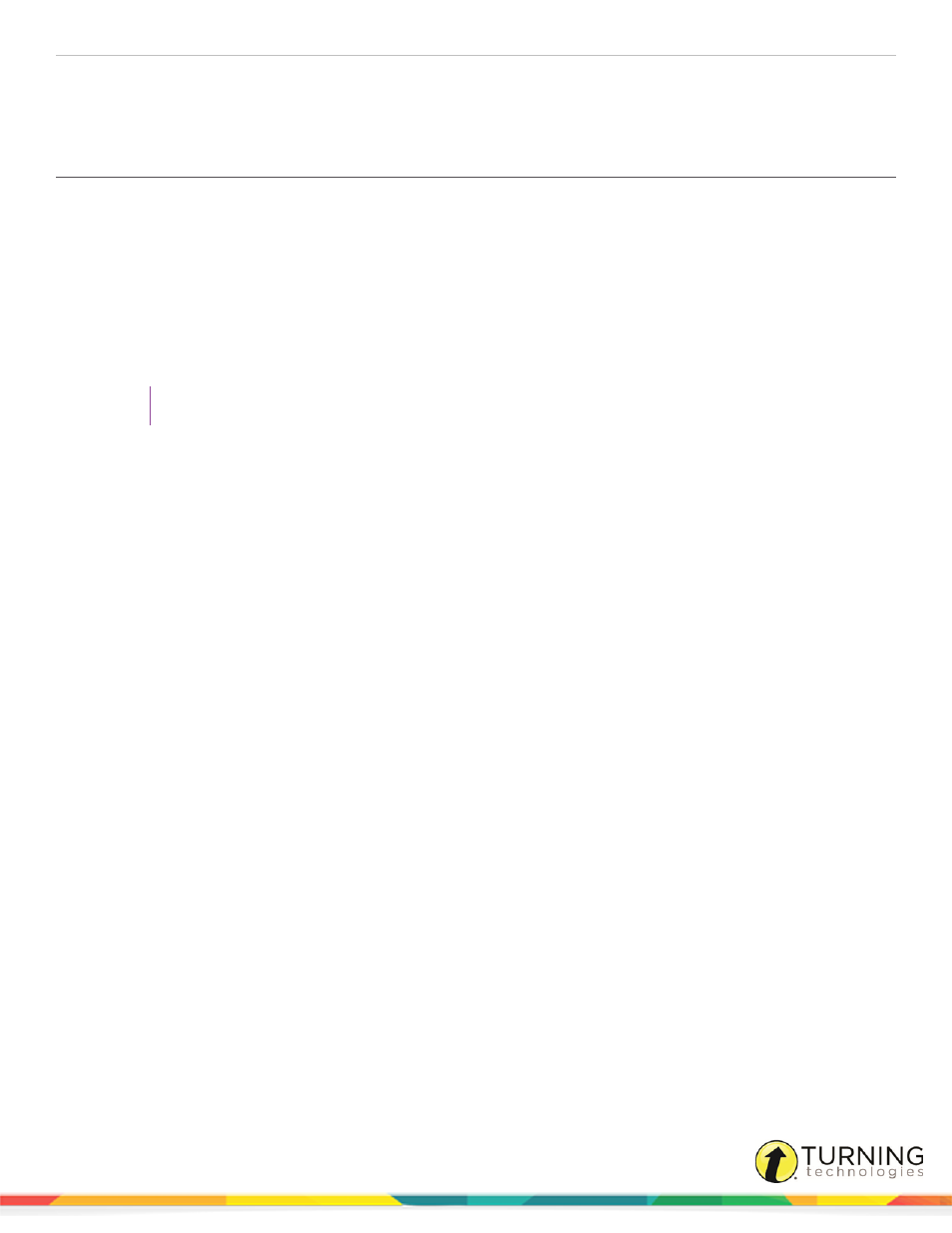
MobiView
13
4
From the menu bar, click Options and select Set Presenter.
The selected device is now the presenter device.
Locking Tablets
If using student tablets with WorkSpace, the presenter can lock any devices in use and regain control of the session.
1
Click the Turning Technologies icon from the notification area (PC)/Menu Extras area (Mac)/Dash Home (Linux).
2
Select eInstruction Device Manager from the menu.
Device Manager opens.
3
Select the icon for the device to be locked.
4
Click the Lock icon.
To unlock a device, click the Unlock icon.
TIP
You can also lock all devices by clicking the Toolbox icon on the WorkSpace toolbar and clicking Lock.
turningtechnologies.com/user-guides
