Mobiview setup, Pairing the mobiview with the multihub – Turning Technologies Mobi User Manual
Page 6
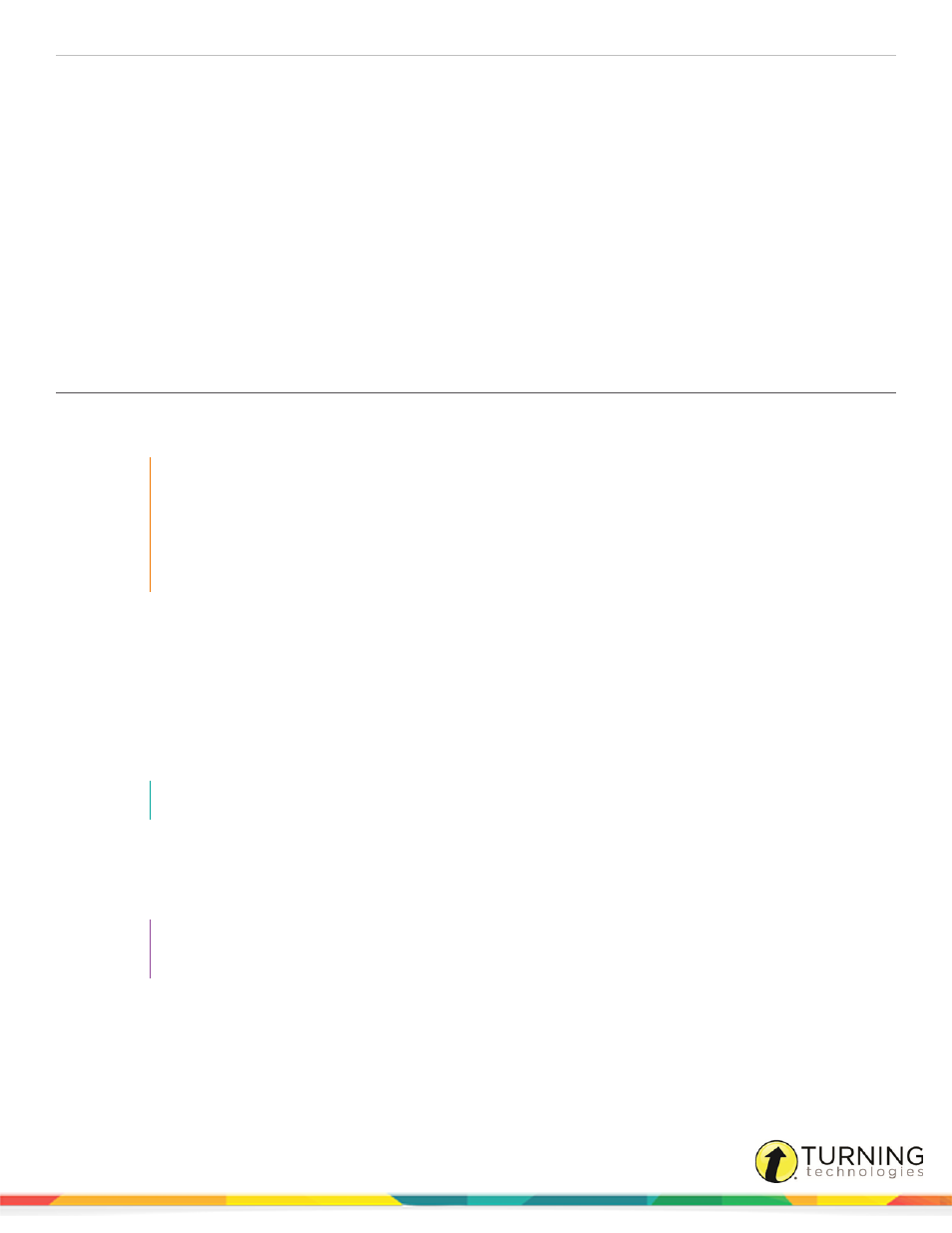
MobiView
6
MOBIVIEW SETUP
The MobiView and digital pen are delivered partially charged to allow you to use these items immediately after unpacking the
box. However, it is recommended to charge these items for approximately eight (8) hours before beginning normal use.
This chapter covers the following topics:
Pairing the MobiView with the MultiHub
Calibrating the MobiView Touchscreen
Changing the Language on the MobiView
Adjusting the Brightness on the MobiView
Pairing the MobiView with the MultiHub
The MobiView communicates with Turning Technologies software via the MultiHub. The MultiHub is a USB device stored in
the charging stand or on the back of the MobiView.
IMPORTANT
MobiView is compatible with the following software:
l
WorkSpace
l
Flow
MobiView is NOT compatible with Insight360
™
.
The MobiView is paired with the MultiHub at the factory. This pairing is confirmed the first time the MobiView is turned on. The
first time the MobiView is turned on, it attempts to connect automatically with the MultiHub. If the MobiView cannot connect to
the MultiHub, the device can be paired manually.
How to pair the MobiVew with the MultiHub...
1
Turn on the computer on which WorkSpace or Flow is installed.
2
Insert the MultiHub into a working USB port on the computer.
NOTE
If a USB hub is needed, you must use a powered USB hub.
3
Turn on the MobiView by pressing the blue Power button on top of the unit.
The message Attempting to Connect is displayed on the MobiView screen.
The Home Screen appears when the MobiView connects to the MultiHub.
TIP
If the message, Unable to Connect… is displayed, confirm the MultiHub has been inserted into a
working USB port. Unplug the MultiHub and reinsert it into a different USB port.
How to manually pair the MobiView with the MultiHub...
You can manually pair the MobiView with the MultiHub if they do not automatically pair or if the MultiHub has been replaced
with a new one.
turningtechnologies.com/user-guides
