Appendix c - stacking multiple ds500 units, Together – StorCase Technology DS500 User Manual
Page 38
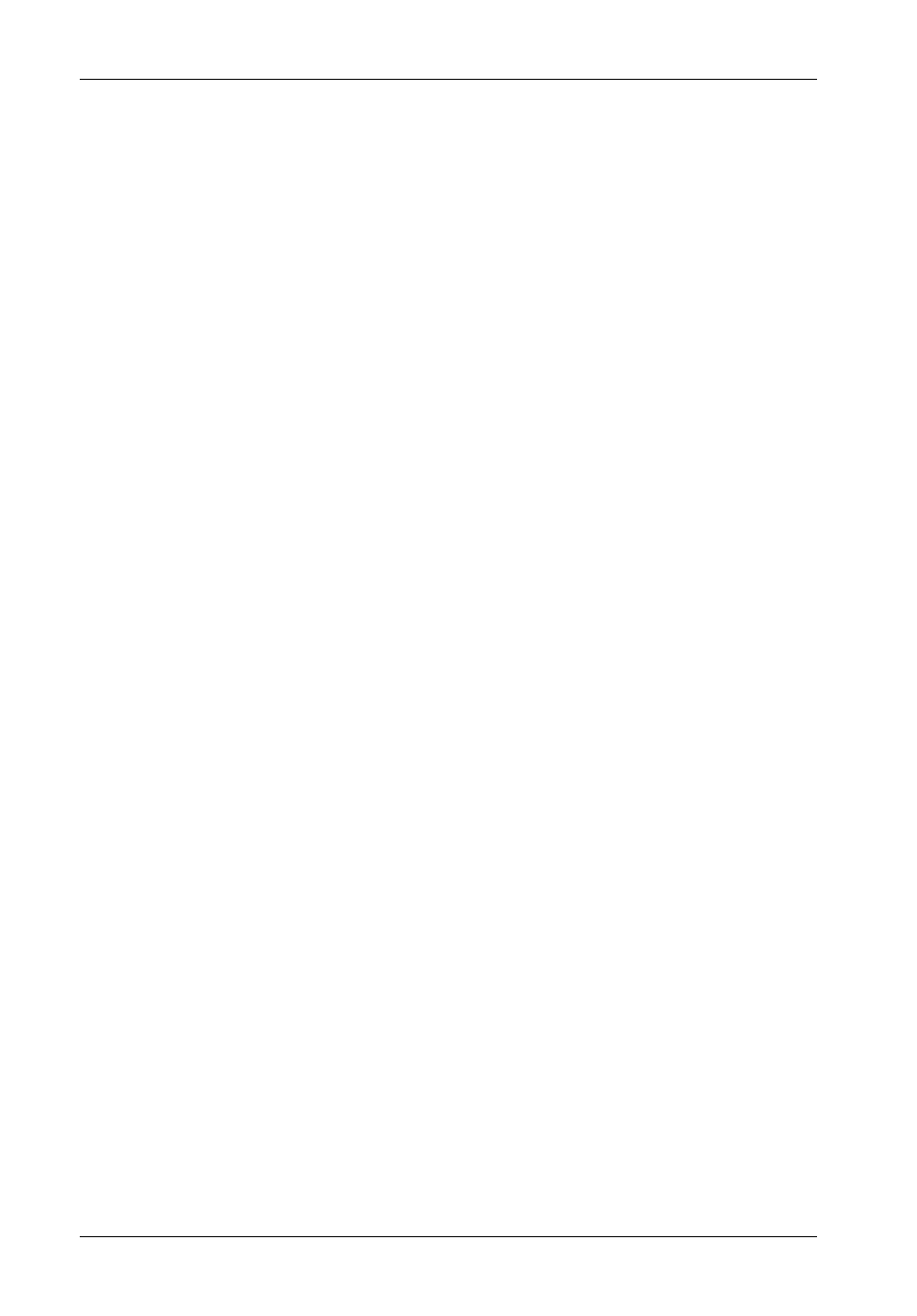
30
Appendix C - Stacking Multiple DS500 Units Together
StorCase Technology, Inc.
DS500 User's Guide - Rev. E00
Appendix C - Stacking Multiple DS500 Units
The DS500 is designed so that multiple units may be stacked in a rack unit, cabled, and fastened
together as in a multi-rank RAID configuration. Detachable cable access covers, located on
both the top and the bottom of each DS500, provide convenient access to chain I/O cables
between multiple units. Follow the instructions below to attach multiple DS500 units together.
CAUTION:
The DS500 can be quite heavy when loaded with drives. You should arrange
to have someone assist you with the following procedures. The DS500 is
designed to be stacked and securely fastened in a rack mounted configuration
only. Do not attempt to place multiple units on top of each other.
Starting with the unit that you plan to have in the lower position of the stacking order:
(Refer to Figure C-1)
1.
Remove ALL power and external cabling from the DS500.
2.
If necessary, remove the DS500 from the rack.
3.
Position the unit so that the top is facing upward.
4.
Remove the four (4) screws that fasten the cable access cover to the top of the
unit (This is the smaller panel on the top side of the DS500).
5.
Remove the cover.
6.
Install all internal cables on this unit and feed the interconnecting I/O cables out the
access opening on the top.
7.
Install the rubber gasket in the recessed area on the top of the DS500, around the
cable access opening. The rubber gasket is included with the internal I/O cable kit
for multiple DS500 installations.
8.
Install the DS500 into an appropriate position within the rack unit.
Now take the second DS500 unit (the one to be installed in the upper position) and do the
following:
9.
Remove ALL power and external cabling from the DS500.
10. Remove the DS500 from the rack.
11. Carefully turn the DS500 over so that the bottom of the unit is facing upward.
12. Remove the four (4) screws that fasten the cable access cover to the bottom of the
unit (This is the panel that is closest to the rear of the unit).
13. Remove this bottom cable access panel.
14. Position the unit so that the top is facing upward.
15. Remove the four (4) screws that fasten the cable access cover to the top of the
unit (This is the smaller panel on the top side of the DS500).
Together
