StorCase Technology DE50 User Manual
Page 16
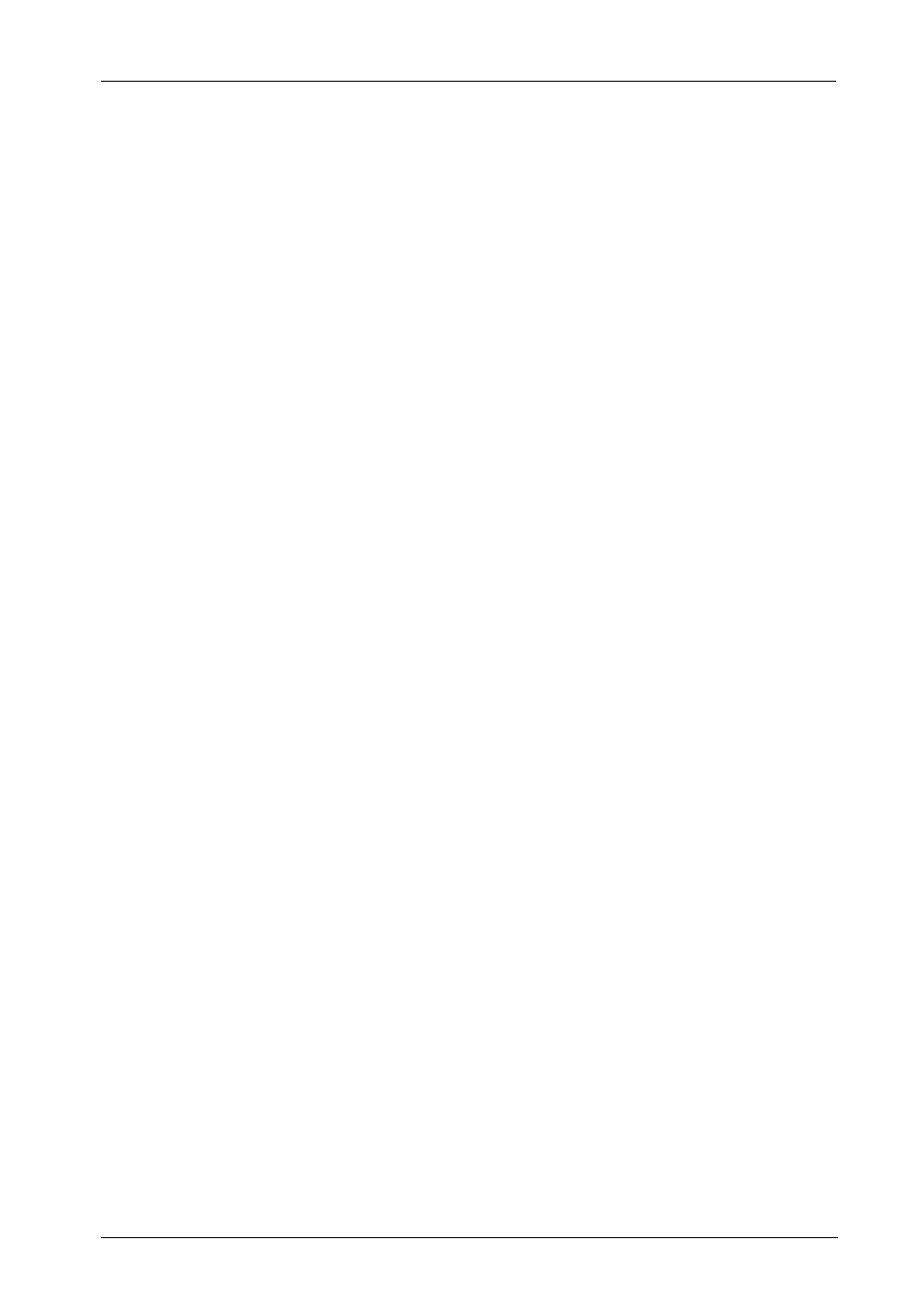
PATA DE50 User's Guide - Rev. E00
StorCase Technology, Inc.
Installation
9
NOTE:
The information below is based on typical drive specifications. Since speci-
fications (specifically, pin assignments) between drive manufacturers may
vary, please refer to your drive manufacturer's documentation for information
regarding Master/Slave configuration.
4.
There are two ways to set the Master/Slave drive designation for the DE50 unit, as
described below.
Cable Select Method (Recommended Method): In most cases, there is no need
to reconfigure the jumper on JMP1 located on the rear of the drive carrier circuit board
(Figure 9). A jumper factory-installed on Pins B & D forces the drive into a Cable
Select configuration.
With Cable Selection, the Master/Slave Drive designation is handled by the Master/
Slave Selection Jumper Option (J2) on the receiving frame motherboard (Figure 5).
If necessary, reconfigure jumper (jumper is factory-configured for Master Drive
designation). Skip method below and continue with Step 5 of the Installation
process.
Drive Select Method: In most cases, this method forces the drive into either a
Master or Slave Drive configuration.
This method will override any configuration of the Master/Slave Selection Jumper
Option (J2) on the receiving frame motherboard. The J2 jumper option is instead used
to configure the unit ID display (refer to Table 1 for further information).
Master Drive: Remove the jumper from JMP1. Typically, no jumper installed
on JMP1 forces the carrier into a Master Drive configuration (Figure 9).
Leave the J2 jumper option as is for Master Drive IDdisplay purposes (jumper
is factory-configured for Master Drive designation).
Slave Drive: Install the jumper on JMP1 Pins C & D (Figure 9). Typically, a jumper
installed on Pins C & D forces the drive into a Slave Drive configuration (refer
to the drive manufacturer's documentation for exact master/slave jumper
settings and reconfigure the jumper as necessary).
Configure the J2 jumper option for Slave Drive ID display purposes (Figure 5).
