Optional traffic directing pattern styles – Star Headlight & Lantern DL15-30 User Manual
Page 9
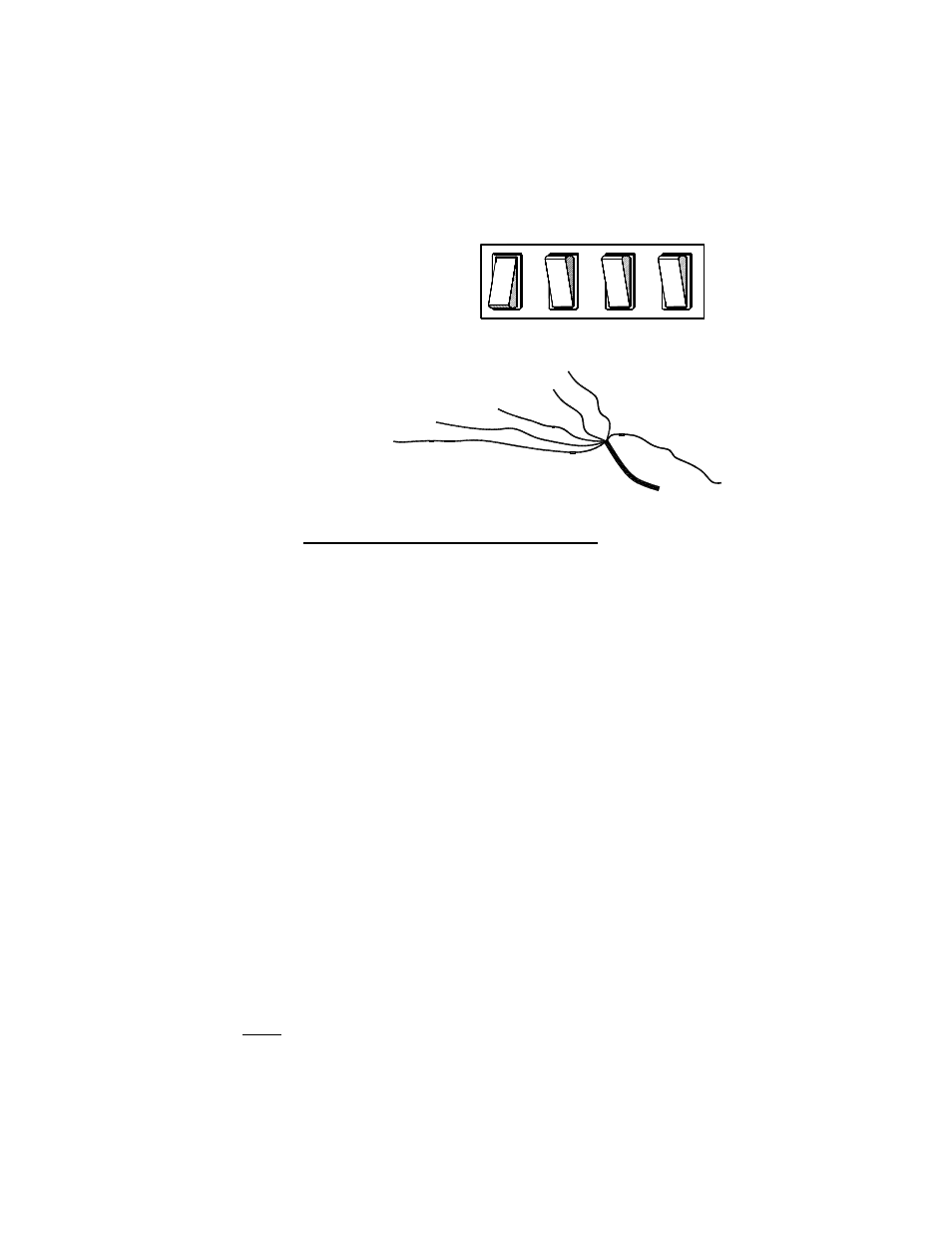
-6-
GREEN = Right
PURPLE = C-O
YELLO
W = Le
ft
R
ED
=
P
W
R
BL
AC
K
=
G
ro
un
d
WH
ITE
= P
atte
rn S
elec
t
If you do not wish to change the Warning Pattern, skip to the Optional Traffic Directing
Pattern Styles section below. To change the default Warning Pattern, proceed below.
1. To select the Warning Pattern,
activate your light by turning on the
PWR switch. When activated the
stick should be in Pattern 1
(Alternating Slow Single (1-5 vs. 6-10))
.
(Optional Pattern Selection CONT’D)
2. Touch and release the white wire to ground to scroll
through the patterns listed on the previous page.
3. Once you have found
the desired Warning
Pattern, you can turn
the light off. The light will “remember” the last selected pattern
when switched off and that pattern will be displayed the next time the
light is switched on.
Optional Traffic Directing Pattern Styles
After the PWR switch is activated and any of the Traffic Directing Patterns (L, C-O, R) are
activated, the light will display the corresponding pattern (Left, Center-Out, or Right).. There
are several different “styles” is which these patterns can be displayed. The light has been
pre-programmed at the factory to display Style 1 (10 Head Normal) when any of the Traffic
Directing Patterns are activated. Review the list below and decide if you wish to change the
default Traffic Directing Pattern Style.
Style
Description
1
10 Head Normal (default)
2
10 Head Dual Light
3
10 Head Normal with End Blink
4
10 Head Dual Light with End Blink
5
6 Head Normal w/Warn
6
6 Head Dual Light w/Warn
Normal - Starts with one light and consecutively adds lights to the pattern until they are all
illuminated
Dual Light - Only two lights will be illuminated the same time. The two lights will "roll" or “travel”
in the direction of the selected pattern
End Blink - Same as the Normal or Dual Light pattern with the exception that the last light will double
blink.
Warn - This option only uses the center 6 arrays (3 LED’s in each array) for traffic directing. The
two arrays on each end will flash back and forth in a warning pattern.
1. If you wish to change the Traffic Directing Pattern Style, turn the PWR switch on and
activate any one of the other switches (L, C-O, or R). This will place the bar into Traffic
Directing Mode.
2. Touch and release the white wire to ground to scroll through the six different display
styles listed above.
3. Once you have found the desired style, switch the light off and tape or place a wirenut
over the end of the white wire to prevent it from coming into contact with the ground again.
4. OPTIONAL: If you wish to utilize your own remote pattern select switch, you may
connect the white wire to ground through a momentary on/off switch (user supplied).
NOTE: Adding this switch will void the California Title 13 approval.
PWR
C-O
L
R
(Switch panel shown with PWR switch in “ON”
position and other switches in “OFF” position.)
