Writing tags to multiple files, Importing tags from another file, Metadata presets – Sonnox Fraunhofer Pro-Codec User Manual
Page 69: 6 writing tags to multiple files, 7 importing tags from another file, 8 metadata presets
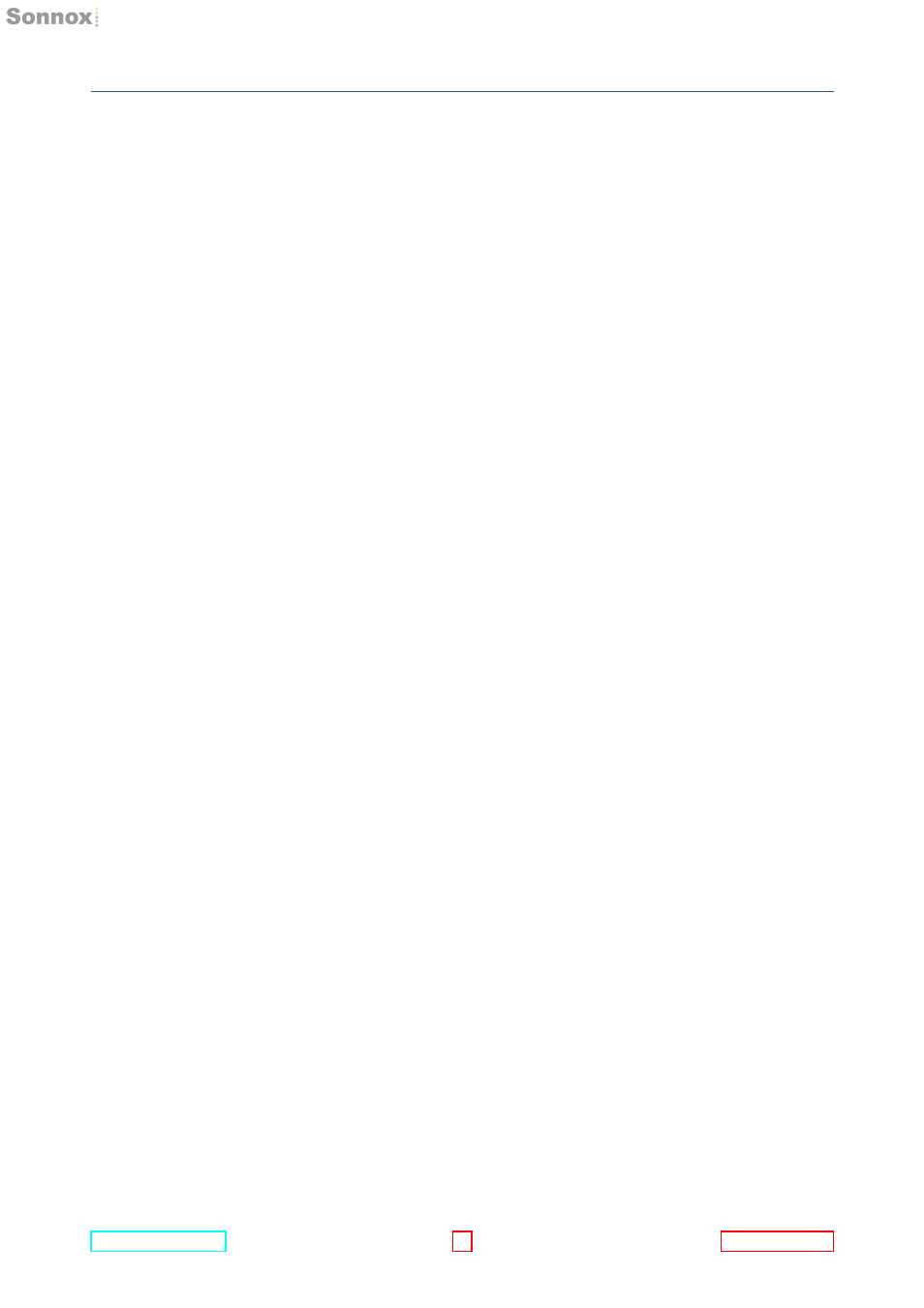
7.5 TheMetadataEditor
7 THE PRO-CODEC MANAGER APPLICATION
7.5.6 WritingTagstoMultipleFiles
Metadata tags are written to all selected files. Unsupported tags will simply be skipped.
For example, if M4A and MP3 files are selected, the Gapless tag will be skipped for all
MP3 files, but still written to the selected M4A files.
7.5.7 ImportingTagsfromAnotherFile
Any audio files that contain metadata are listed in the File List with a small arrow button in
the right-most column.
Hover your mouse cursor over a button to preview the metadata from that file in the
Metadata Editor. Previewed metadata tags are shown in green. Click a button to
import
the metadata from that file into the Metadata Editor.
Only non-empty tags will be imported, so existing edited tags cannot be overwritten with
an empty tag from another file.
Importing metadata from another file in this way is compatible with the
Undo/Redo
mechanism, and the
Revert feature.
7.5.8 MetadataPresets
Metadata tags can be saved into presets for later use. To display the metadata presets
manager, click the
MetadataPresets tab in the lower right hand area of the Manager. In
this presets manager, a list of saved presets is displayed.
Hover the mouse cursor over a preset name to
preview the saved tags in the Metadata
Editor. Previewed metadata tags are shown in green. Click on a preset to
load the saved
tags into the Metadata Editor as changes for the selected file.
Since the presets are imported as changes to the existing content in the
MetadataEditor,
if a preset does not contain anything different, nothing will be previewed or imported.
To undo metadata tag changes after importing a preset, press the
Undo button, or use
the keyboard shortcut
Command+Z (Mac) or Control+Z (Windows).
To save a new metadata preset, press
Command+S (Mac) or Control+S (Windows), or
press the
+ button that appears on mouse over in the upper-left corner of the Preset Tab.
This will open a text field where the preset name can be typed. Press
Enter to save the
preset, or
Escape to dismiss the text field, and cancel the saving process.
