Input and output panels, 2 input and output panels – Sonnox Fraunhofer Pro-Codec User Manual
Page 15
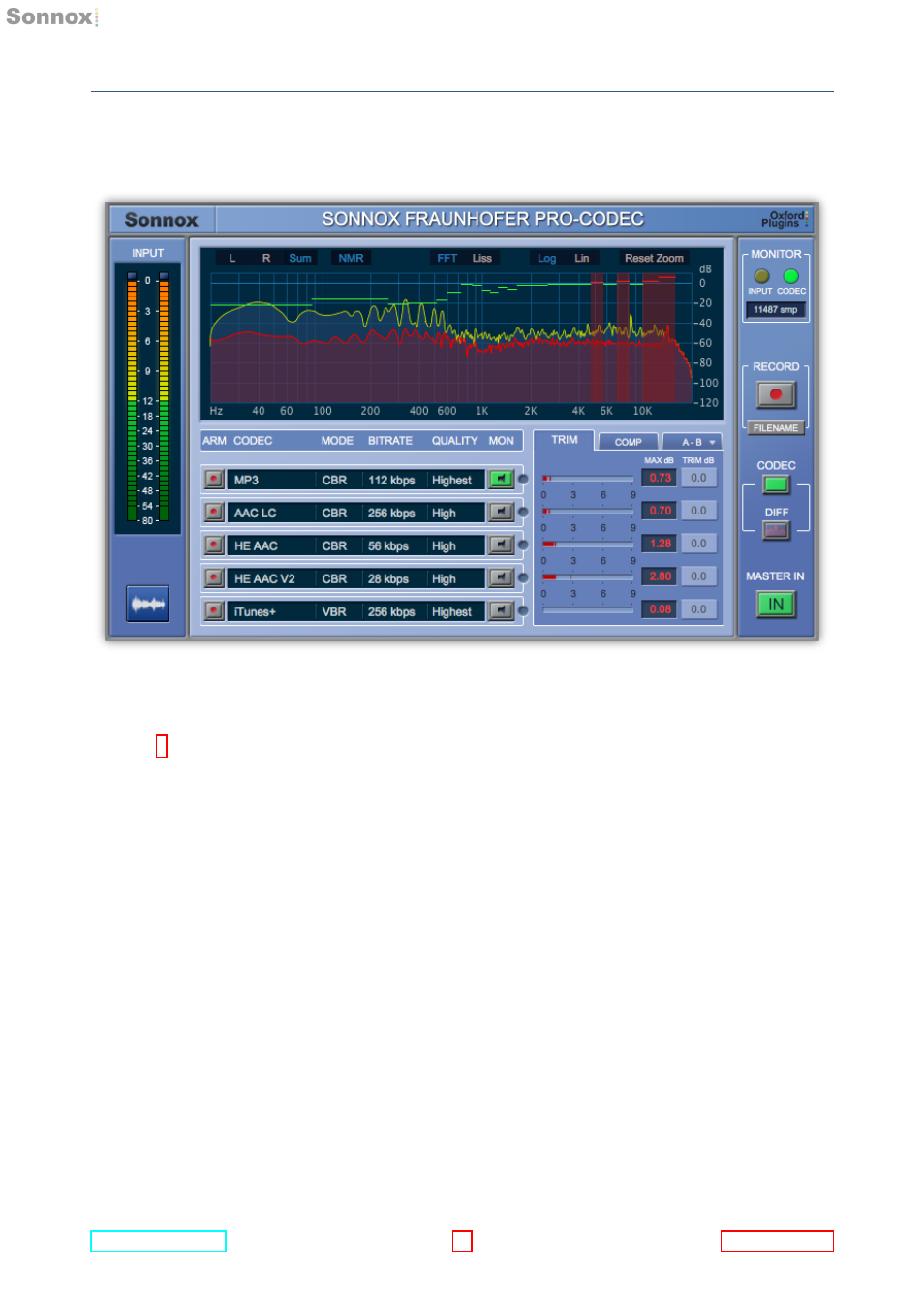
5.2 InputandOutputPanels
5 THE PRO-CODEC PLUG-IN
5.2 InputandOutputPanels
The left hand panel of the plug-in features a large input signal meter and a button to
launch the included Manager application for offline encoding and metadata editing. See
section
for details. These meters show 2 dB per LED below -12 dBFs, and 0.5dB per
LED above -12 dBFs.
The output panel on the right of the GUI includes a
MASTER IN button, for glitch-free
switching between the monitor output of the plug-in (usually a codec output) and the
input signal. The signal you are monitoring is indicated by two
LEDs at the top of the
panel, designated INPUT (yellow) and CODEC (green).
A field below the
MONITOR LEDs displays the TOTAL DELAY through the plug-in, which
is determined by the maximum of each individual codec delay. Click the value field to
toggle between milliseconds and samples. The delay value is immediately updated in the
GUI when a new codec or other setting is selected. Depending on the host behaviour, a
new value may not be available for delay compensation until the plug-in is removed and
re-instantiated.
The listen section of the output panel defaults to the
CODEC monitor output, but also
contains an option to listen to the difference between the input and the processed output
by selecting the
DIFF button. This is particularly useful for monitoring the audio that is
