Xwr-1750, Dmz: displays the dmz currently configured – Luxul XWR-1750 User Manual
Page 34
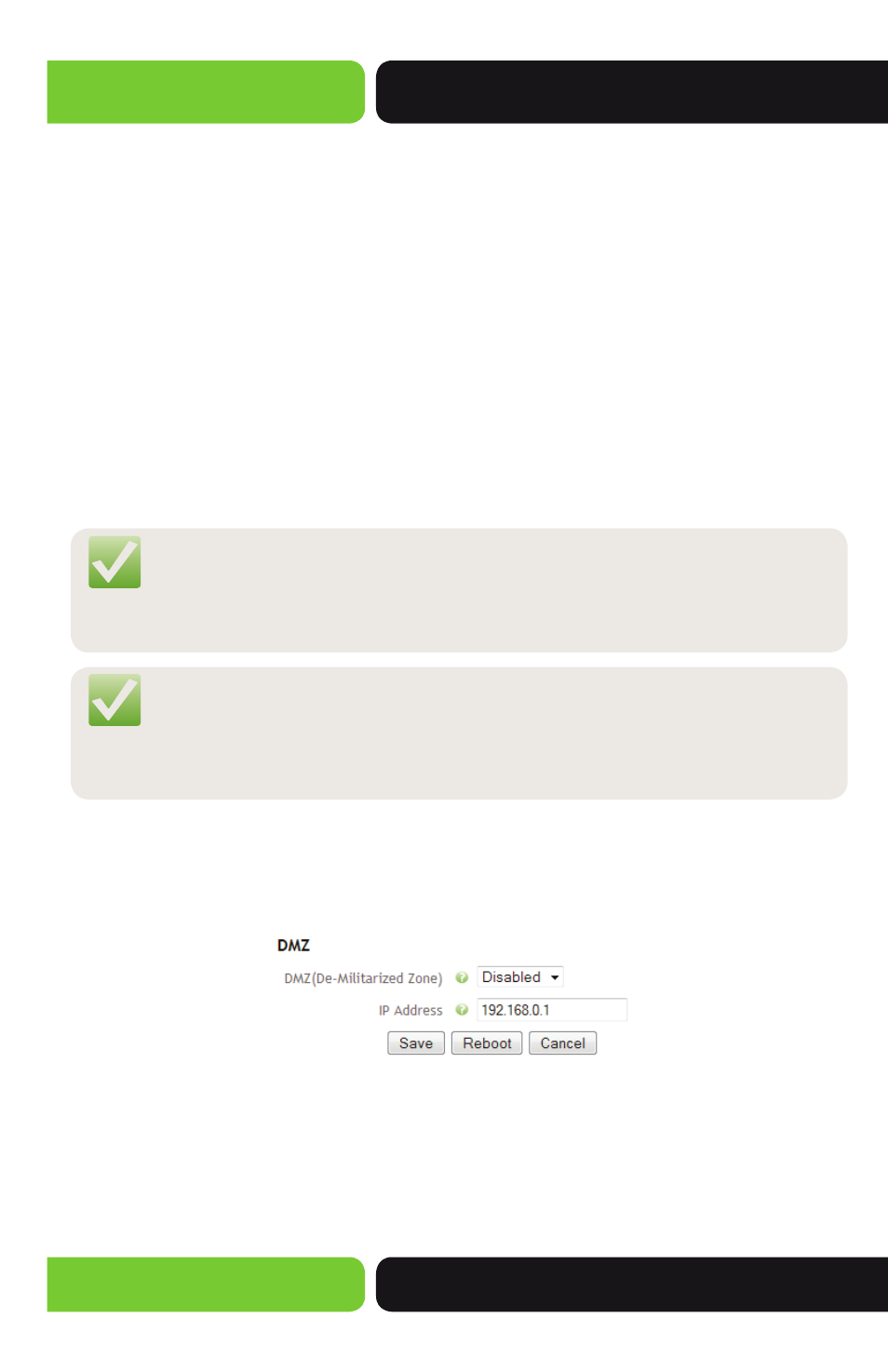
34
XWR-1750
a: 14203 Minuteman Drive, Suite 201, Draper, UT 84020-1685 | luxul.com | 801-822-5450
LUX-UG-XWR-1750 Vers: 022515
w
Add: Click the Add button to add your Port Forwarding Rule to the Port Forwarding
Table. This also Saves the Port Forwarding settings, allowing you to browse to
another page in the Router before rebooting to apply the changes.
Port Forwarding Table: Displays the configured Port Forwarding Rules.
w
Application Name: Displays the Application Name of the Rule.
w
Protocol: Displays the permitted Protocol of the Rule.
w
WAN Port: Displays the WAN Port specified on for the Rule.
w
LAN IP: Displays the IP Address of the Local Network device to which incoming
traffic will be redirected.
w
LAN Port: Displays the Port of the Local Network device to which incoming traffic
will be redirected.
w
Remove: This button allows you to Delete the selected Port Forwarding Rule and
Saves the changes, allowing you to browse to any other setup page.
NOTE: After Adding a Port Forwarding Rule your settings are Saved, then you
must click the Reboot button for the changes to take effect. You can
click the Add button and proceed to other pages without losing your
configured changes.
NOTE: Port Forwarding is inherently insecure, relying on the security of the
Local Network device to which you are forwarding. With this being
the case, requiring a Login to the Local device is recommended while
also changing the Default Username and Password of the device.
3.6.2 DMZ
This page displays the DMZ Settings currently configured on the Router.
Select the menu
Firewall/Security>>DMZ to display the following page.
DMZ: Displays the DMZ currently configured.
w
DMZ (De-Militarized Zone): Allows you to Enable or Disable the DMZ on the
Router. Disabled is the default setting. Enabling the DMZ and entering a Local
Device IP Address, will Disable all Incoming Firewall Rules for the specified Device.
