Laerdal VitalSim User Manual
Page 22
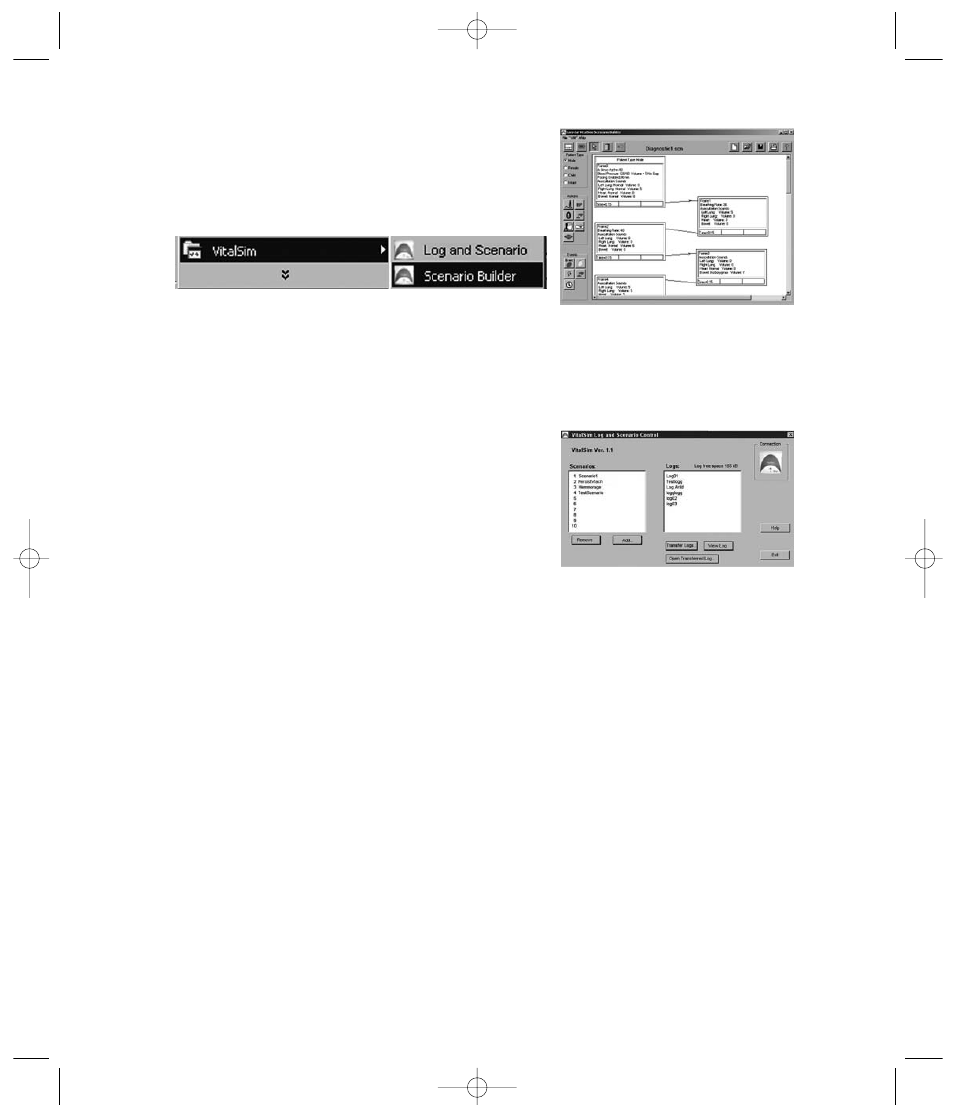
22
Scenario Builder
This is a graphical editing tool that allows you to create, edit
and save scenarios to be downloaded and run on the VitalSim.
Start the Scenario builder from the Start button:
For further instructions on how to use the program, refer
to the Help function in the Scenario Builder.
After you have built the scenario, save it and then use
the Log and Scenario Control utility to load the scenario
into the VitalSim unit.
Log and Scenario Control
This utility is used to load scenarios into the VitalSim, and to re-
trieve logs that have been saved in the VitalSim.
Connect the VitalSim to the PC using the USB cable.Turn the
VitalSim on, and start the Log and Scenario program from the
Start Menu.
Scenarios and logs in the VitalSim are presented when the PC
has made connection with the VitalSim.
To load a scenario, click Add and select the scenario from
the file menu.
To transfer logs, click Transfer Logs and select the logs to
transfer. Once logs have been transferred they are normally
deleted in the VitalSim unit.
Refer to the Help function for complete description.
New VitalSim DfU En 6/14/05 4:18 PM Side 22
