Laerdal SimPad User Manual
Page 7
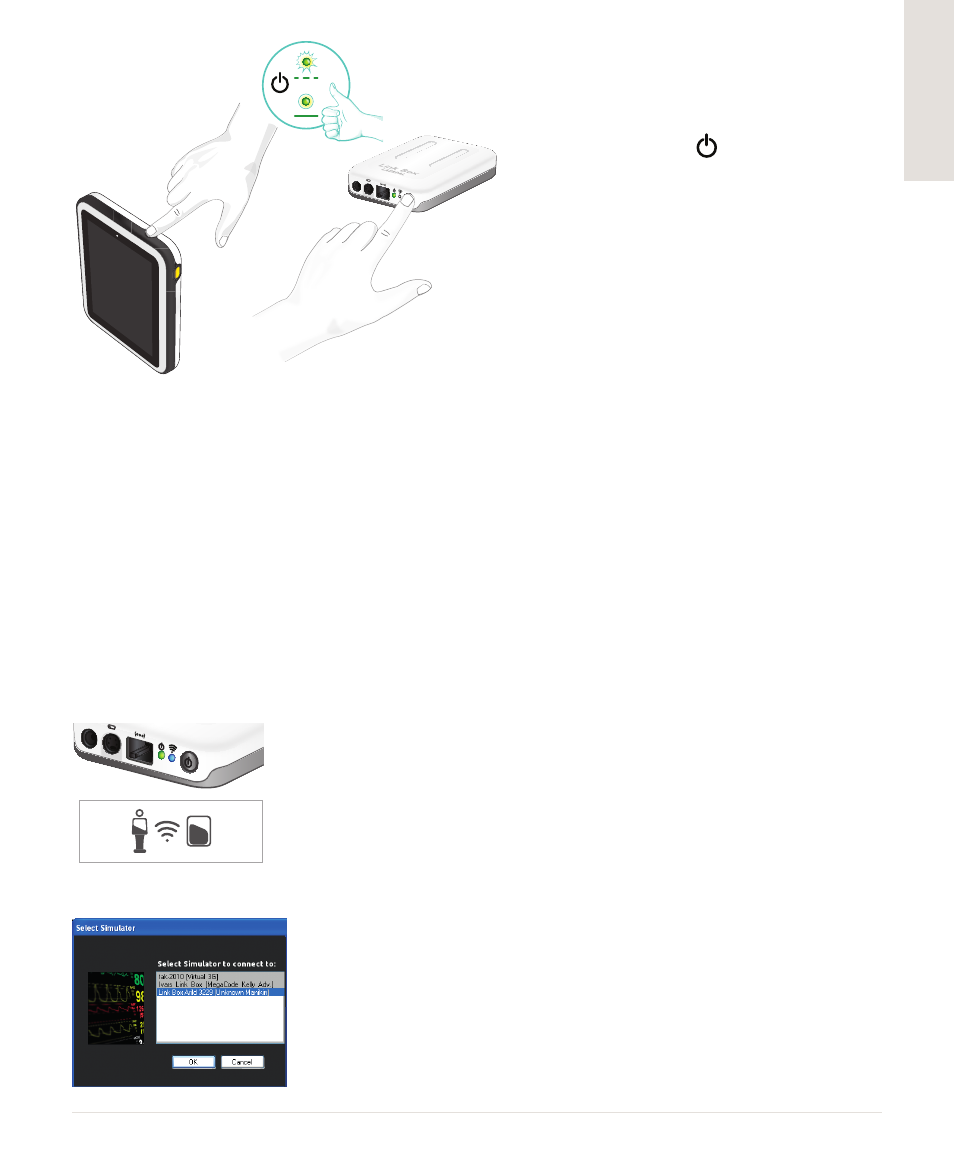
6
7
English
50%
50%
3. TURN ON LINK BOX AND SIMPAD
• Turn on both units by pressing the
ON button marked for at least
half a second.
• Release the button when the LED
starts blinking green. First start up
may take a few minutes.
• When the Link Box is ready, the
ON light will turn steady green.
• Follow the instructions on the
display to select language and other
preferences.
4. STARTING SIMPAD FOR THE FIRST TIME
The first time SimPad is turned on, it will prompt for the following configurations:
• Select language
• Set time and date
• Enter SimPad name
• Enter Link Box name
All these configurations may be altered later.
5. CONNECTION BETWEEN SIMPAD AND LINK BOX
SimPad communicates with the Link Box using WiFi. When the units are turned on for the first time
they will set up an ad hoc network called SimLink. If no other Link Boxes are visible on the default
SimLink network, the SimPad will pair with the Link Box, remember the pairing, and reconnect when
units are turned on again.
• Connection to SimPad is indicated on the Link Box with a blue light
in the WiFi LED.
• Connection to the Link Box is indicated in the upper right corner of
SimPad’s screen with a Manikin symbol.
6. CONNECTING A SIMULATED PATIENT MONITOR
• Ensure the monitor PC and the SimPad System are connected to
the same network. See “Connections” chapter for details on network
connections.
• Select the appropriate Link Box from the manikin connection menu.
• To minimize WiFi traffic, it is recommended to connect the patient
monitor to the Link Box using a direct network cable connection.
