Laerdal SimPad User Manual
Page 20
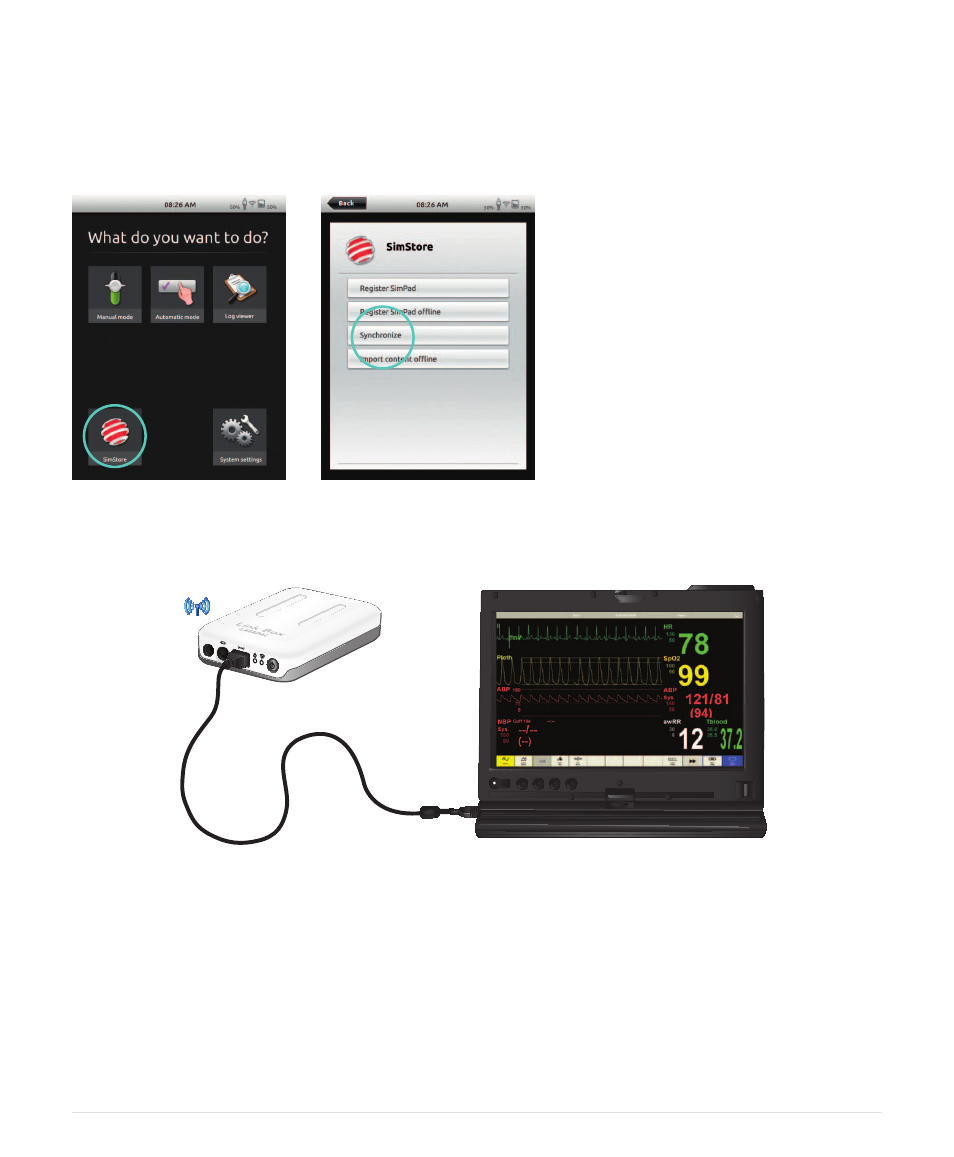
20
SYNCHRONIZING SIMPAD WITH SIMSTORE
After SimPad has been registered on SimStore, the SimStore Icon on the start screen becomes a
Synchronize selection. Synchronize will download scenarios assigned to this SimPad on SimStore.
Administration of the SimPad and purchasing of scenarios on SimStore must be done from a PC.
PATIENT MONITOR
SimPad System can work with a Laerdal Simulated Patient Monitor. The patient monitor can show
ECG, SpO2, BP, Respiration rate, and Temperature from the SimPad.
The Monitor software needs to connect to the desired Link Box through a network connection,
wired or wireless.
When the PC is set up on the same network as the Link Box, start the Patient Monitor software on
the PC and select the desired Link Box from the selection dialogue.
The monitor software will remember its last connection, and try to reconnect to the same Link Box
the next time it is started.
To change to another Link Box, select “Connection Settings” from the Main Setup menu.
- Advanced Trauma Modules (8 pages)
- AED Resusci Anne SkillGuide (112 pages)
- AED Trainer 2 (38 pages)
- AED Trainer 3 (28 pages)
- AHA eCards (53 pages)
- ACLS 2010 (24 pages)
- ALS Baby (40 pages)
- ALS Simulator (16 pages)
- ALS Simulator Advanced (1 page)
- ALS Simulator (SimPad capable) (124 pages)
- Arterial Arm Stick Kit (10 pages)
- Arterial Arm Stick Kit (8 pages)
- AT Kelly Torso (12 pages)
- Baby Anne (40 pages)
- Baby Arti (8 pages)
- Baby Hippy (8 pages)
- Baby Stap (8 pages)
- Baby Umbi (8 pages)
- Bleeding Trauma Modules (14 pages)
- BTLS Victim Injury Set (6 pages)
- Catheterization and Enema Trainer (8 pages)
- CPRmeter (248 pages)
- Crash Kelly (10 pages)
- Deluxe Difficult Airway Trainer (8 pages)
- Deluxe IV Elbow (4 pages)
- DocuCare (2 pages)
- E.P. Heart (8 pages)
- ECG Kid (2 pages)
- Extri Kelly (10 pages)
- Fundus Skills and Assessment Trainer (8 pages)
- HeadBed II Head Immobilization Device (2 pages)
- HeartCode ACLS 2010 (28 pages)
- HeartCode ACLS 2010 (2 pages)
- HeartCode BLS 2010 (24 pages)
- HeartSim 200 (86 pages)
- HeartStart AED Trainer (147 pages)
- IM Hip Task Trainer (6 pages)
- Infant IO Leg (6 pages)
- Infant IV Leg (8 pages)
- Infant Virtual I.V. (117 pages)
- In-Service Home Care Training Simulator (10 pages)
- Airway Management Trainer (28 pages)
- Compact Suction Unit (LCSU) 4 (272 pages)
- Intraosseous Trainer (40 pages)
- IV Torso (24 pages)
