The power panel, Charging the batteries, Setup – Laerdal SimMan Essential Bleeding User Manual
Page 13: Power panel overview, Power status indicator description, Inside the patient simulator
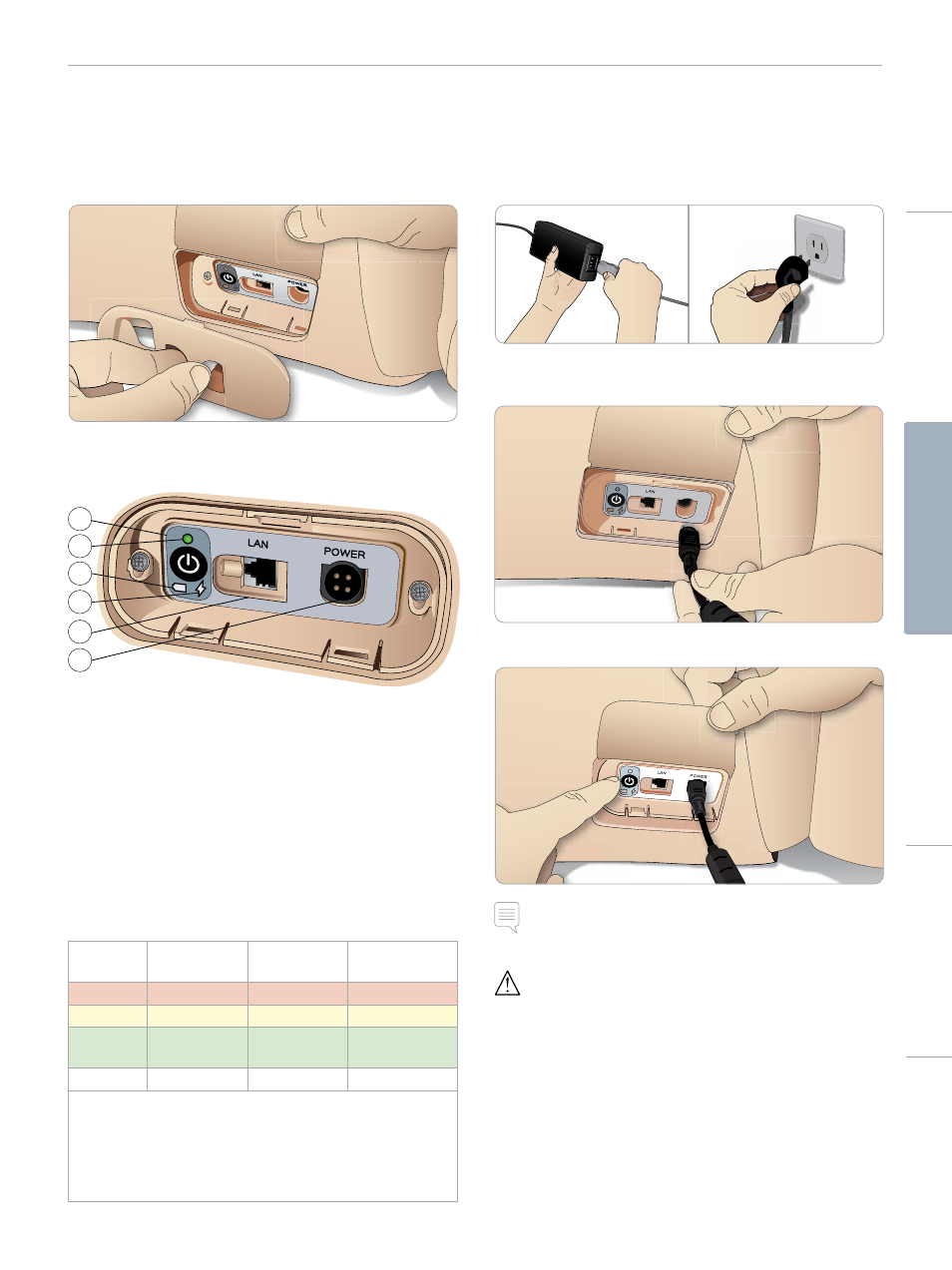
13
SETUP
The Power Panel
The power panel is found on the right side of the Patient Simulator,
under a loose skin flap. Lift the skin flap and pull out the protective
cover.
To ensure easy access, use the zippered clothing provided with the
SimMan Essential Bleeding Patient Simulator.
DC Input 9-24V X, XA
1
2
3
4
5
6
Power Panel Overview
1 Power ON/OFF button
2 Power status indicator
3 Battery status indicator
4 Charging status indicator
5 LAN network cable connector
6 External power supply connector
Power Status Indicator Description
Indicator
Light Color
Power Status
Battery Status
Charge Status
Red
Power save*
0% - 20%
Not charging**
Yellow
Start up
20% - 70%
Charging
Green
Running
70% - 100%
Charge almost
complete***
No light
Off
Off
No charge****
* Blinking light
** One or both batteries missing, overheated, damaged or
otherwise not able to charge
*** Not recommended to charge the batteries too long
**** No power input, batteries are charged.
Power Save is activated whenever Patient Simulator is paused.
Charging the Batteries
Inside the Patient Simulator
1 Connect the Patient Simulator to the external power supply
with a power cord and plug that meets local specifications.
2 Plug the power supply into a wall outlet and connect the power
cable to the power inlet on the Patient Simulator’s power panel.
POWER
3 Press the ON button to power on the Patient Simulator.
Note: During start up, the Patient Simulator’s eyes will blink and
the power status indicator light will be yellow.
Caution: After Patient Simulator is turned off, wait 20 seconds
before restarting. If not, Patient Simulator may not function properly.
Cautions
and
W
arnings
Featur
es
Setup
Maintenance
Spar
e Par
ts
Tr
oubleshooting
