Deleting or changing an existing user password, Delet- ing a forgotten password, Deleting a forgotten password – Dell PowerEdge 350 User Manual
Page 34: Operating with a user password installed
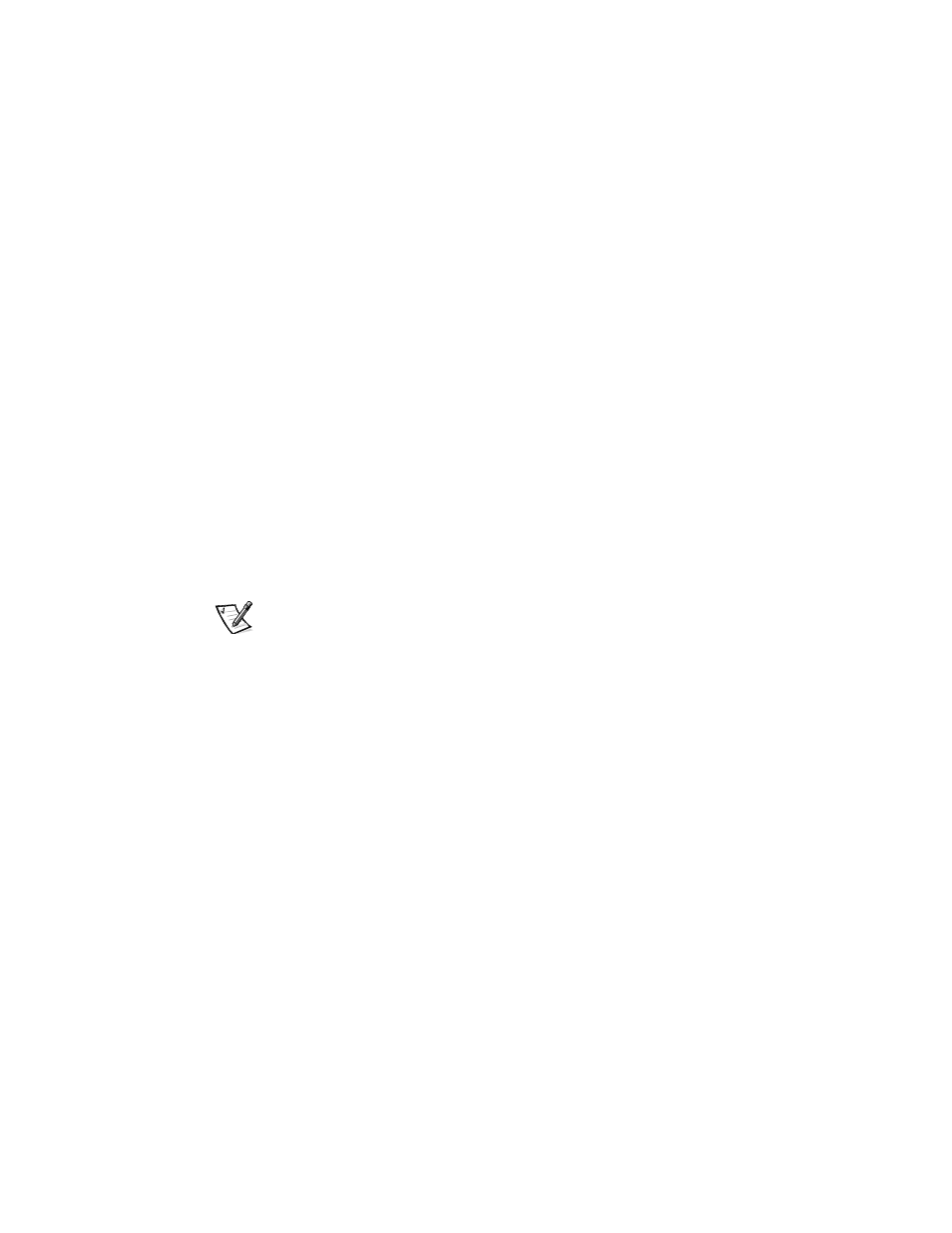
3-14
User’s Guide
Operating With a User Password Installed
If Set User Password is set to Installed, you must enter the correct user password
before you can modify the majority of the System Setup options. When you start the
System Setup program, the program prompts you to type the password.
If you do not enter the correct password in three tries, the system displays the follow-
ing message:
Invalid Password-System Halted
Deleting or Changing an Existing User Password
To delete or change an existing user password, perform the following steps:
1.
Enter the System Setup program by pressing
2.
Select the Security screen field to verify that the User Password Is option is set
to Installed.
3.
Select the Set User Password option and press
The system prompts you to
Enter Current Password.
4.
Type your current user password and press
The system prompts you to
Enter User Password.
NOTE: If you want to delete the password and not enter a new password, press
field blank.
5.
To assign a new password, follow the procedure from step 4 in “Assigning a
User Password” found earlier in this chapter.
Deleting a Forgotten Password
If you forget your supervisor or user password, you cannot operate your system or
change settings in the System Setup program until someone having a supervisor
password clears and installs a new user password.
If you forgot your supervisor or user password, you cannot operate your system or
change settings in the System Setup program until a trained service technician opens
the system chassis, changes the password jumper setting to disable the passwords,
and erases the existing passwords. This procedure is described in “Disabling Forgot-
ten Passwords” in the
Installation and Troubleshooting Guide
.
