English – Konig Electronic Outdoor IP camera remote video surveillance User Manual
Page 9
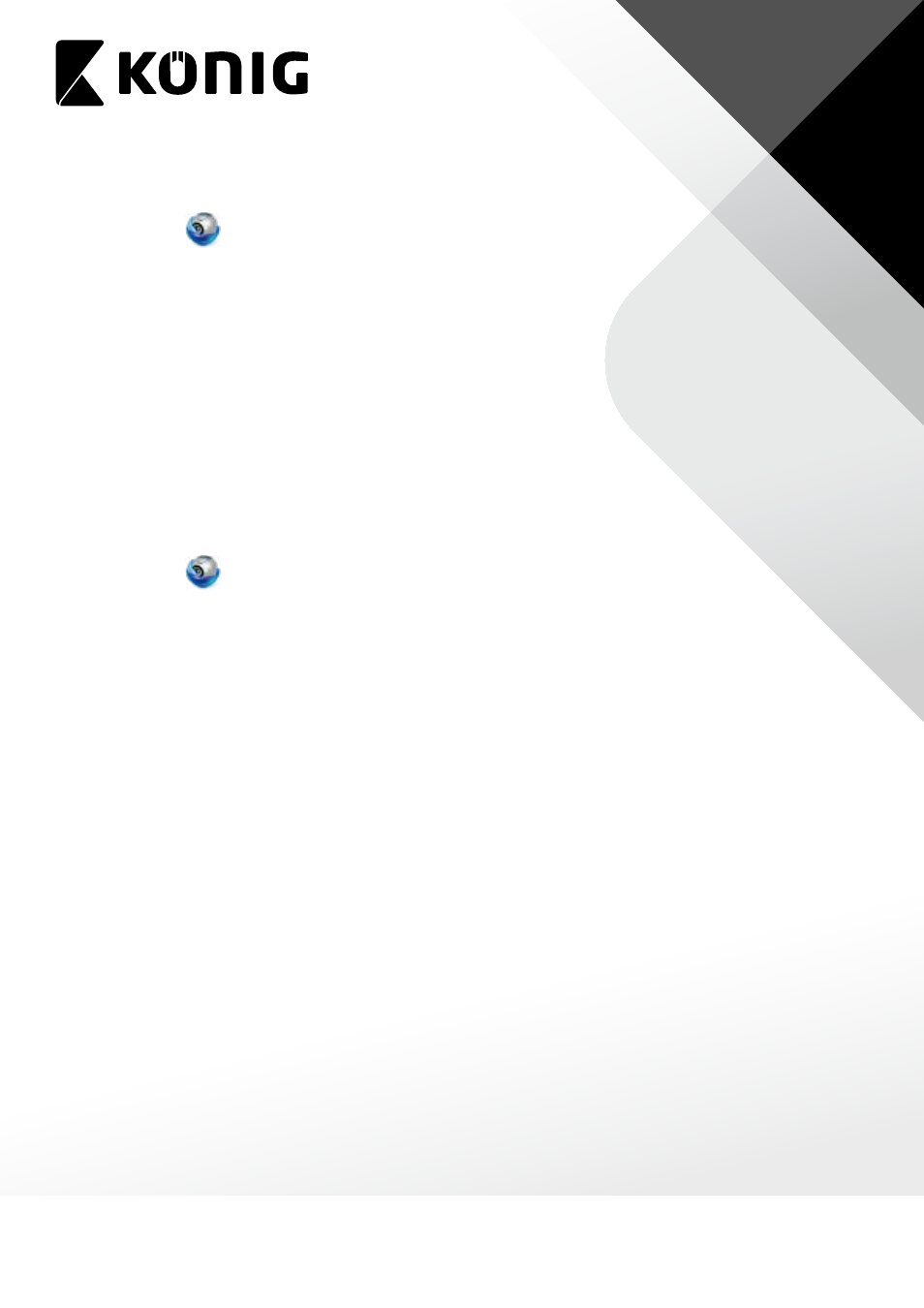
ENGLISH
9
Method 2: Scan QR Code at back of uCare Cam
1. Make sure your Smartphone is connected to the internet. Open up the Smartphone APP
“uCare Cam”
and click on the “+” at the top right of the screen.
2. Click on “Scan camera QR code”.
3. You will see your Smartphone camera live view. Face your Smartphone camera towards
the QR code found on the back of uCare Cam. Please make sure the QR code is clear and
fully viewable in the screen. Once the QR code has been detected, the APP will display the
UID in the APP window.
4. Please enter a Camera name (2 to 20 characters) and the camera password. Default
password is 0000. Click “Done” on upper right of the screen.
5. You will see the Camera name now in Camera List view. It should indicate that the Camera
is “Online”. To connect to the Camera, please click on Camera name. If the Camera is not
“Online”, you may need to force Reconnect. To force Reconnect, click on the right arrow
and click on “Reconnect”. Click on Camera name once it shows “Online”.
Method 3: Type in 20 digit QR code
1. Make sure your Smartphone is connected to the internet. Open up the Smartphone APP
“uCare Cam”
and click on the “+” at the top right of the screen.
2. Click in the “UID” field to enter typing mode.
3. Type in 20 digit code exactly as printed underneath the QR code in back of uCare Cam.
4. Please enter a Camera name (2 to 20 characters) and the camera password. Default
password is 0000. Click “Done” on upper right of the screen.
5. You will see the Camera name now in Camera List view. It should indicate that the Camera
is “Online”. To connect to the Camera, please click on Camera name. If the Camera is not
“Online”, you may need to force Reconnect. To force Reconnect, click on the right arrow
and click on “Reconnect”. Click on Camera name once it shows “Online”.
G. Android – Add uCare Cam (already connected to Router) to APP
There are three ways to add a uCare Cam to the Camera List view if the uCare Cam is already
connected to the internet. You can:
• Scan for uCare Cam in local intranet
• Scan QR code at back of uCare Cam
• Type in 20 digit code
