English – Konig Electronic Outdoor IP camera remote video surveillance User Manual
Page 4
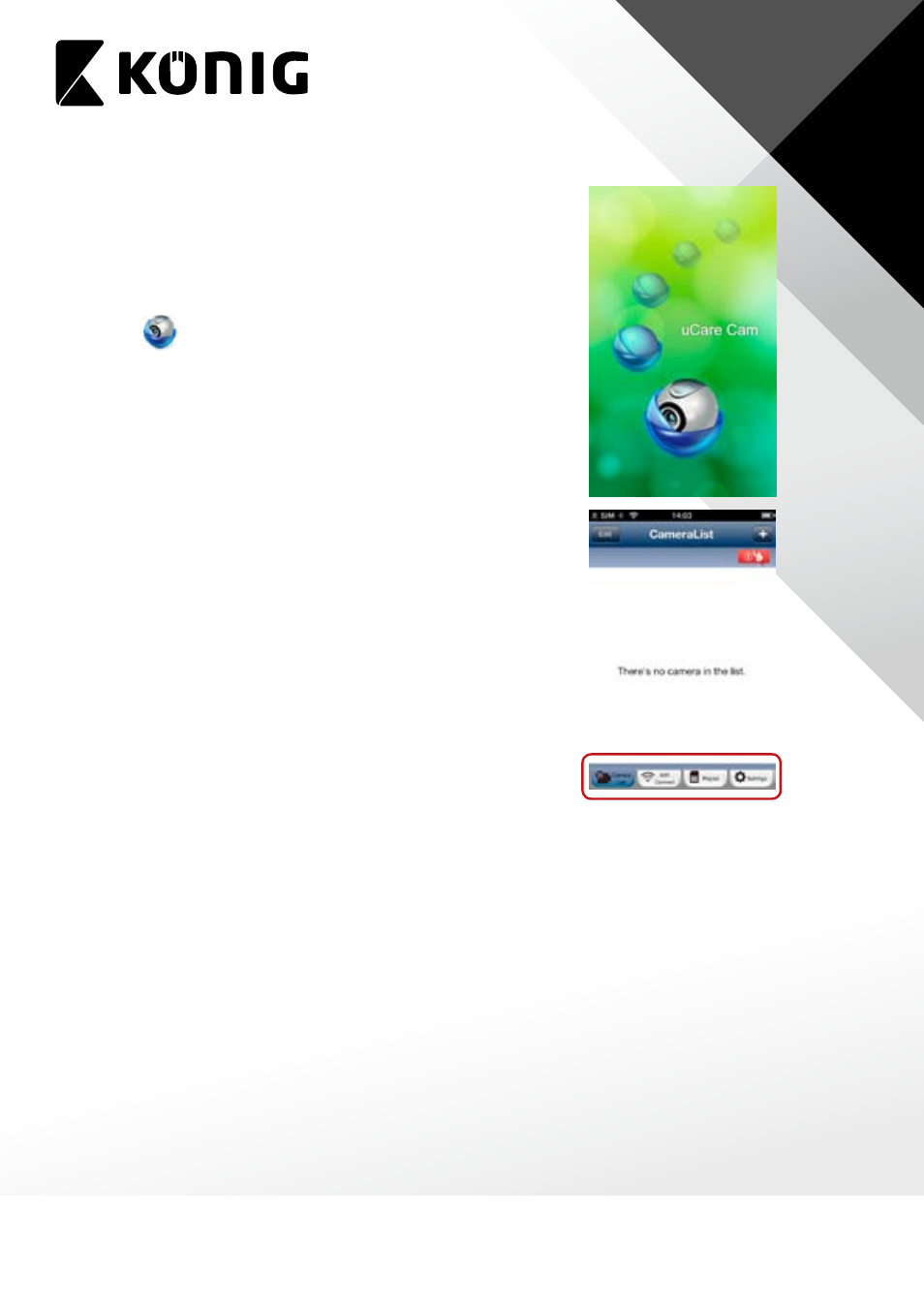
ENGLISH
4
B. Hardware Installation
1. Download the Smartphone APP “uCare Cam” from App
store(iOS) or Play Store (Android).
2. Search for APP name “uCare Cam”, then download and install
it into Smartphone.
3. After the software installation is complete, the icon will
appear
.
Click on this to run the APP.
C. uCare Cam APP Overview
Default camera password:
0000
Default manager name:
admin
Default manager password:
0000
There are 4 major function Tabs at the bottom of the APP main screen.
Camera List Tab
This is the main APP screen. In this Tab, all the cameras which have been added will be listed.
WiFi Setting or WiFi Connect Tab
Please go to this Tab to configure uCare Cam WiFi settings.
There are two methods to install a new uCare Cam and connect it to a WiFi Router.
1. Router Mode
2. WPS (WiFi Protect Setup) Mode (Requires a Router with WPS function using WPA/WPA2
encryption - WEP encryption will not work)
Play List Tab
Go to this Tab to view all Pictures taken by User via Smartphone. The Pictures will be listed by
camera.
Setting Tab
Configure uCare Cam settings and playback remote microSD Card video.
