English – Konig Electronic Indoor pan-tilt IP camera remote video surveillance User Manual
Page 8
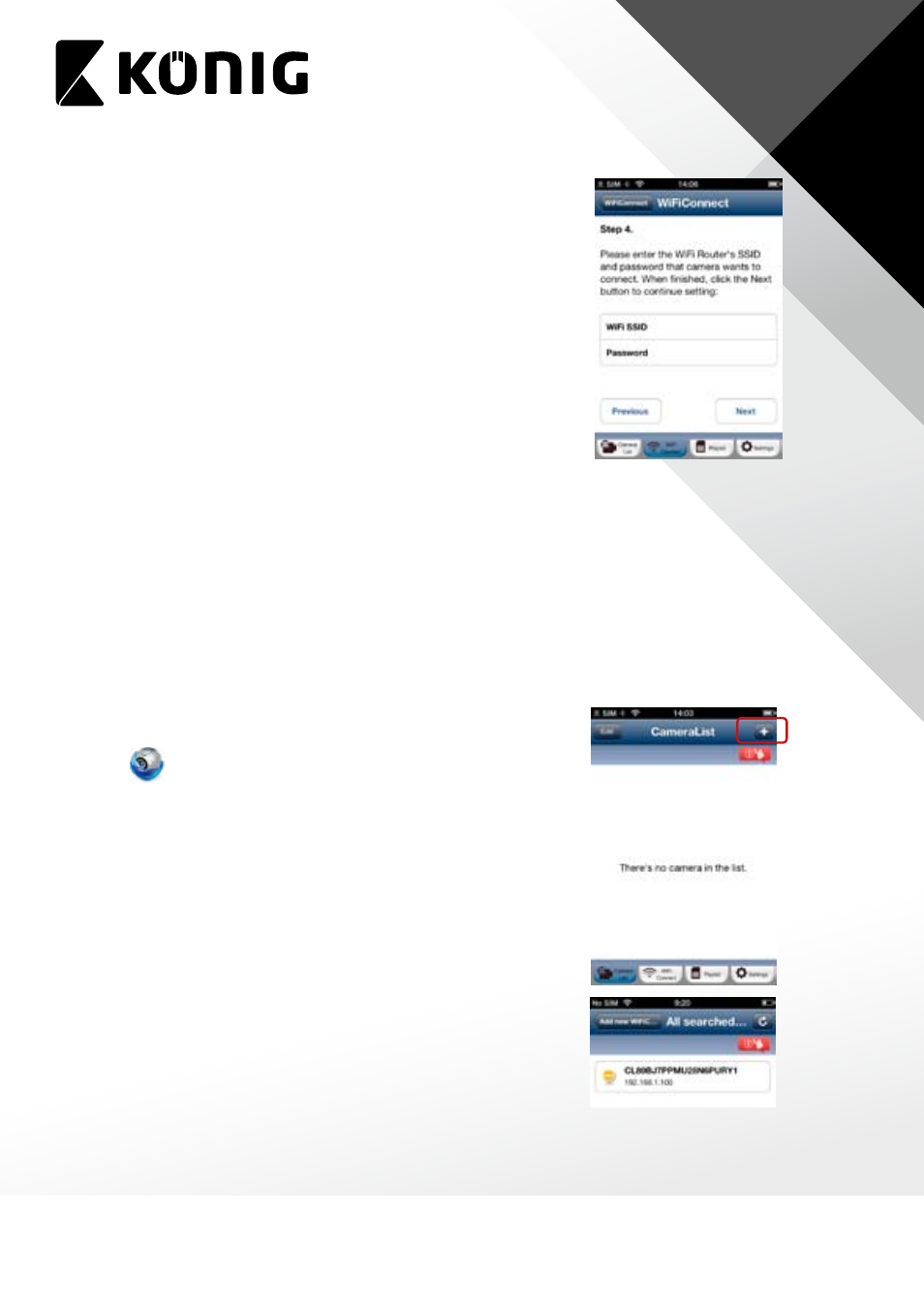
ENGLISH
8
7. Please enter a Camera name (2 to 20 characters) and default
password “0000”. You are encouraged to change the default
password after setup for security purposes. Then click “OK” in
the top right corner.
8. The camera will restart and the Smartphone App will
automatically connect to the camera in Live View.
9. When uCare Cam successfully connects to your Router,
the status LED color will turn Orange. It may take up to 10
minutes. If the status LED color does not turn Orange, please
check your Router and make sure uCare Cam is within the
signal area of your WiFi Router. Then try the setup again.
10. If the setup is successful, the uCare Cam will be automatically added to your Camera List
window and you can click on the camera name to view Live Video.
F. iOS – Add uCare Cam (already connected to Router) to APP
There are three ways to add a uCare Cam to the Camera List view if the uCare Cam is already
connected to the internet. You can:
• Scan for uCare Cam in local intranet
• Scan QR code at back of uCare Cam
• Type in 20 digit code
Method 1: Scan for uCare Cam in local intranet
1. Make sure your Smartphone is connected to the same Router
as your uCare Cam. Open up the Smartphone APP “uCare
Cam”
and click on the “+” at the top right of the screen.
2. Click on “Scan Camera’s UID in intranet”.
3. You will see a list of UID’s that were found on your local
intranet.
4. Click on the UID you would like to add.
5. Please enter a Camera name (2 to 20 characters) and the
camera password. Default password is 0000. Click “Done” on
top right of window.
6. You will see the Camera name now in Camera List view. It
should indicate that the Camera is “Online”. To connect to
the Camera, please click on Camera name. If the Camera is
not “Online”, you may need to force Reconnect. To force
Reconnect, click on the right arrow and click on “Reconnect”.
Click on Camera name once it shows “Online”.
