English – Konig Electronic Indoor pan-tilt IP camera remote video surveillance User Manual
Page 20
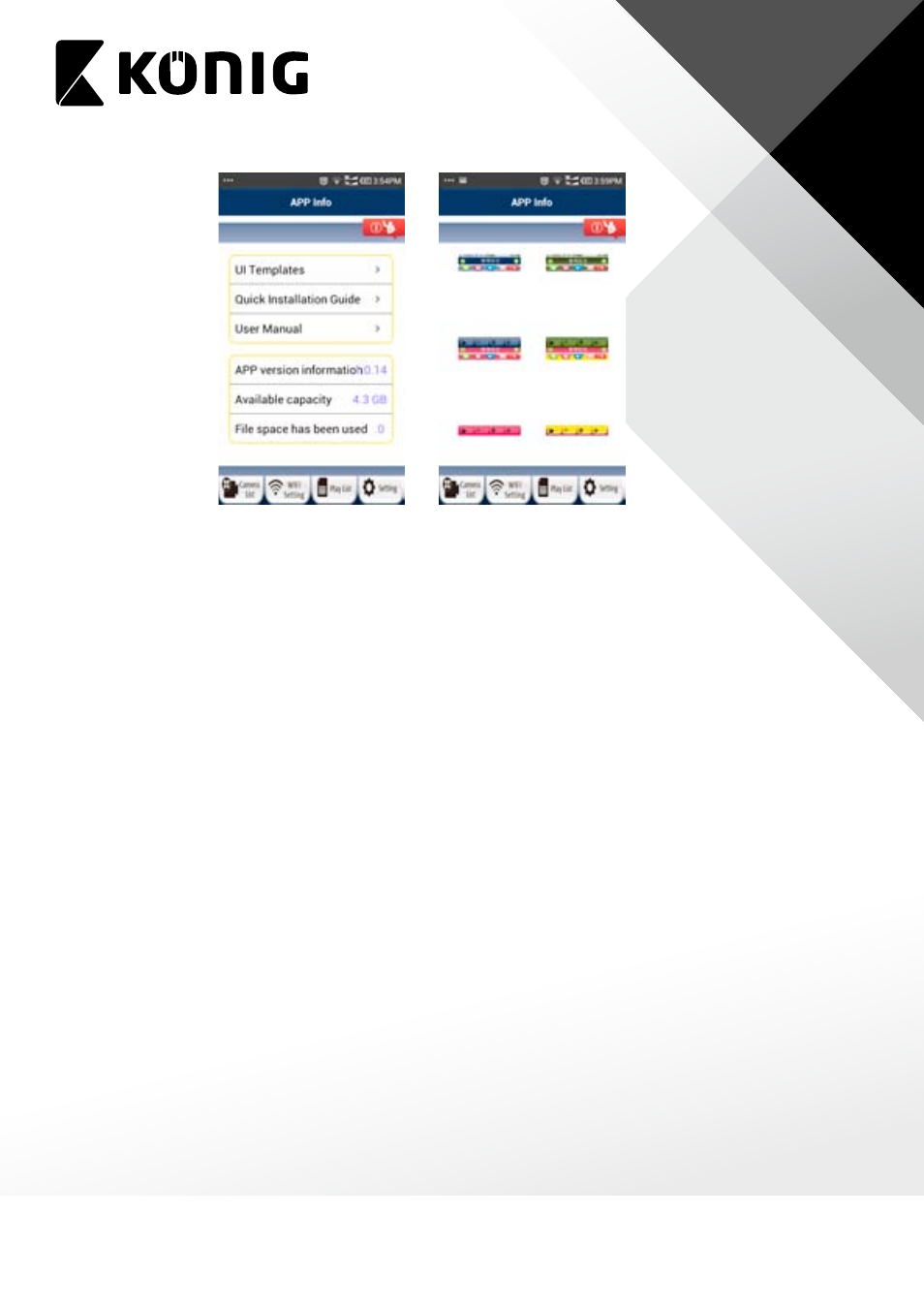
ENGLISH
20
J. Update your uCare Cam firmware
1. Download firmware and un-compress the file.
2. Copy “update.bin” to microSD Card top folder, for example H:\
3. Turn off power to uCare Cam and insert microSD card into uCare Cam microSD slot in back
of uCare Cam.
4. Turn power on to uCare Cam.
5. uCare Cam will start reading data from microSD card and upgrade the firmware. LED color
will blink Red and Green during this process. It will take about 3 minutes to upgrade the
firmware.
Don’t power off the camera or remove the microSD Card during the upgrade process.
6. After firmware upgrade is successful, uCare Cam will automatically reboot and reset all
settings.
7. User will now need to reinstall uCare Cam.
FAQ:
1) uCare Cam status LED is Orange.
Why can’t my Smartphone connect to uCare Cam?
a. Does the camera status in Camera List view show “Online”?
i. Yes -> Check Smartphone internet connection speed
ii. No -> Try to force Reconnect.
1. To force Reconnect on iOS, click on the right arrow and click on “Reconnect”.
Click on Camera name once it shows “Online”.
2. To force Reconnect in Android, click and hold on Camera name. A pop-up
window will give you options to Reconnect. Click on “Reconnect” then click on
Camera name once it shows “Online”.
