English – Konig Electronic Indoor pan-tilt IP camera remote video surveillance User Manual
Page 4
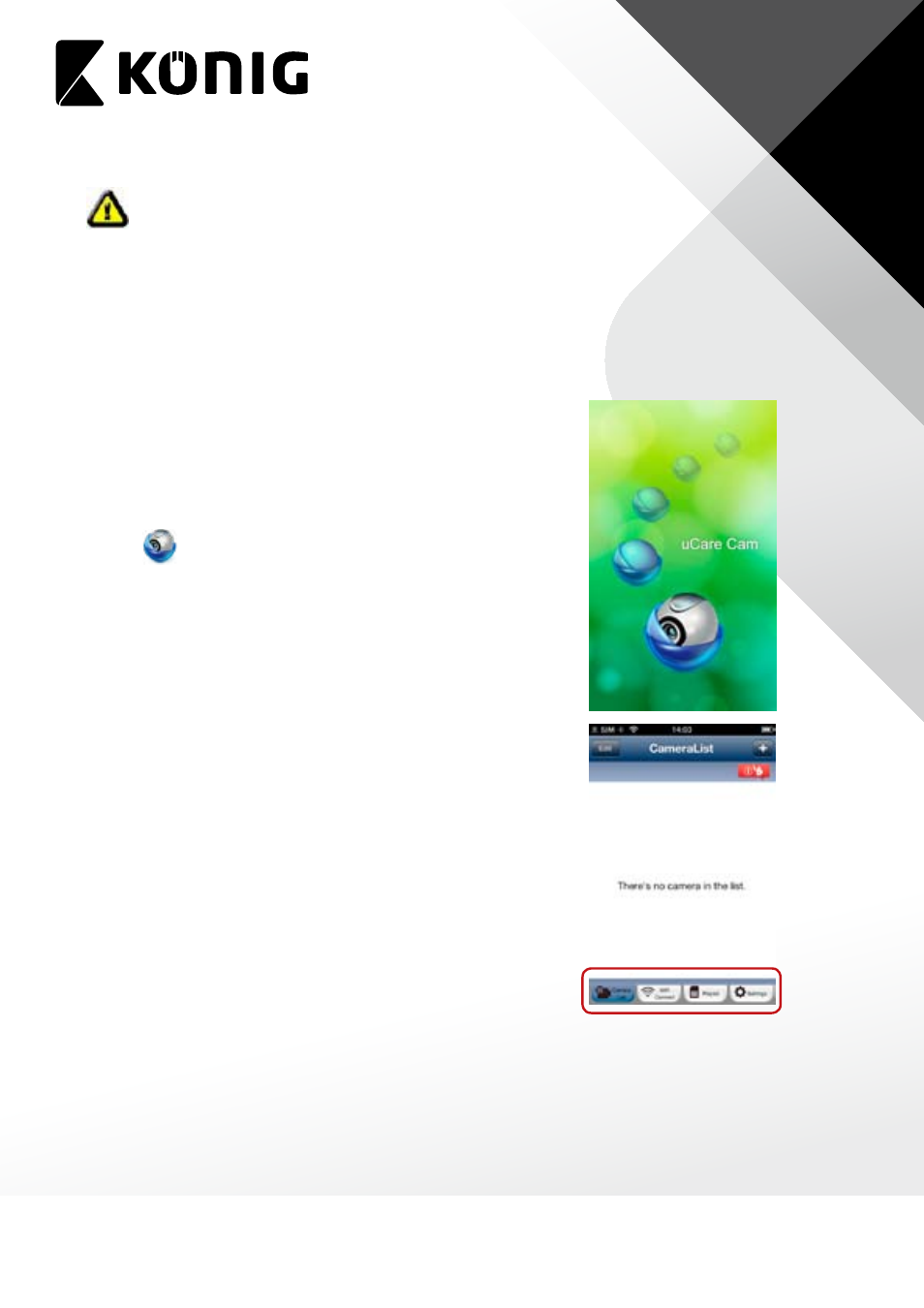
ENGLISH
4
Warning:
Please use the power adapter included with your camera to avoid damage to
the camera.
When the camera powers up, the status LED will be Green for about 15 seconds before
flashing Red. If there is no Red LED flashing, please unplug the power cord, wait 5 seconds,
then re-connect the power again. It will take about 60 seconds for the uCare Cam to finish
starting up. The status LED should alternate between Red and Green. If the status LED does
not flash Red and Green, please press the WPS/REST button at the back of uCare Cam for
10 seconds.
B. Hardware Installation
1. Download the Smartphone APP “uCare Cam” from App
store(iOS) or Play Store (Android).
2. Search for APP name “uCare Cam”, then download and install
it into Smartphone.
3. After the software installation is complete, the icon will
appear
.
Click on this to run the APP.
C. uCare Cam APP Overview
Default camera password:
0000
Default manager name:
admin
Default manager password:
0000
There are 4 major function Tabs at the bottom of the APP main screen.
Camera List Tab
This is the main APP screen. In this Tab, all the cameras which have been added will be listed.
WiFi Setting or WiFi Connect Tab
Please go to this Tab to configure uCare Cam WiFi settings.
There are two methods to install a new uCare Cam and connect it to a WiFi Router.
