Selecting the baud rate and parity, Setup to program vsa-32, Loading or saving configurations – Hall Research VSA-32 User Manual
Page 15: Uploading to the vsa-32
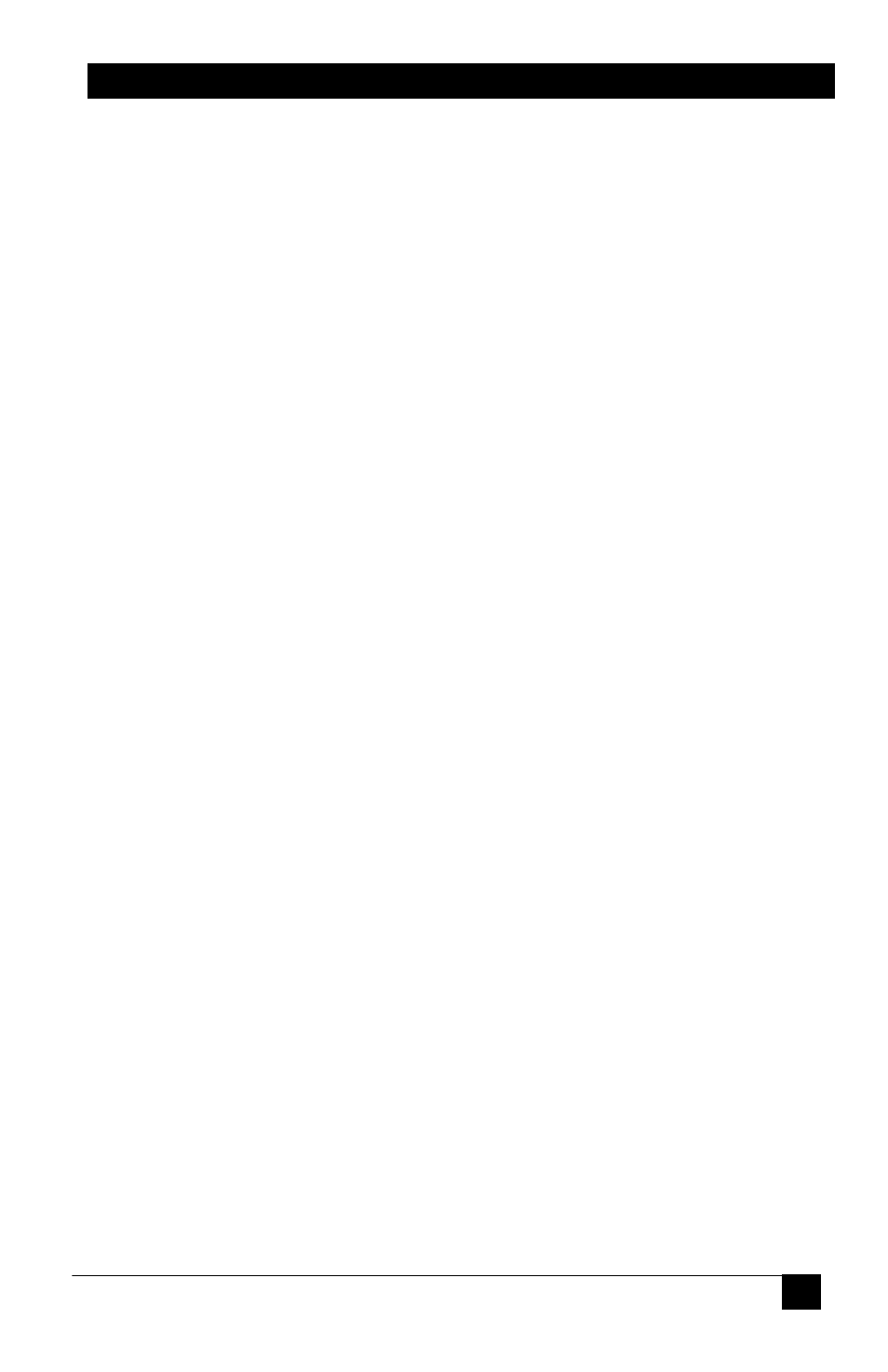
A / V Switch-Cat
TM
13
. Selecting the Baud Rate and Parity
Select the Baud Rate from the drop down menu that the VSA-32 needs to use to
communicate with the projector. Use a rate that matches your projector’s setting.
Choices are: 1200, 2400, 4800, 9600, 14400, 19200, 38400, 57600 or 115200 bits
per second.
Select the Parity from the drop down menu that the VSA-32 needs to use to
communicate with the projector. Use a rate that matches your projector’s setting.
Choices are: NONE, EVEN or ODD
. Setup to Program VSA-32
1. Install the VSA-31-SP Programmer software on the PC.
2. Interconnect the VSA-32 User Interface, Connector Panel and Receiver with
UTP (Cat5/5e/6) cabling.
3. Connect the power supply to the VSA-31-R Receiver unit.
4. Connect the VSA-32 User Interface 3.5mm jack on the REAR of the panel to
the PC’s Serial Port via the supplied DB9-to-3.5 cable
5. Startup the VSA-31-SP Programmer software. (Start -> Programs -> Hall
Research -> VSA-31-SP Uploader)
6. Create the serial command strings or load a previously setup projector
configuration file.
7. Upload to the VSA-32 User Interface by clicking the UPLOAD button.
. Loading or Saving Configurations
You can save or load a configuration file by clicking on the File menu or choosing
the appropriate icon. You can also create a new configuration file from the File
menu or the New File icon.
. Uploading to the VSA-32
To upload to the VSA-32 User Interface, make sure the VSA-32 UI is connected to
the PC serial port, via the supplied DB9-to-mini-stereo programming cable, and
the units are properly interconnected and powered on. Click on the Upload button
in the GUI. The GUI will report the progress of the upload.
