Sound blaster audio, English sound blaster audio – Eurocom Panther 5D User Manual
Page 28
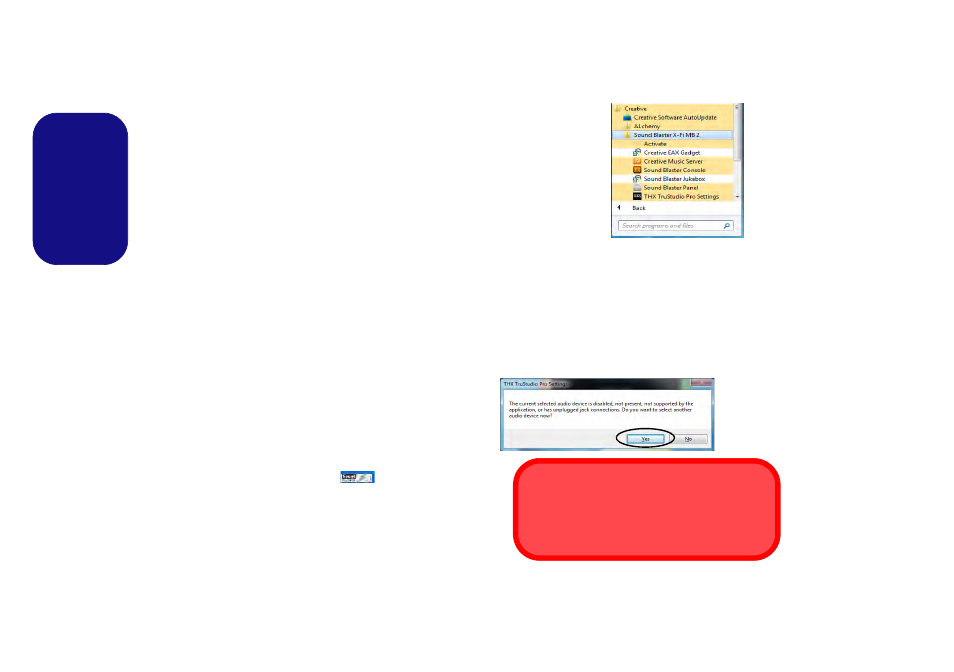
22
English
Sound Blaster Audio
Install the
Sound Blaster
AP to allow you to configure
the audio settings to your requirements for the best perfor-
mance in games, music and movies.
The Sound Blaster audio controls include the Sound
Blaster Console, desktop gadgets, Creative ALchemy,
Creative Music Server and the THX TruStudio Pro ap-
plication.
Sound Blaster X-Fi MB-2 Audio AP Instal-
lation
1. Click Option Drivers (button).
2. Click 6.Install SBX-Fi MB2 AP > Yes.
3. Choose the language you prefer and click Yes.
4. Click Next > Full Installation (button).
5. Click Next > Finish to restart the computer.
Sound Blaster AP Activation
On the first run of Sound Blaster AP you will need to ac-
tivate the application.
1.
To activate the application you will need to be connected to the
internet.
2.
Double-click the Sound Blaster icon
on the desktop
and click the Activate button.
3.
The program will connect to the internet to verify the activation
key.
4.
Click Finish to complete the application activation.
5.
Restart the computer.
Sound Blaster Application
The application can
be run from the
shortcut in the
Start menu (Start
> All Programs >
Creative > Sound
Blaster X-Fi MB-
2).
THX Tru Studio Pro & HDMI
1.
When you connect an HDMI display to the HDMI-Out port, the
THX TruStudio Pro controls will be disabled.
2.
A warning box will pop-up and will prompt “Do you want to
select another audio device now?”.
3.
Click No to continue using the HDMI audio output from your
external display (do not attempt to select another audio device
when connected to the external HDMI display).
Figure 19
Creative
(Start)
Menu
Items
Figure 20
THX TruStudio
Pro HDMI Dis-
play Warning
THX Audio & HDMI
Note that the THX audio effects do not apply to
audio generated through an HDMI connection.
