Nvidia 3d vision shutter glasses kit, Engl ish nvidia 3d vision shutter glasses kit – Eurocom Panther 5D User Manual
Page 23
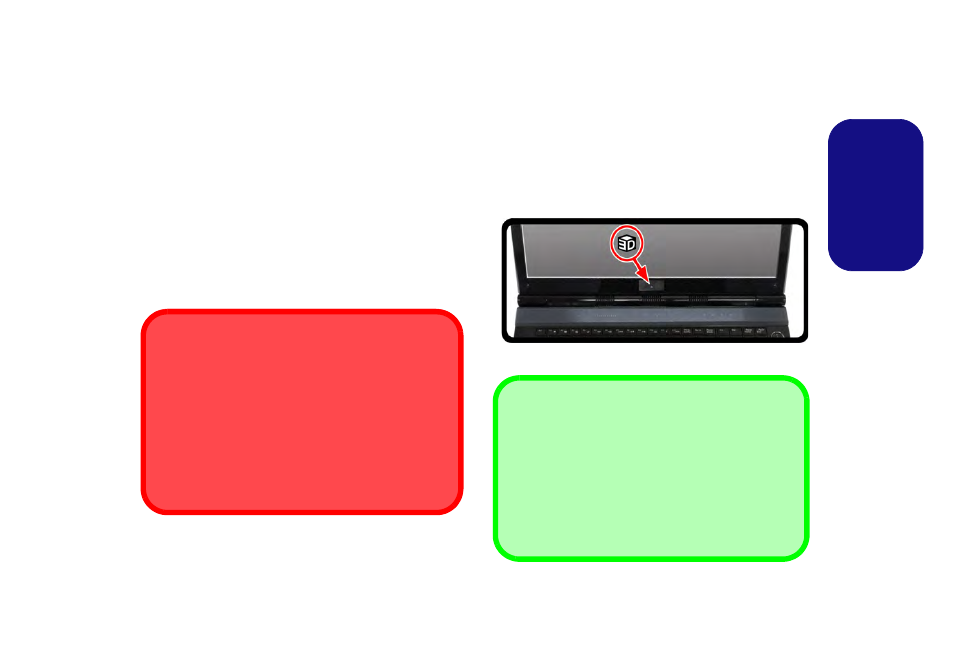
17
Engl
ish
NVIDIA 3D VISION Shutter Glasses Kit
The NVIDIA 3DVISION shutter glasses kit is supported
only by models which include the built-in 3D emitter and
shutter glasses kit.
The NVIDIA 3DVISION shutter glasses kit is supplied
with a single pair of shutter glasses and all necessary ca-
bles etc. Set up the hardware (run the set up wizard as in-
dicated on
) as instructed in the manual supplied
with the kit, however make sure you have installed the
NVIDIA driver (see
) from the
Device Drivers & Utilities + User’s Manual disc. For fur-
ther details contact your service center.
Stereoscopic 3D Hardware Setup
If your computer model features a built-in 3D IR emitter
the loaction is illustrated below. The effective viewing an-
gles of the emitter are illustrated in
.
Make sure that you are viewing the notebook screen with-
in the area highlighted in order to get the proper stereo-
scopic 3D effect.
Figure 10 - IR Emitter Location
Important Safety Instructions
Make sure you read all the enclosed safety instructions and
precautions included in the NVIDIA 3D Vision Kit before
setting up the 3D Glasses and IR Emitter. Follow the setup
instructions provided in the documentation to set up the 3D
Vision kit safely and take the “User Vision Test,” which will
initiate when you turn on your GeForce 3D Vision for the
first time. If you cannot see the image in 3D during the test,
you should DISCONTINUE USE IMMEDIATELY. Contin-
ued use may result in health-related complications.
3D Icon
USB Connection & 3D Glasses
The light on the glasses will flash amber while charg-
ing, and solid amber when fully charged.
The glasses hold approximately 40 hours of viewing per
full charge. Flashing red indicates that less than 2 hours
of charge are remaining.
The indicator light displays for about 30 seconds after
turning the glasses on.
