Setting up the elogger with the windows software, Telling the elogger what to log – Eagle Tree eLogger V4 User Manual
Page 7
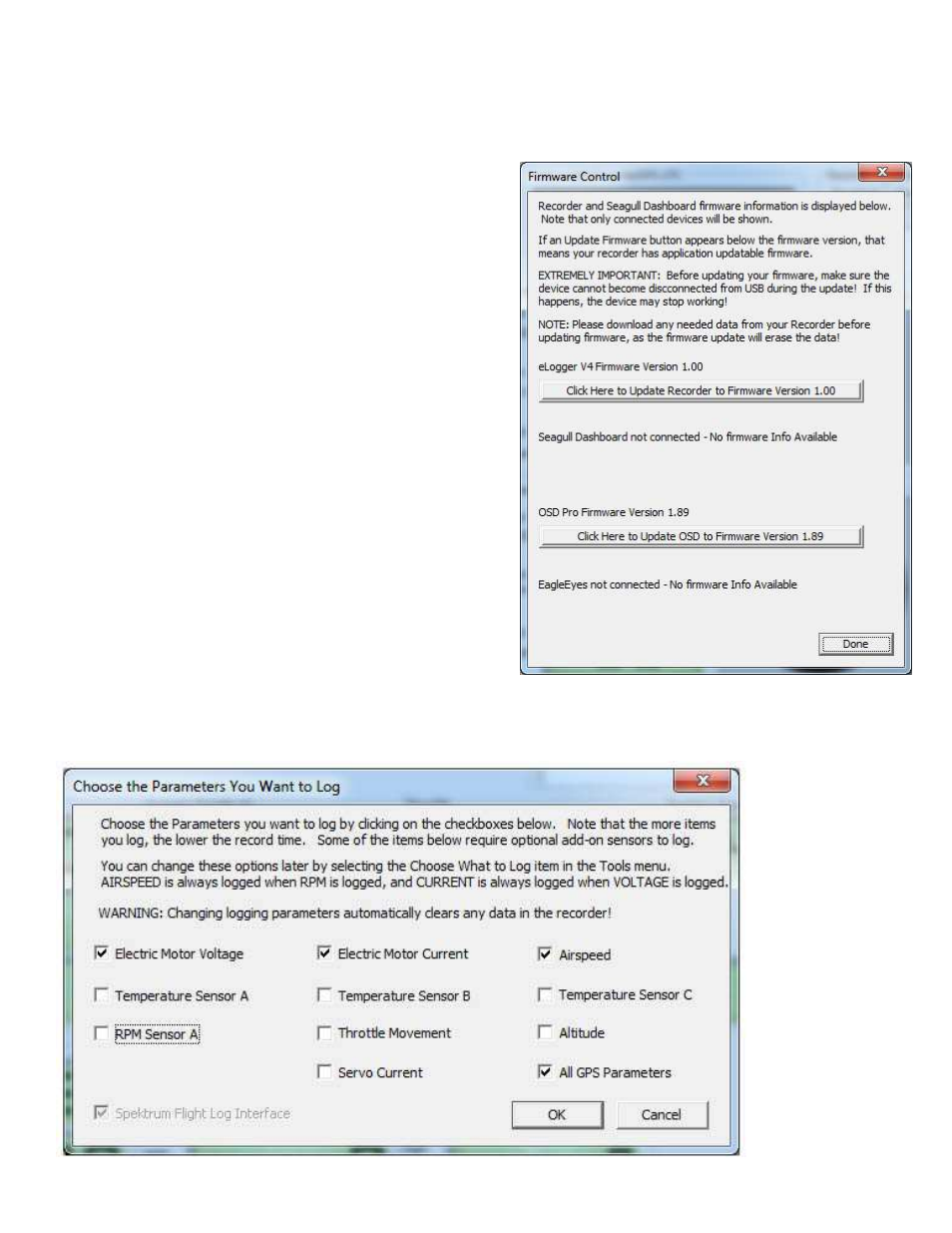
Copyright © 2003-2013 Eagle Tree Systems, LLC
Page 7
Setting up the eLogger with the Windows Software
Once the software is installed, run the software as described above. The first time the software is launched, the New Model Wizard
will be invoked.
The Wizard will prompt you to install the eLogger using the supplied
USB cable.
When you do this for the first time, the behavior will be different
depending on which version of Windows you are using:
Windows 7™, Windows Vista™, Windows 2000 ™ and Windows
XP ™: When the eLogger is first connected to the USB port, Windows
should automatically install the correct drivers without prompting you.
If you should receive a Windows prompt, however, do what it says.
Windows 98SE™ and Windows Millennium™: When the eLogger
is first connected to the USB port, the New Hardware Wizard will
likely appear. Follow the steps in the Wizard, choosing the options to
allow Windows to find the appropriate drivers for the eLogger – these
drivers are built into Windows. If the devices you already have on
your computer haven’t required the installation of the USB drivers,
Windows will prompt you for your Windows CD to copy over the
drivers. Once this process is complete, you may be asked to reboot
the system. Reboot at this point, then launch the eLogger Software,
and the New Model Wizard should start up again.
Windows 98™: The eLogger and software are not compatible with
Windows 98.
Telling the eLogger what to Log
The first time you run the software, you will be prompted to choose what parameters you wish the eLogger to record, using the
dialog box shown below. Note that this dialog box can be accessed at any time, by clicking “Hardware, Choose Parameters you want
to Log in the Recorder.”
