Eagle Tree eLogger V4 User Manual
Page 15
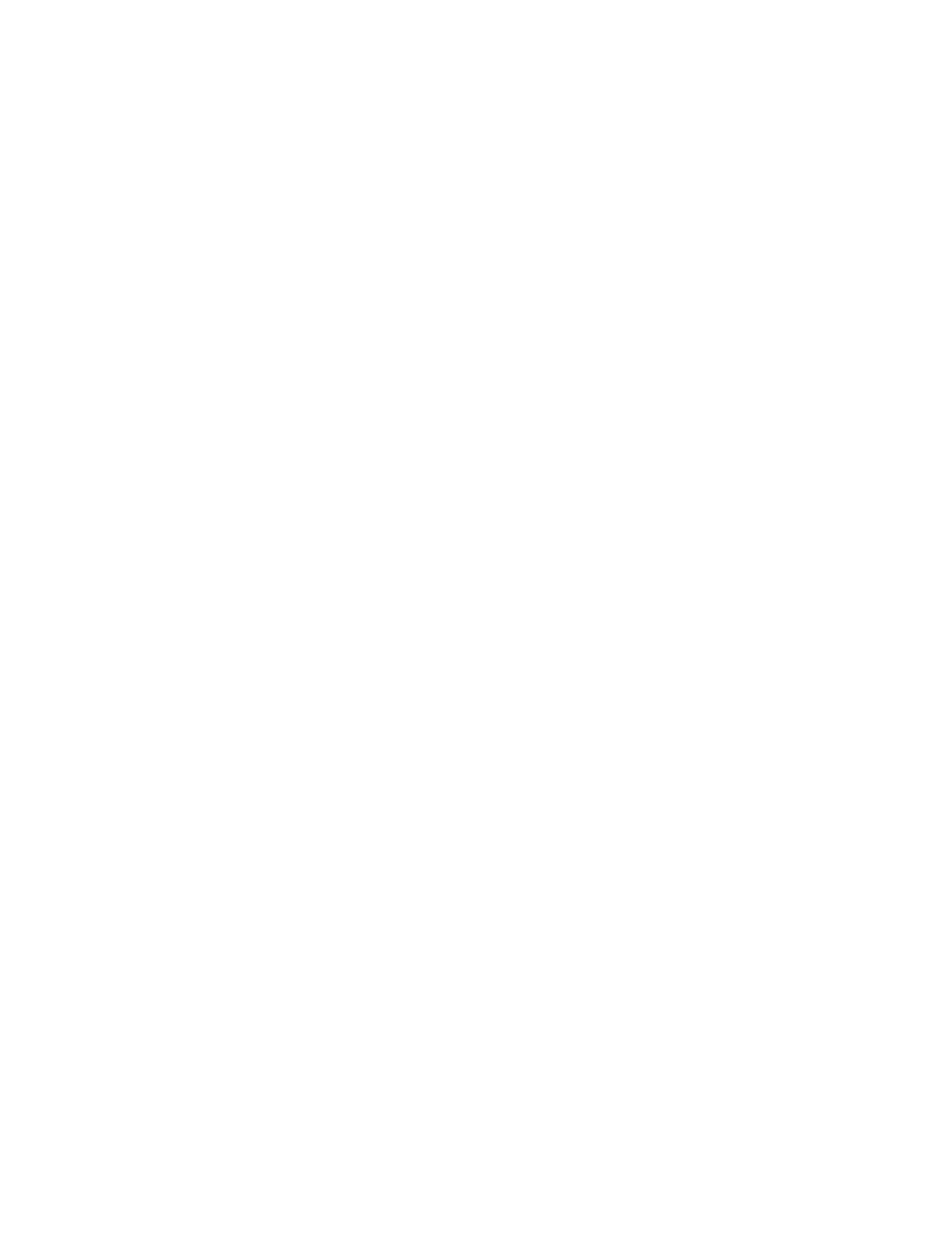
Copyright © 2003-2013 Eagle Tree Systems, LLC
Page 15
•
Connect the eLogger to the computer and launch the Windows Software. Then, click the “Live Mode” button.
Make sure that the RPM gauge is displayed, and spin the magnets, or wave the magnets by hand in front of the sensor. Try
both sides of the magnets and both sides of the sensor. See if the RPM reading jumps.
Issue: I have a fully charged battery, but the eLogger frequently shows “Low Battery Restart” Notifications when playing back data.
Solution: The eLogger shuts down immediately if the power goes below around 5 volts for more than a few milliseconds, and logs
this occurrence when the power returns to above 5 volts. If your battery’s voltage frequently drops this low, you may be
underpowered, and may want to consider getting a bigger battery.
Issue: The Current or Voltage being logged by the eLogger appears incorrect.
Solutions:
•
Make sure that the parameters you wish to log are checked under “Hardware, Choose Parameters to be logged in Recorder”
•
If the current being logged by the eLogger appears to be incorrect, connect a battery pack to the eLogger, and connect the
eLogger to USB. Then, click “Calibration, Rezero Current Sensors” to rezero your sensor. Make sure that no ESC or other
load is connected to the eLogger during this step! Note that this calibration step is done at the factory before shipping, but it
may be possible for slight sensor drift to occur after the eLogger has been in operation for some time.
•
If the current readings appear to be inaccurate even after you have completed the “Calibration, Rezero Current Sensors” step
above, or if voltage readings appear to be slightly different than another meter you are accustomed to, it is easy to calibrate
the eLogger readings to your other meter’s readings if desired. This is done by choosing “Advanced, Calibrate Pack
Voltage and Amperage” and entering the values your meter reads, and the eLogger reads. If you don’t desire to change the
calibration on, say, voltage, but wish to change it for amperage, just leave the voltage fields as 0, and the calibration for
voltage will not change. The eLogger is factory calibrated using a highly accurate current and voltage measurement tool.
•
If the eLogger appears to be reading highly inaccurate voltages or currents, the first thing to try is to clear all calibration.
This is done running the calibration tool as described above, but entering the same values for the problem measurement. For
example, if amperage is way off, enter the same value (say, 5.0) for both the eLogger amperage and the “my other meter”
amperage, which will clear all internal and user calibration.
Issue: The temperature appears to be logged incorrectly.
Solutions:
•
Make sure that the parameters you wish to log are checked under “Hardware, Choose Parameters to be logged in Recorder”
•
Make sure the temperature sensor is connected correctly, to the correct port.
Issue: Throttle Movements are not correct, or the throttle cannot be calibrated.
Solutions:
•
Ensure you have connected the Y cable as shown in Figure 1.
•
Complete the Throttle Calibration step as described above.
•
Make sure you are logging throttle movements in the eLogger.
