Dream Property DM5600 User Manual
Page 68
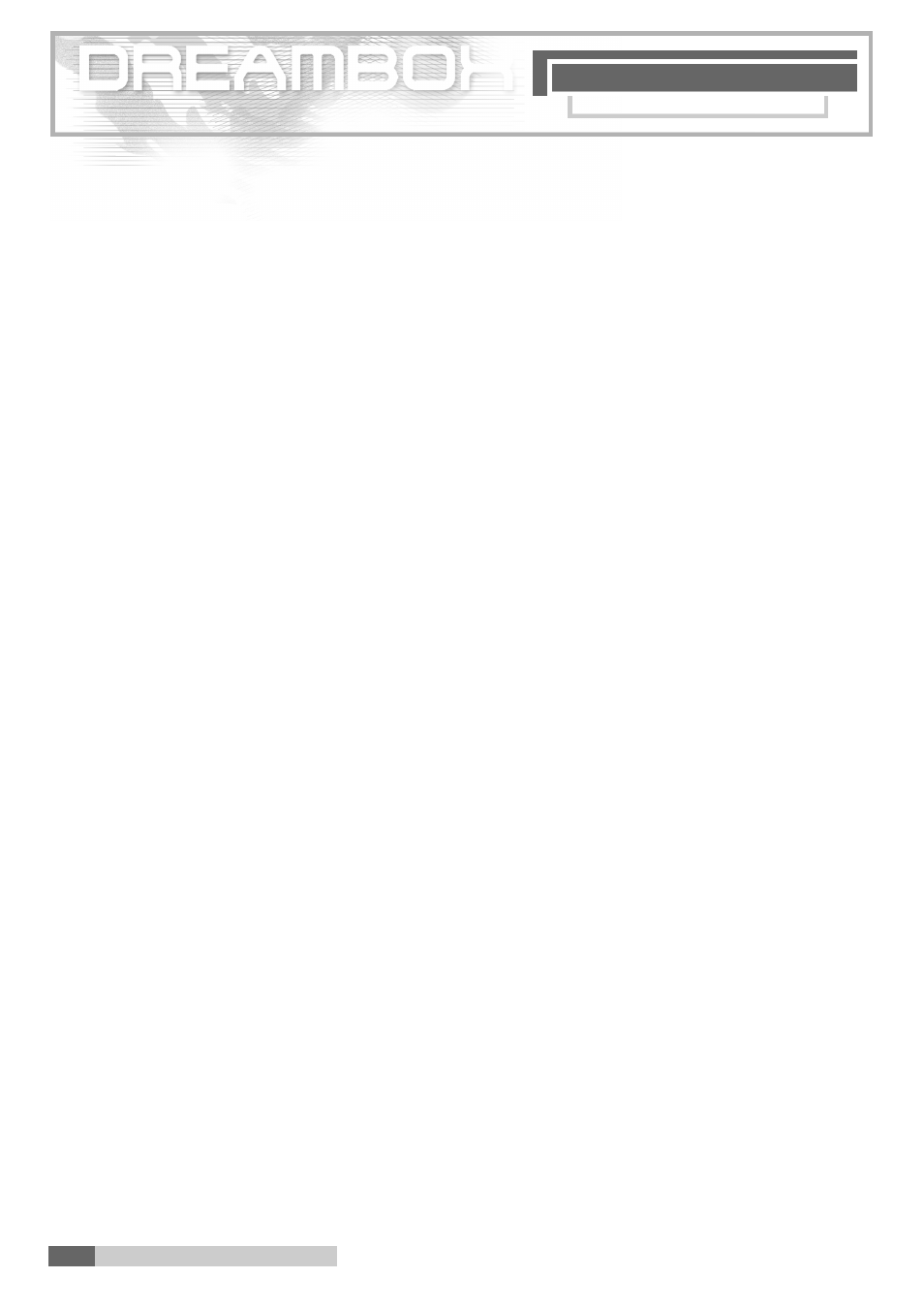
E X P E R T M O D E
2 2 . E x p e r t m o d e
2 2 .A c t i v ating the Expert mode
68
2 2 . A c t i vating the Expert mode
Please read 5. Important notes on operation before starting.
You are in the TV or radio mode, and no OSD menu is displaye d .
P ress the "Dream" key, n avigate to " S e t t i n g s ", n avigate to "System Settings",
n avigate to "Expert mode" and press the "OK" key after each step.
By this means you have activated the "Expert mode". This is shown by a green tick behind
the mode in the menu. To activate the "Expert mode" c o m p l e t e l y, you leave the menus
"System settings" and " S e t t i n g s " with the "EXIT" key in order to access the OSD main menu.
T h e n , once again, you select " S e t t i n g s " and you can see the new setting "Expert set-up".
2 2 . 1 Skip Confirmations (only within the Expert mode)
At "Skip Confirmations" p ress the "OK" key, and a green tick appears on the right hand
side of it , then any window with a request of confirmation will be oppre s s e d .
2 2 . 2 Hide error windows (only within the Expert mode)
At "Hide error windows" p ress the "OK" key, and a green tick appears on the right hand
side of it , then any window with an error message will be oppre s s e d .
2 2 . 3 S e rvice selector help buttons (only within the Expert mode)
At " S e rvice selector help buttons" p ress the "OK" key, and a green tick appears on the
right hand side of it, then the couloured help buttons appear above the Channel list.
The help buttons do not become active or inactive until you reboot.
