Dream Property DM5600 User Manual
Page 61
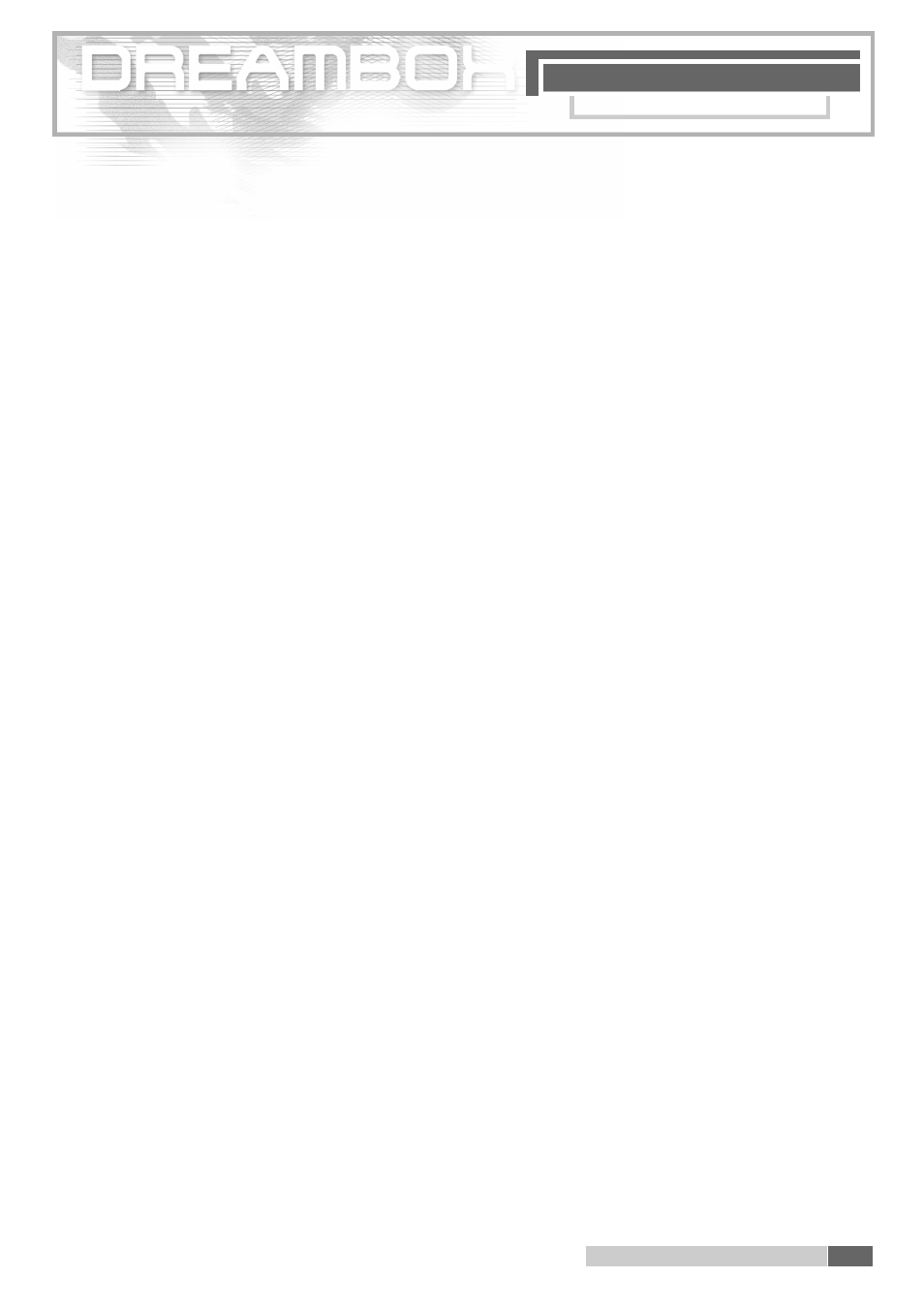
S A T E L L I T E S
1 0 .C o n f i g u r ation sat e l l i t e s
61
1 0 . C o n f i g u ration of satellites and scanning (search )
Please read 5. Important notes on operation before starting.
You are in the TV or radio mode, and no OSD menu is displaye d .
P ress the "Dream" key, n avigate to " S e t t i n g s " and confirm with the "OK" key.
The menu " S e t t i n g s " appears. Navigate to " S e rvice Searching" and confirm your selection
with the "OK" key. Select "Satellite configuration" and press the "OK" key. Now you can
choose out of the above "Drop Down" list either a single satellite, t wo satellites from DiSEqC
A / B, four satellites from DiSEqC OPT A / B, s e v e ral satellites with DiSEqC rotor or the non-stan-
d a rd – user defined configuration. Select the appropriate configuration for your satellite unit
and confirm it with the "OK" key.
In case you want to amend satellites indicated navigate to them and change them.
In case you have chosen the option "Several satellites with DiSEqC rotor" in the satellite con-
f i g u ra t i o n , then in the menu " S e rvice Searching" you have to select "Rotor settings" a n d
enter the parameter of your rotor into the "Rotor configuration".
After having finished the satellite and rotor configura t i o n s , go to "Automatic Tr a n s p o n d e r
S c a n " in the menu " S e rvice Searching" and press the "OK" key. In the upper "Drop Down"
list choose the satellite to be scanned with the "OK" key and again with the "OK" key put
a cross in the box in front of " clear list". Then press the "Green option" key to start search
( S a t s c a n ) .
When the search is finished a list of all transponders and services found is shown.
P ress the "OK" key to close this window.
Answer the following window with YES or NO depending on whether you want to scan an addi-
tional satellite. If you want to scan an additional satellite do not put a cross in the box in front
of " clear list" this time.
1 0 . C o n f i g u r a t i o n s a t e l l i t e s
