Dream Property DM5600 User Manual
Page 67
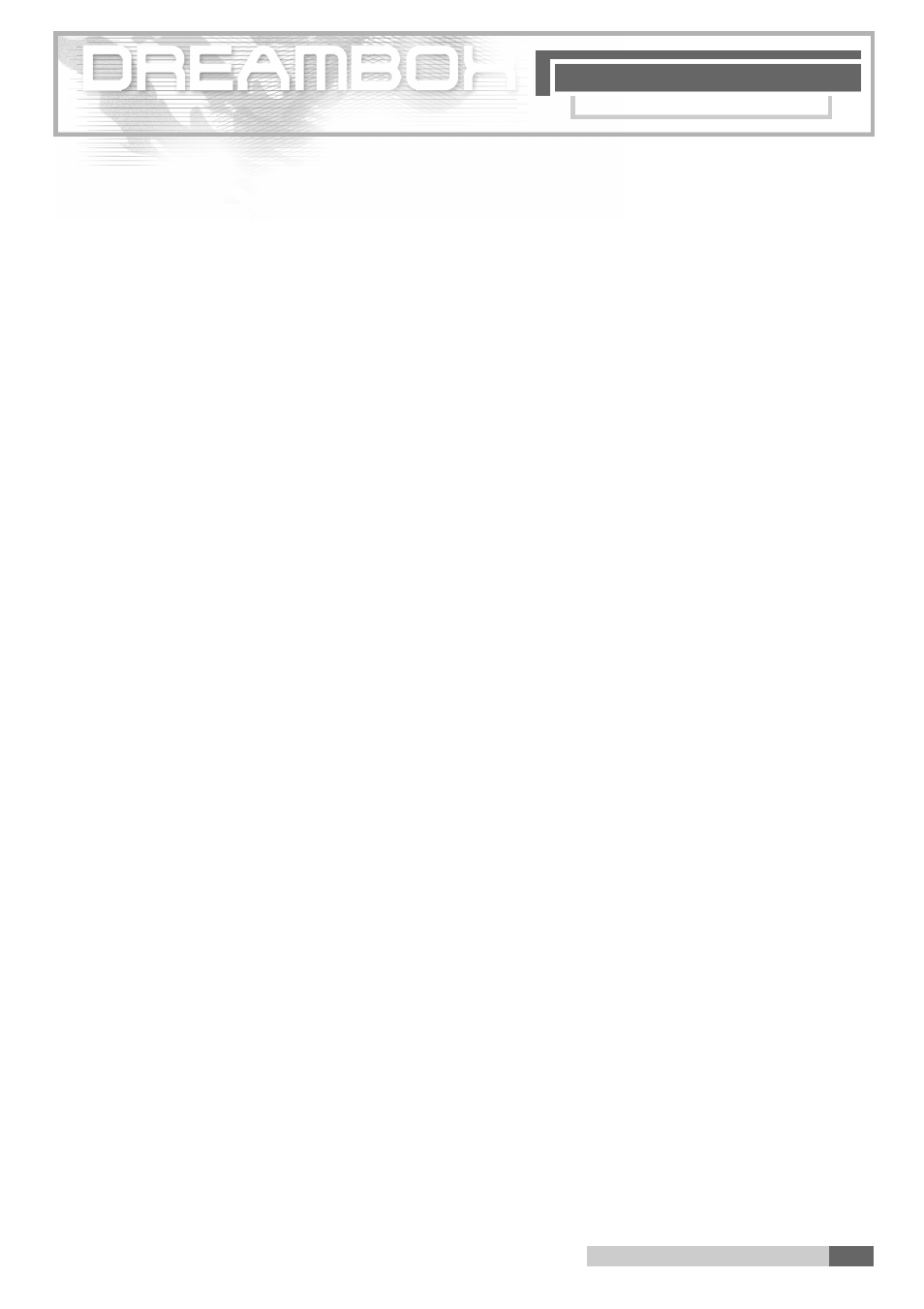
B O U Q U E T S
2 1 . B o u q u e t s
2 1 .B o u q u e t s
67
2 1 . Edition and management of Bouquets (fav o u r i t e s )
Please read 5. Important notes on operation before starting.
You are in the TV or radio mode, and no OSD menu is displaye d .
P ress the "Dream" key, n avigate to " S e t t i n g s ", n avigate to " S e rvice Organising"
and confirm your settings with the "OK" key.
P ress the "OK" key in "Create new bouquet" to set up a new bouquet (favourites)
for the TV or radio mode.
The following describes how to add a new bouquet to the TV mode.
For the radio mode the procedure is similar but to start with radio serv i c e s .
P ress the "OK" key to choose " T V " in the window "Bouquet type". You access the
menu "Add new Bouquet". Press the "OK" key to enter a name for your new bouquet.
Use the numeric keypad to enter a new name.
P ress the " O K ” k e y again to leave the setting mode.
P ress the "Green option” k e y to store your settings.
To verify whether your bouquet has been set up, p ress the "OK" key in the sub-menu
"Edit bouquets". Navigate to "User – bouquets (TV) and press the "OK" key.
T h e re you can see your new bouquet. Press the "EXIT" key once to re t u rn to the
p recedent menu.
To add a service to your new bouquet, proceed as follows:
Select the sub-menu "Add services to bouquets", select "TV" in the following menu
"Bouquet type" and choose your bouquet. In the following sub-menu " S a t e l l i t e s " you can
choose your wished service either out of services of the existant bouquets of all satellites
you receive (you have installed) or out of all services of all satellites. In this example we take
A s t ra 19.2 E – services and choose a serv i c e. The Channel list of all services of the A s t ra satel-
lite is given. Mark the services you want to select with the "OK" key and they will appear with
a red back ground. After having finished your selection press the "EXIT" key. Now you can find
the red marked services in your bouquet, and they are accessible from the Channel list at any
t i m e.
