1 9 . p a rental lock, 2 0 . common interface – Dream Property DM5600 User Manual
Page 66
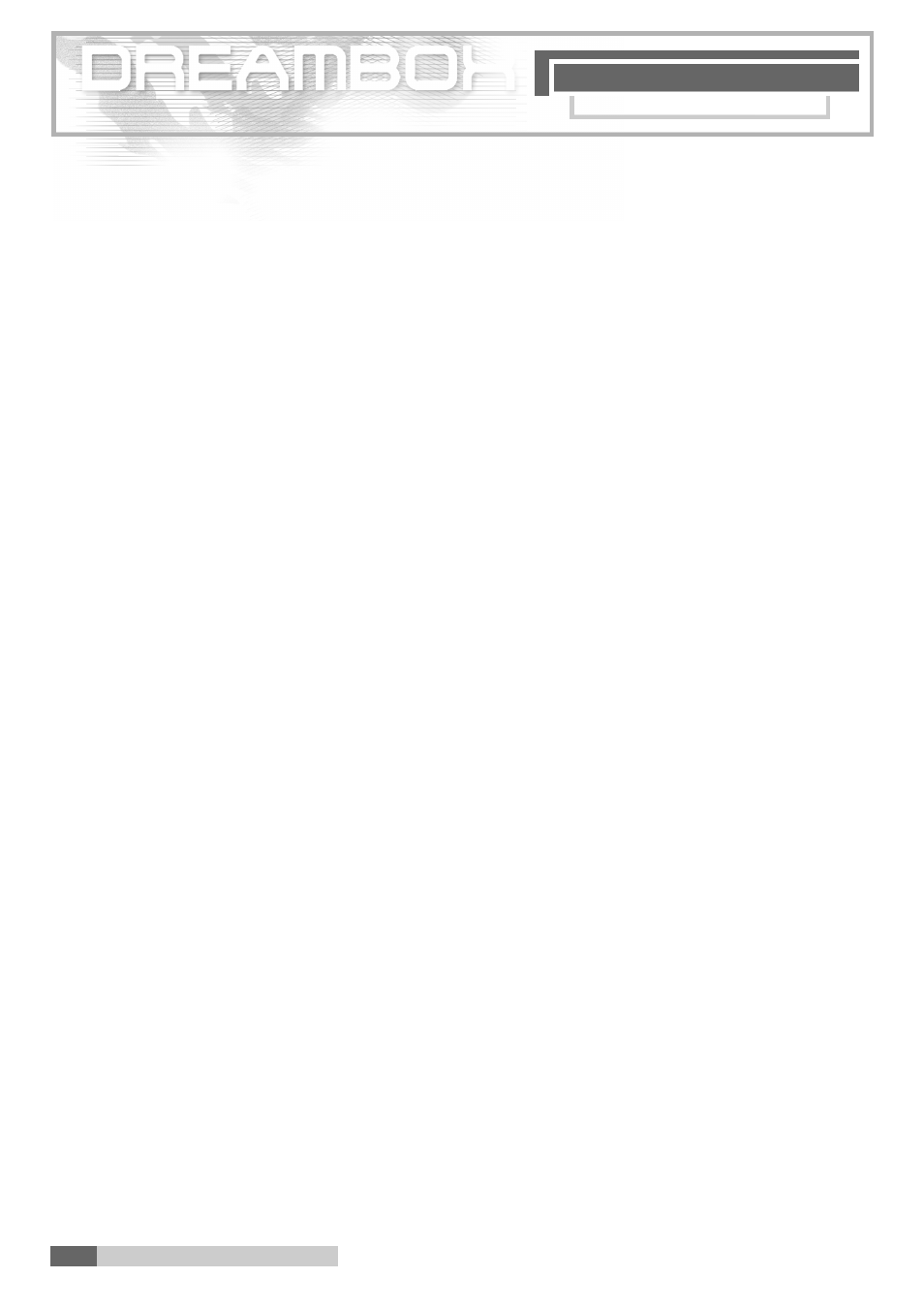
P A R E N T A L L O C K
1 9 . P a r e n t a l L o c k
1 9 . Parental Lock
66
1 9 . P a rental Lock
Please read 5. Important notes on operation before starting.
You are in the TV or radio mode, and no OSD menu is displaye d .
P ress the "Dream" key, n avigate to " S e t t i n g s ", n avigate to " Parental lock" and confirm your
settings with the "OK" key.
Put a tick in the box in front of " Parental lock" and you can enter a four-digit code of your
choice to re m ove services and bouquets from the Channel lists. (They are not deleted but
only re m oved in order to prevent that they are called up.) If you are in a Channel list you
can access this function either with the "Dream" or the "Red option" ke y.
Mark a cross in the box in front of "Setup lock" and enter a four digit code of your choice
to prevent any access to the menu " S e t t i n g s ".
S t o re your settings with the "Green option" key or leave this menu with the "EXIT" key.
Please read 5. Important notes on operation before starting.
You are in the TV or radio mode, and no OSD menu is displaye d .
P ress the "Dream" key, n avigate to " S e t t i n g s ", n avigate to "Common interfa c e "
and confirm your settings with the "OK" key.
In this menu you can manage your Common interface module.
You can make a " r e s e t ".
You can re-initialise the module.
N o rmally the firm wa re of your introduced CAM is indicated in "no module".
T h e re you can call up several other functions of your CAM.
P ress the "EXIT" key to close this menu.
2 0 . Common Interface
