Opening spcs usb interface – Bimba SPCS User Manual
Page 7
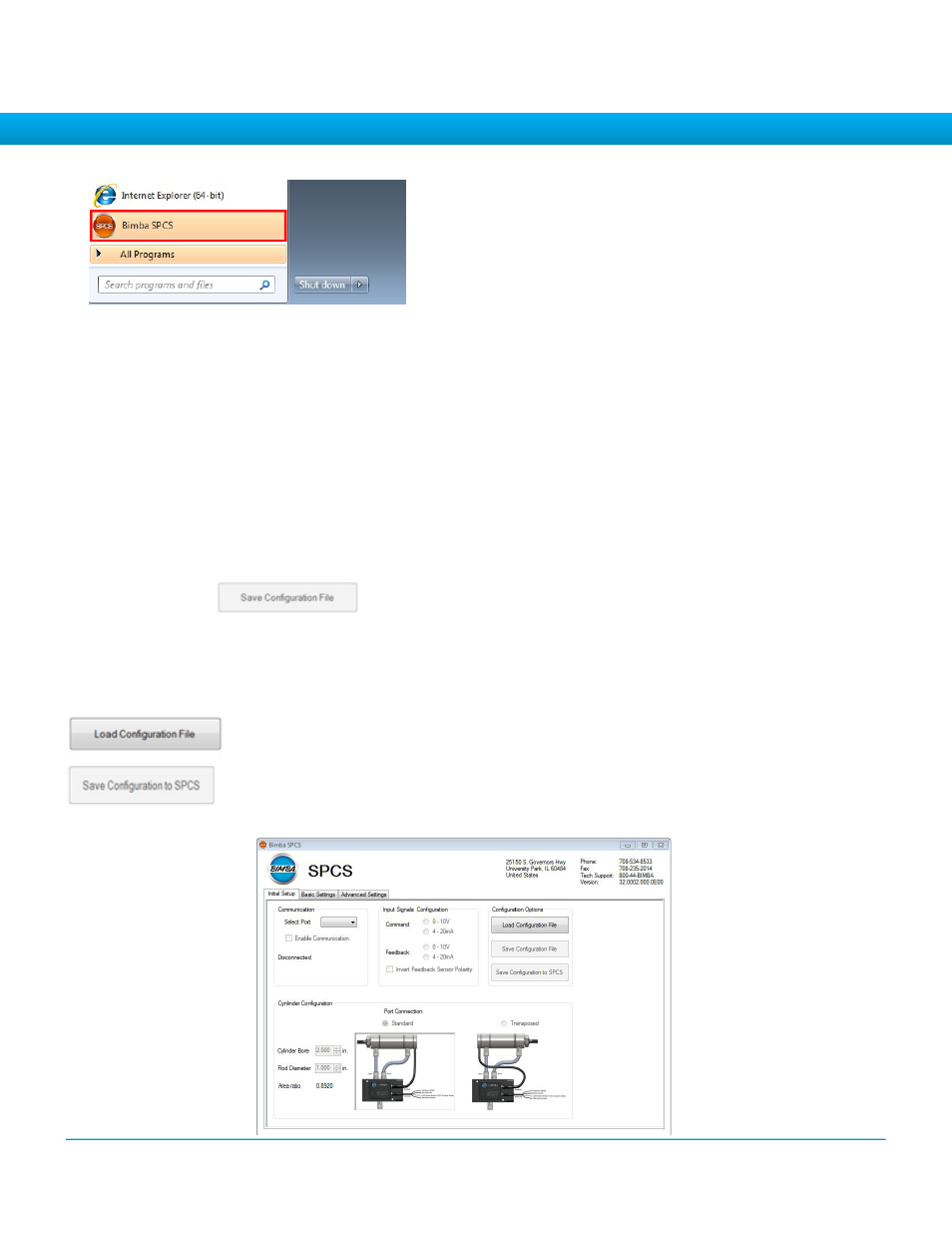
2014.01.23 rev4
7
2. Opening SPCS USB Interface
e.
Click on the Bimba SPCS button in the Start Menu,.
•
Communication: Select the
Select Port
dropdown window: Select a Com Port and click the
Enable
Communication
check box. If communication is established the remaining screen selections will be-
come available. You may have several Com ports from which to choose – you may have to repeat the
selection process above to find the correct one.
(All selections are “grayed out” until communication is established)
• Select Signals – Both command and feedback signals are selected by clicking the appropriate button
– 0 to 10V is the default value.
• Enter cylinder bore size and rod diameter using the up or down arrows. (Rodless cylinders: set rod
size at zero)
• Select Port Communication based upon your installation.
• After entry click
The initial setup parameters, as well as those on the Basic Setup and Advanced Setup screens de-
scribed below can be saved and reloaded for further adjustments or to program another valve. Upon
clicking the “Save Configuration” button a window will appear that allows you to enter a file name and
save it.
Click this button to save a new program or a program loaded from an existing file to
the valve.
Note: Mouse over “Tool Tips” are provided for each selection.
Click this button to load previously saved programs. A window will appear asking you
to select and load a program.
Initial Setup Screen
