Setting up and using your router, System requirements, Installation requirements – Dynex DX-E402 User Manual
Page 4: Default settings, Connecting your router
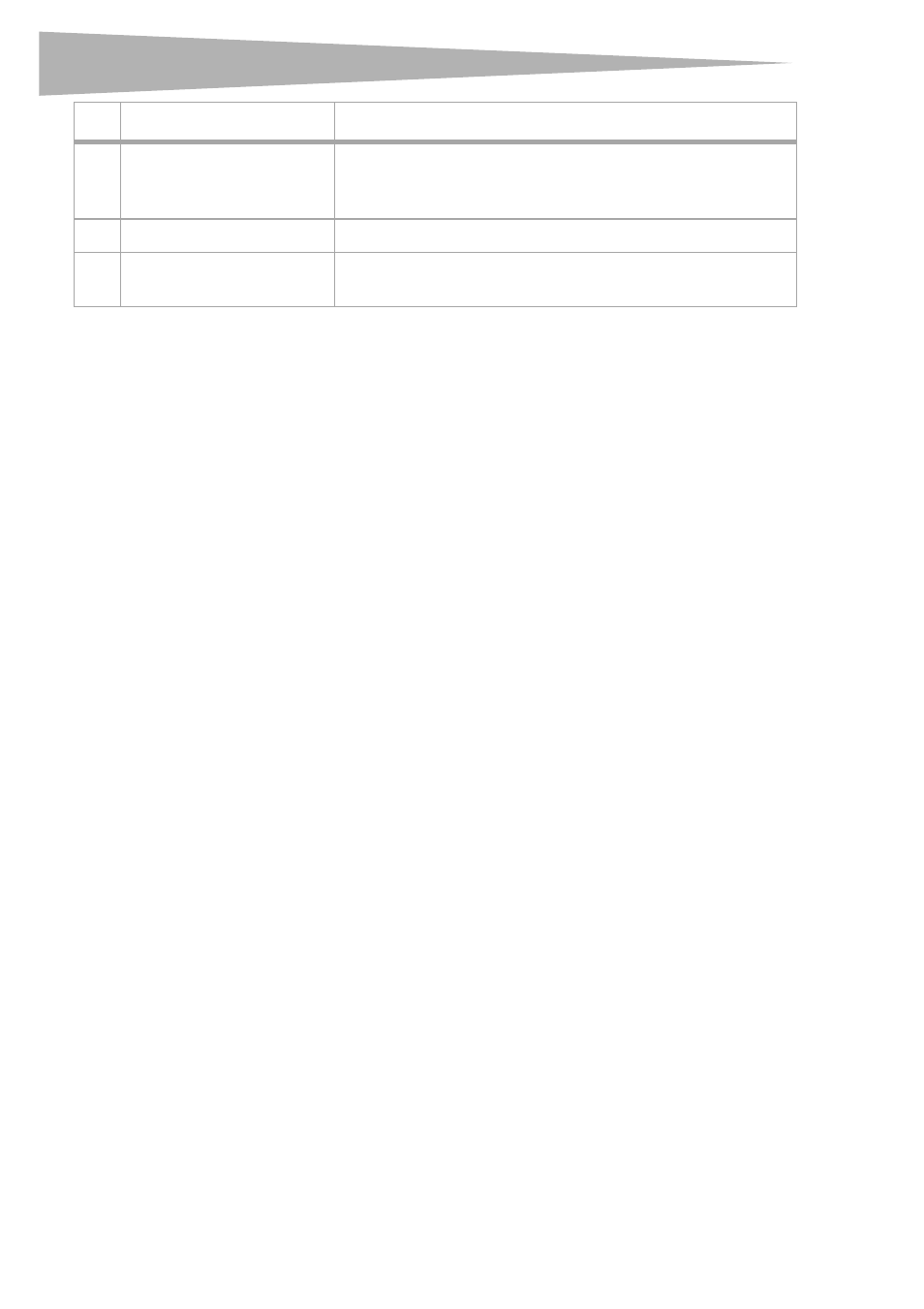
4
Setting up and using your router
Setting up and using your router
System requirements
• Broadband Internet access service (DSL/cable/Ethernet)
• A cable or DSL modem that has an RJ-45 connector (not necessary if you connect your
router to Ethernet)
• Each computer on your LAN needs a working Ethernet adapter and an Ethernet cable
with RJ-45 connectors
• TCP/IP protocol must be installed on each computer
• A Web browser, such as Microsoft Internet Explorer 5.0 or later, or Netscape Navigator
6.0 or later.
Installation requirements
• Do not place in direct sunlight or near a heater or heating vent
• There should be at least 2 inches (5 cm) of clear space on all sides of your router
• Place in a well ventilated position, especially if it is in a closet
• Operating temperature: 32° F~104° F (0° C~40° C )
• Operating Humidity: 10%~90% RH, Non-condensing
Default settings
The default IP address of your router is 192.168.1.1, and the default subnet mask is
255.255.255.0. You can see these values from the LAN and you can change them as needed
(examples in this guide use the default values).
Connecting your router
Before you install your router, you should be able to successfully connect your computer to
the Internet through your broadband service. If there is any problem, contact your ISP for
help. After you have successfully connected to the Internet, install your router according to
the following steps.
You will first connect your hardware and then you will configure your router using the Quick
Setup wizard. You can configure and manage your router with a Web-based (Internet
Explorer or Netscape® Navigator) utility. The Web-based utility can be used on any Windows,
Macintosh, or UNIX OS with a Web browser.
2
Factory default RESET button
Press this button and hold it about five to seven seconds until the
System LED flashes three times, then release the button and wait
for your router to reboot.
3
WAN port (RJ-45)
Plug the RJ-45 cable from the cable or DSL modem into this port.
4
10/100 LAN ports (RJ-45)
Plug the RJ-45 cables from LAN ports on your local computers into
these ports.
#
Function
Description
