Dynex DX-M200 User Manual
Pcmcia 56k data/fax modem
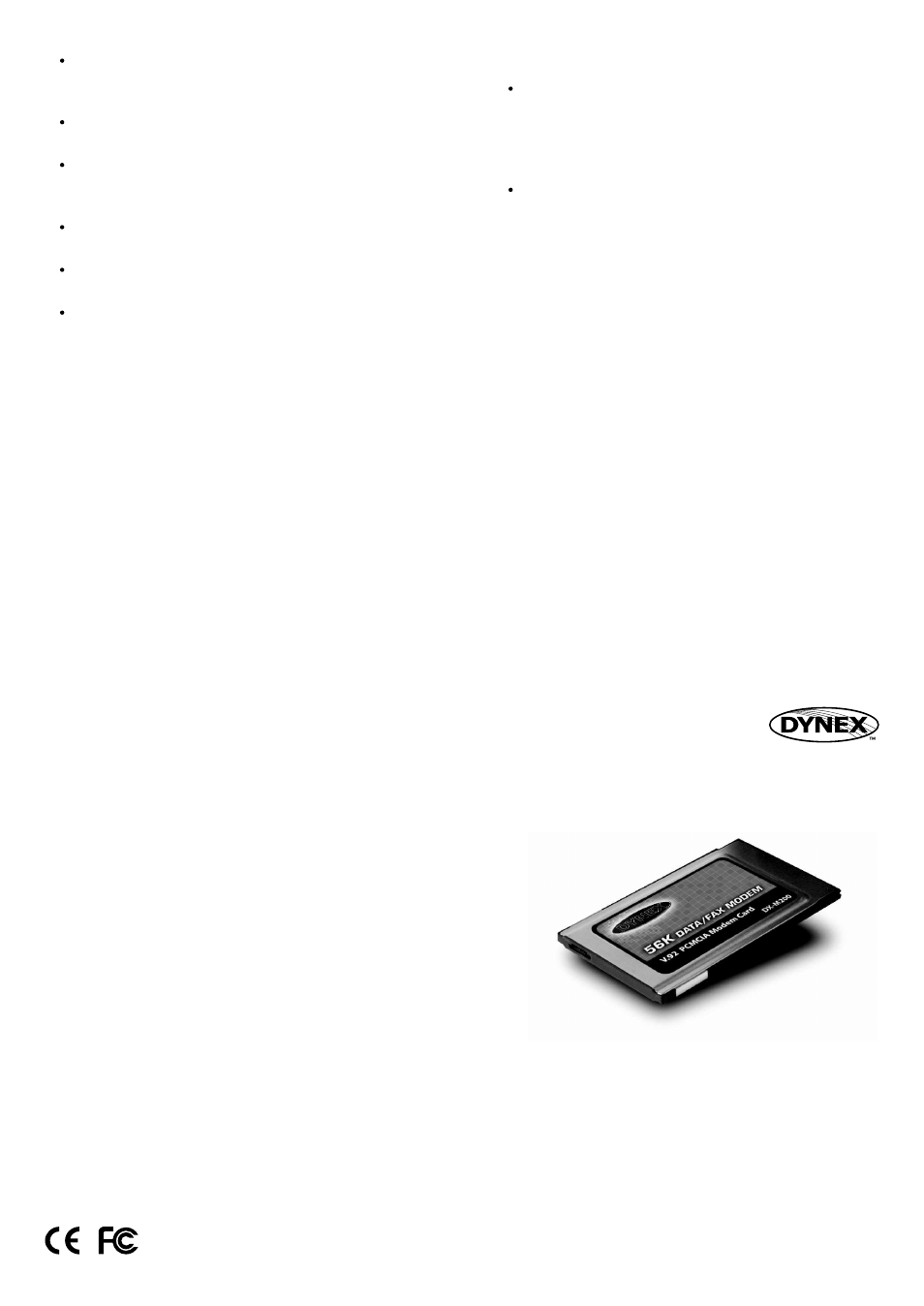
P/N: 2300-0248
5
6
7
PCMCIA 56K Data/Fax Modem
Model No.: DX-M200
www.dynexproducts.com
Installation Guide
Double click on “Control Panel/Modems”, select the “don't
detect my modem; I will select it from a list” option and
press the “Next” button.
Click on the “Have Disk” button from “Install New Modem”
window and press the “Next” button.
Windows then asks you to specify where the driver for the
modem is located. Insert the fax modem drivers diskette
into your floppy drive, select drive “A:\” and click “OK”.
Select the product name of fax modem from “Models” list
box and press the “Next” button.
Select the available COM port from the list box and press
the “Next” button.
You will see the “Your modem has been set up
successfully” window appear. That means the modem is
now ready for use.
Note: Windows will notify you that the driver has not passed
Windows Logo testing. This is normal, and it has been
verified that the Adapter does work with Windows XP.
Click Continue Anyway.
Part 3. Software Installation
Installing the Fax/Modem software
The communications software which is included with this
product comes with its own user's instructions located in the
readme file. This software will enable you to use your
modem in both data and fax modes.
Using Third Party Modem Communication Software
The PC Card fax modem is designed to work with the
software included with the modem. In addition, the modem
will operate with most other third-party DOS and Windows
data fax software applications. Please note the following
when configuring your fax modem with third-party software.
Many data communication programs require that you select
a modem during installation. If you do not see a listing for
this Fax Modem, you should select “Generic Fax Modem” or
“Standard Fax Modem” as your modem type.
If you are installing a fax program, it may ask you what Class
of fax modem you have. You should respond by selecting
“Class 1” or Class 2” (optional, please refer to your User's
Manual).
FCC Certifications
This device complies with Part 15 of the FCC rules. Operation
is subject to the following two conditions:
(1) This device may not cause harmful interference, and (2)
This device must accept any interference received, including
interference that may cause undesired operation.
CE Mark Warning
This is a Class B product. In a domestic environment, this
product may cause radio interference.
