Chapter 3, Ami bios setup utility, Navigation keys – Axiomtek FDK172-834 User Manual
Page 41: Chapter 3 ami bios setup utility, 1 navigation keys
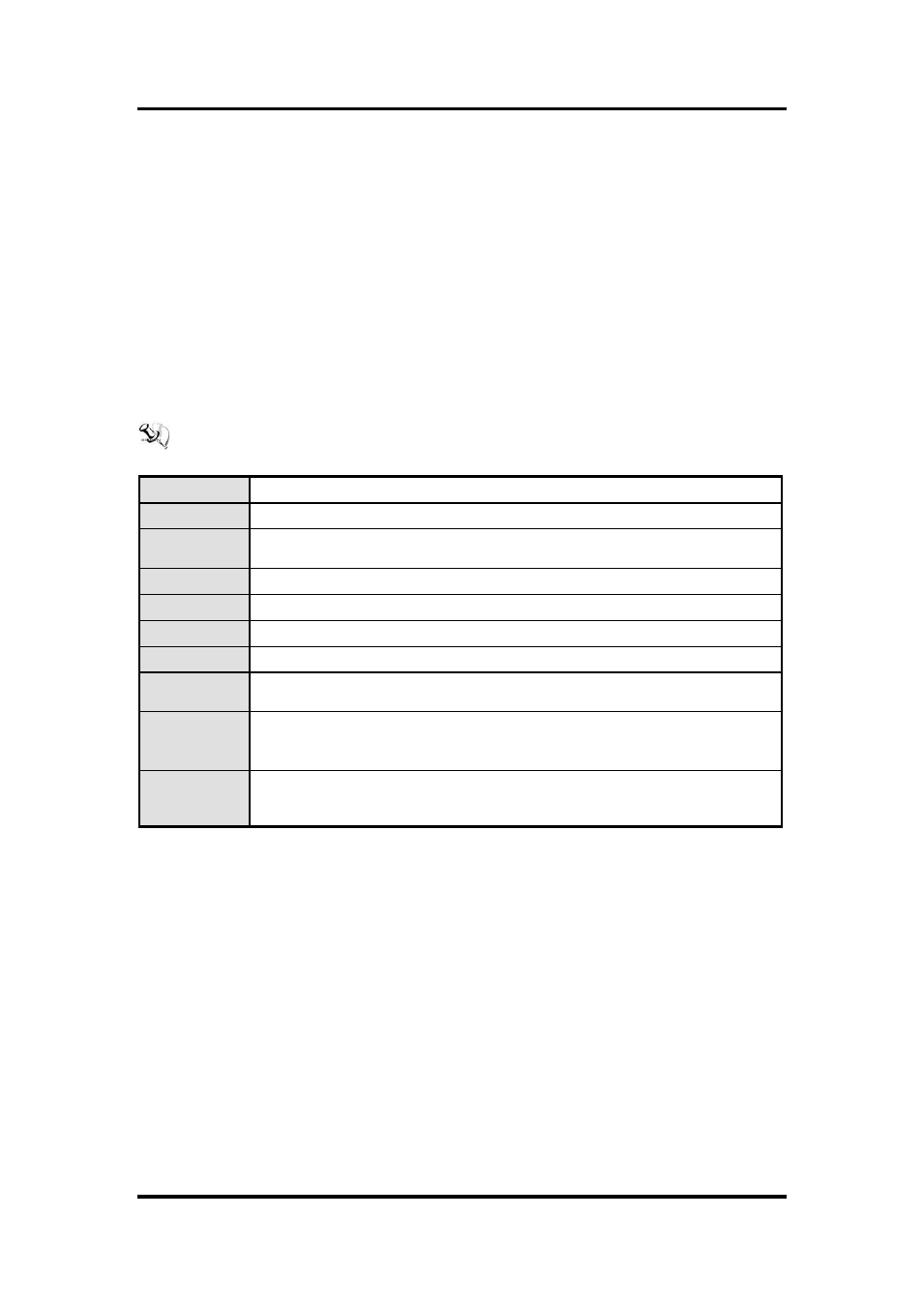
FDK172-834
User’s Manual
AMI BIOS Setup Utility
35
Chapter 3
AMI BIOS Setup Utility
This chapter provides users with detailed description how to set up basic system configuration
through the AMIBIOS8 BIOS setup utility.
3.1
Navigation Keys
The BIOS setup/utility uses a key-based navigation system called hot keys. Most of the BIOS
setup utility hot keys can be used at any time during the setup navigation process.
These keys include
NOTE Some of navigation keys differ from one screen to another.
Left/Right
The Left and Right
Up/Down The Up and Down
+
Plus/Minus
The Plus and Minus
setup item.
Tab
The
F1
The
F2
The
F3
The
F4
The
Press the
Esc
The
Setup. Press the
Enter
The
particular setup item. The
screens.
