Chapter 4, Bios setup, Introduction – ADLINK Express-HRR User Manual
Page 37: Entering bios setup (vga display), Oem logo screen (splash screen), Logo image requirements, Chapter 4 bios setup
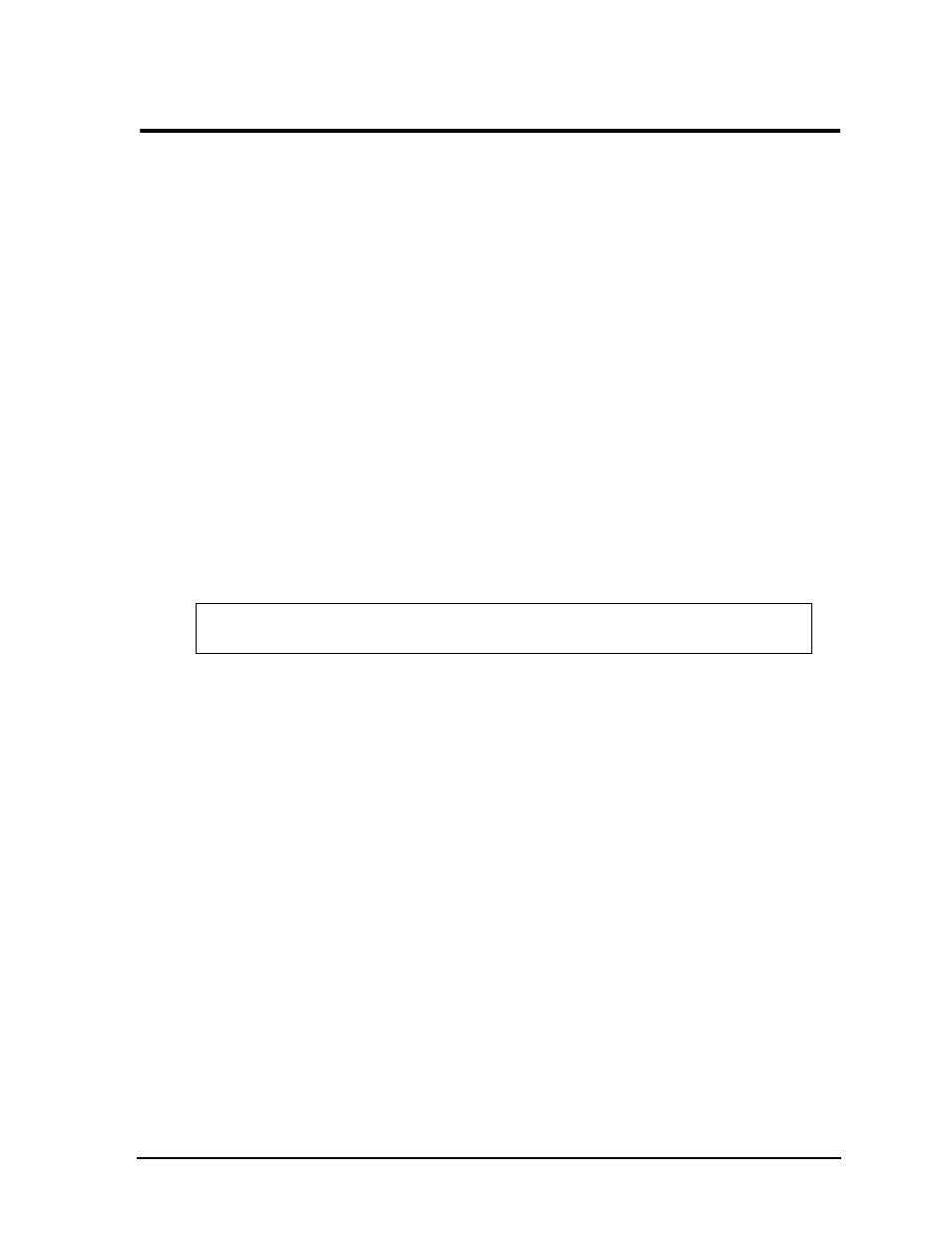
Express-HRR
Reference Manual
33
Chapter 4
BIOS Setup
Introduction
This section assumes the user is familiar with general BIOS Setup and does not attempt to describe the BIOS
functions. Refer to
in this chapter for a map of the BIOS Setup settings. If ADLINK has
added to or modified any of the standard BIOS functions, these functions will be described.
Entering BIOS Setup (VGA Display)
To enter BIOS Setup using a VGA display for the Express-HRR:
1. Turn on the VGA monitor and the power supply to the Express-HRR.
2. Start Setup by pressing the [Del] key, when the following message appears on the boot screen.
Hit if you want to run SETUP
3. Use the
4. Follow the instructions at the bottom of each screen to navigate through the selections and modify any
settings.
OEM Logo Screen (Splash Screen)
The Express-HRR BIOS supports a graphical logo screen, which can be customized by the user and
displayed when enabled through the BIOS Setup Utility. The graphical image can be a company logo or any
custom image the user wants to display during the POST process.
Logo Image Requirements
Please contact your ADLINK Sales Representative for more information on OEM Logo Screen
requirements.
NOTE
The Quiet Boot feature must be set to Enabled in the Boot settings of BIOS Setup for
the system to recognize the OEM Logo Screen.
