ADLINK Express-IB User Manual
Page 44
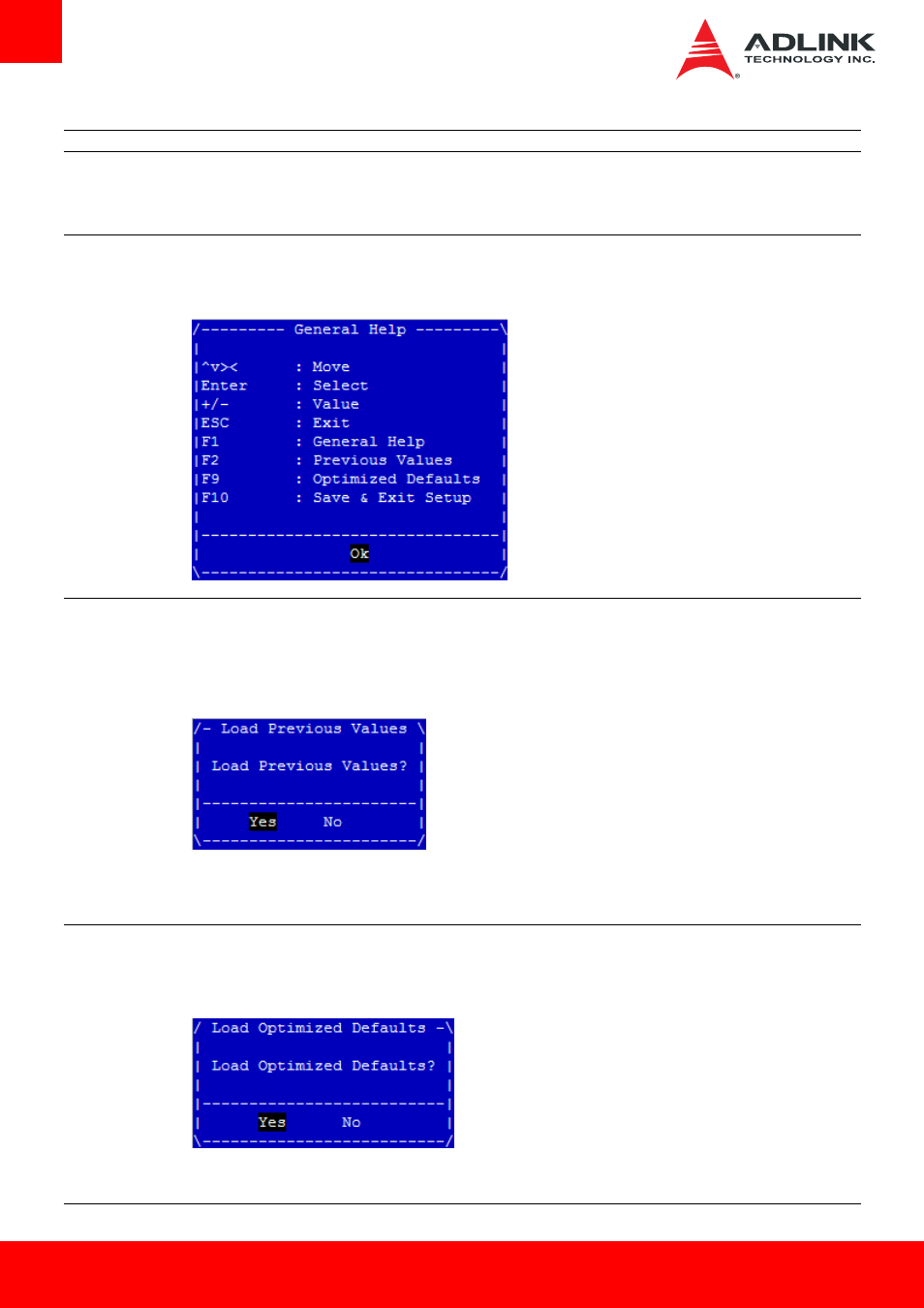
Page 44
Express-IB
Hot Key
Description
Enter
The < Enter > key allows you to display or change the setup option listed for a particular setup item. The < Enter
> key can also allow you to display the setup sub-screens.
F1
The < F1 > key allows you to display the General Help screen.
Press the < F1 > key to open the General Help screen.
F2
The < F2 > key on your keyboard is the previous values key. It is not displayed on the key legend by default. To set
the previous values settings of the BIOS, press the < F2 > key on your keyboard. It is located on the upper row of a
standard 101 keyboard. The previous values settings allow the motherboard to boot up with the least amount of
options set. This can lessen the probability of conflicting settings.
Press the < Enter > key to load previous values. You can also use the < Arrow > key to select Cancel and then
press the < Enter > key to abort this function and return to the previous screen.
F3
The < F3 > key on your keyboard is the optimized defaults key. To set the optimized defaults settings of the BIOS,
press the < F3 > key on your keyboard. It is located on the upper row of a standard 101 keyboard. The optimized
defaults settings allow the motherboard to boot up with the optimized defaults of options set. This can lessen the
probability of conflicting settings.
Press the < Enter > key to load optimized defaults. You can also use the < Arrow > key to select Cancel and then
press the < Enter > key to abort this function and return to the previous screen.
