Auto-detect hard disks -10, Password setting -10, Setting the password -10 – Acrosser AR-B1320 User Manual
Page 47: Checking the password -10, 6 auto-detect hard disks, 7 password setting, 8 setting the password
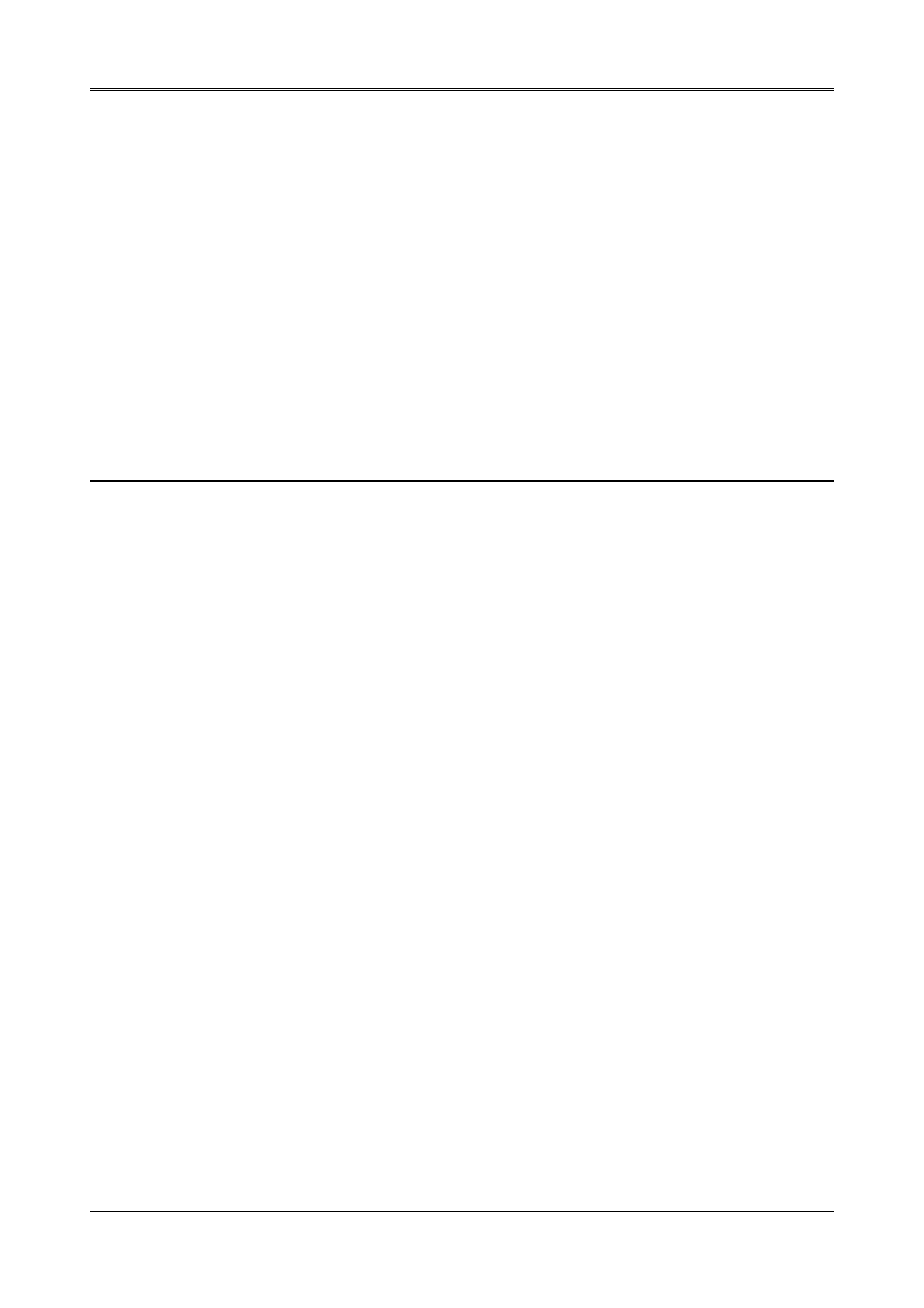
A
A
R
R
-
-
B
B
1
1
3
3
2
2
0
0
U
U
s
s
e
e
r
r
’
’
s
s
G
G
u
u
i
i
d
d
e
e
4-10
OnBoard Serial Port2 IRQ
This option selects the IRQ for the onboard serial port2.
Available options: 3, 4, 5, 9
Onboard Parallel Port
This option configures the onboard the parallel port.
Available options: Auto, Disabled, 378, 278, 3BC
Parallel Port Mode
This option specifies the parallel port mode. ECP and EPP are both bi-directional data transfer
schemes that adhere to the IEEE P1284 specifications.
Parallel Port IRQ
This option selects the IRQ for the parallel port IRQ.
Parallel Port DMA Channel
This option is only available if the setting for the parallel Port Mode option is ECP.
4.6
AUTO-DETECT HARD DISKS
This option detects the parameters of an IDE hard disk drive, and automatically enters them into
the Standard CMOS Setup screen.
4.7 PASSWORD
SETTING
This BIOS Setup has an optional password feature. The system can be configured so that all
users must enter a password every time the system boots or when BIOS Setup is executed. The
user can set either a Supervisor password or a User password.
4.8
SETTING THE PASSWORD
Select the appropriate password icon (Supervisor or User) from the Security section of the BIOS
Setup main menu. Enter the password and press [Enter]. The screen does not display the
characters entered. After the new password is entered, retype the new password as prompted
and press [Enter].
If the password confirmation is incorrect, an error message appears. If the new password is
entered without error, press [Esc] to return to the BIOS Main Menu. The password is stored in
CMOS RAM after BIOS completes. The next time the system boots, you are prompted for the
password.
Enter new supervisor password:
4.8.1
CHECKING THE PASSWORD
The password check option is enabled in Advanced Setup by choosing either Always (the
password prompt appears every time the system is powered on) or Setup (the password prompt
appears only when BIOS is run). The password is stored in CMOS RAM. You can enter a
password by typing on the keyboard and select Supervisor or User. The BIOS prompts for a
password; you must set the Supervisor password before you can set the User password. Enter 1-
6 character as password. The password does not appear on the screen when typed. Make sure
you write it down.
