8 searching pos data – 3xLOGIC View Lite Smart Device App User Manual
Page 36
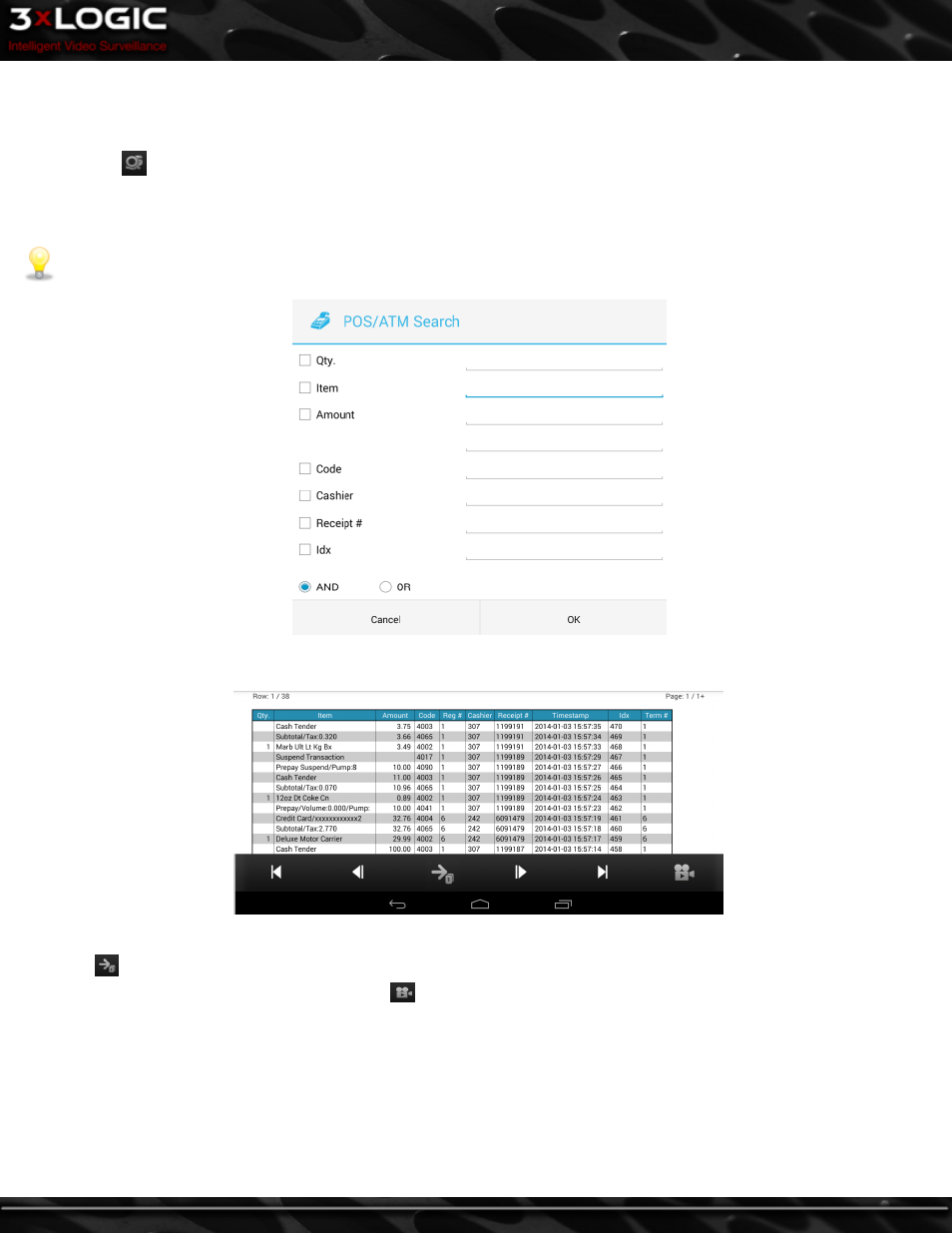
3.8 Searching POS Data
To search a Server for POS data:
l
Tap the
( POS Search) button in the Server specific toolbar. This will load the Select POS Period window(pictured below)
followed by a separate POS/ATM Search window.
The POS Search will query all applicable cameras on the Server during the timeframe chosen on the Select POS Period window.
Note:
To perform a camera-specific POS search, select the Playback button from a POS-enabled camera's tools menu and tap
the POS button after filling in your playback search criteria.
l
Fill in the appropriate search criteria in both windows and click OK to begin. Below is a sample of the POS Search result page.
l
Use the arrow buttons at the bottom of the screen to quickly navigate results that span multiple pages.
l
The
button will generate a list of numbers. Select a number to jump to the correpsonding POS Search results page.
l
Tap a POS item in the results table and tap the
(Playback) button to pull footage surrounding the selected POS entry.
©2014 3xLOGIC Inc. | View Lite Smart Device Application - User Guide
-
32
-
