2 using ptz with live video (ios) – 3xLOGIC View Lite Smart Device App User Manual
Page 13
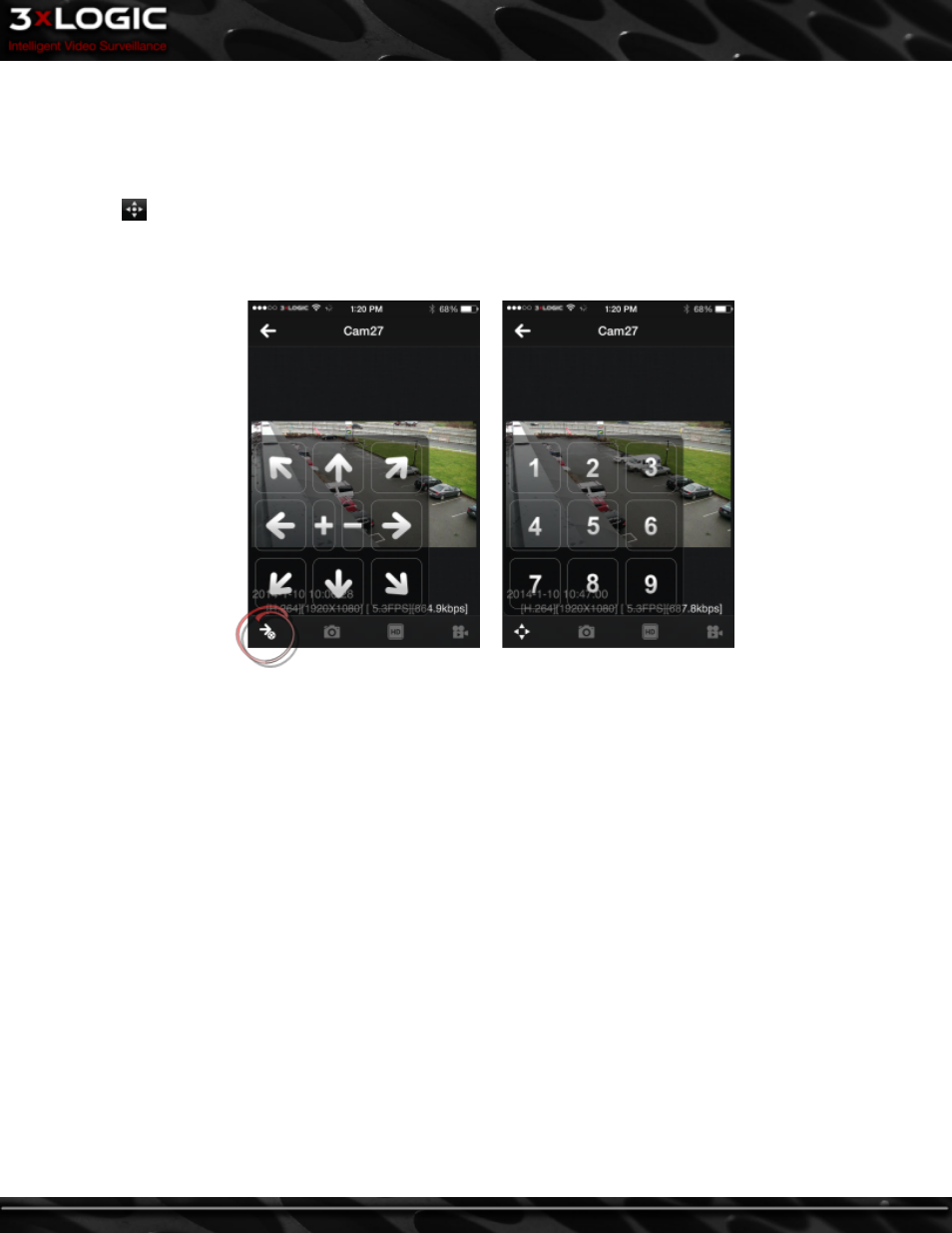
2.4.2 Using PTZ With Live Video (iOS)
3xLOGIC View Lite has the ability to access a camera's PTZ controls when a capable camera is in full screen mode.
To access PTZ:
l
Tap the
button(PTZ Controls) in the lower left-hand corner of the screen when in live full screen mode. The PTZ controls
will appear as pictured below.
l
Use the directional controls to move the camera in the corresponding direction. The + and - controls at the center of the PTZ
control panel are used to operate zoom.
l
To access PTZ Presets, tap the Presets button(circled in red, above-left.)This button will only generate when the PTZ controls
are open. Tapping it will cause the PTZ control keypad to convert to a number list(above-right.)
l
Select a number and the camera will move to the preset location assigned to that number.
l
When you have achieved your desired camera position, via manual PTZ control or a PTZ preset, tap outside of the PTZ or Pre-
set control pad to leave PTZ mode.
l
Tap the full-screen stream to return to the 3xLOGIC View Lite main screen and your full camera layout.
©2014 3xLOGIC Inc. | View Lite Smart Device Application - User Guide
-
9
-
