4 viewing live video – 3xLOGIC View Lite Smart Device App User Manual
Page 26
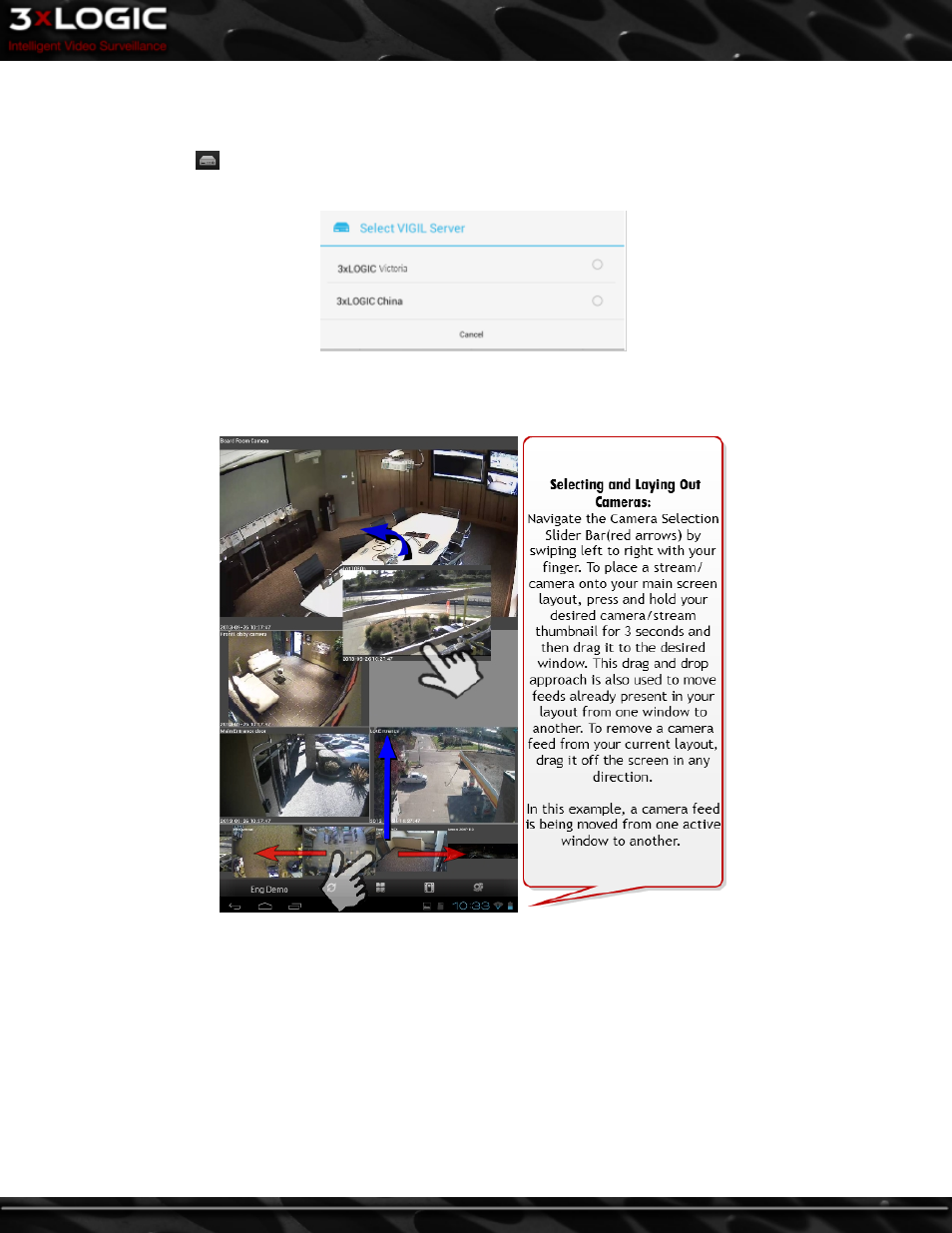
3.4 Viewing Live Video
To view live streams from the cameras currently active on your VIGIL Server:
l
Select the Servers(
) button from the 3xLOGIC View Lite main screen. This will bring up a list of available Servers(pictured
below), or the camera selection slider bar if only a single Server has been configured.
l
If multiple Server have been configured, select one to bring up the camera selection slider bar.
l
To navigate available cameras, swipe your finger along the camera selection slider bar, left or right as pictured below.
To select a camera stream for viewing on the main screen:
l
Tap and hold the thumbnail for 3 seconds.
l
Drag the image from the camera selection slider bar to a window on your main screen. This will place the camera in the avail-
able window or replace the currently active feed in that window.
To eliminate a camera feed from the current layout:
l
Drag the window off the screen in any direction.
©2014 3xLOGIC Inc. | View Lite Smart Device Application - User Guide
-
22
-
