Server specific toolbar, Camera tools – 3xLOGIC View Lite Smart Device App User Manual
Page 27
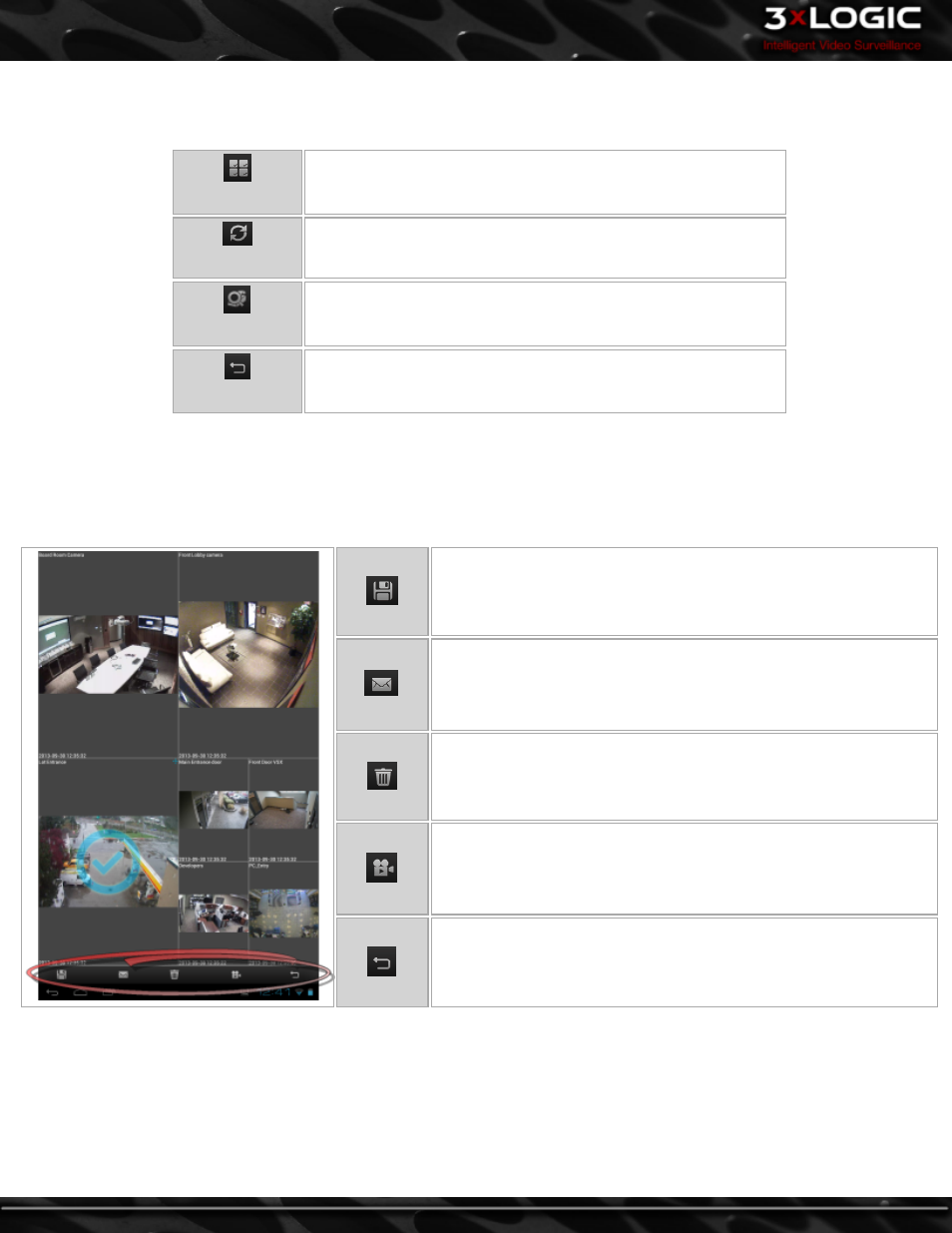
Server Specific Toolbar
When a Server is selected, a server-specific toolbar will also generate.
Display All
Display all cameras from the currently active VIGIL Server
Refresh
Refresh all streams and Relays.
POS Data
Open the POS Search window. This POS Search will pertain to all
POS=enabled cameras on the chosen Server. See "Searching POS
Data" on page 32 on POS Search.
Clear
Eliminate the camera selection slider bar and the Server specific
toolbar and return you to the main screen while maintaining your
current layout
Camera Tools:
To access camera tools for a specific camera from the View Lite main screen:
l
Tap and hold the desired camera without moving the camera frame until the checkmark(pictured below)appears. This will gen-
erate a tools menu(circled in red, below)for the currently selected camera.
Capture a still image
E-mail a still image. Android will let the user decide which email appli-
cation to use(i.e Gmail)
Clear the current selection
Load playback. For more information on searching and viewing play-
back, See "Searching and Viewing Playback" on page 29
Select this button to exit the camera tools menu.
More camera-specific tools can be accessed in full-screen mode. See "Viewing Live Video in Full Screen" on page 8
-
23
-
©2014 3xLOGIC Inc. | View Lite Smart Device Application - User Guide
