Selecting a title, Selecting a chapter, Changing the audio language – Audiovox D1830 User Manual
Page 17: Basic operations
Attention! The text in this document has been recognized automatically. To view the original document, you can use the "Original mode".
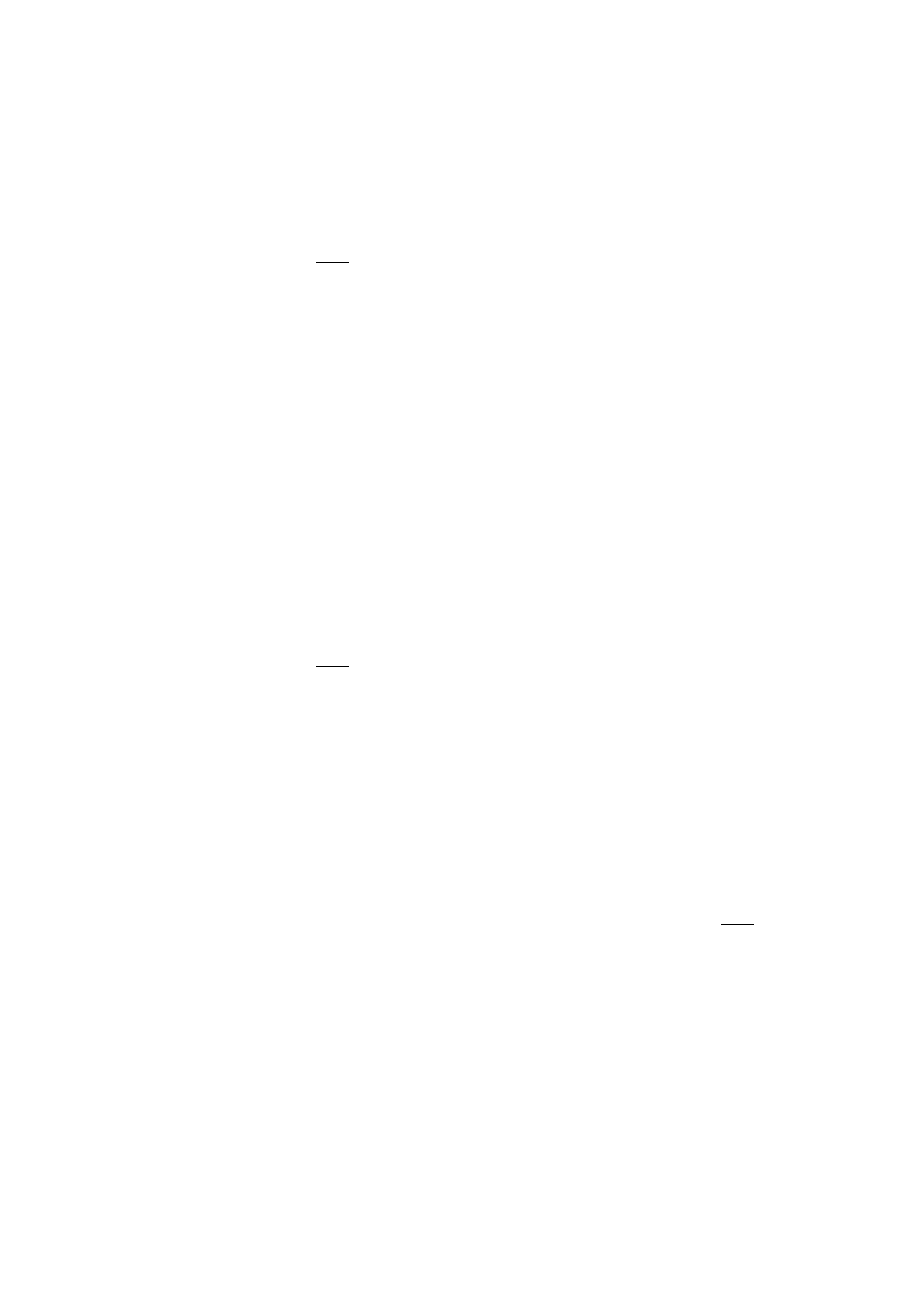
BASIC OPERATIONS
Selecting a Title
Some discs contain more than one title. Each title
is divided into chapters. To select a title:
1. While the disc is playing, press OSD on
the remote to bring up the Display.
2. If "Title" on the Display isn't highlighted,
use the A or T buttons to highlight it.
3. Press the ► (PLAY) button, the text box by
the right side is now highlighted.
4. Use the number buttons on the remote to
enter a title number that you want to play.
N ote:
Some discs only have one title.
Selecting a C hapter
Because DVD discs use digital technology, a title
can be divided into chapters (similar to tracks on
a CD). You can skip to a specific chapter by
using the Chapter feature in the Display.
1. While the disc is playing, press OSD on
the remote to bring up the Display.
2. Press the A or? buttons to highlight
"Chapter".
3. Press the ► (PLAY) button, the text box
by the right side is now highlighted.
4. Use the number buttons on the remote to
enter a chapter number that you want to
play.
N otes:
The Chapter feature won't work if the
disc isn't formatted with separate chapters. You
can also advance to the next chapter by pressing
►H on the remote and go to the preceding chapter
by pressing on the remote.
C hanging the A udio Language
If the disc was created with different language
tracks (recorded in different languages), you can
use the Display to temporarily change the DVD
player's Audio Language setting.
1. While the disc is playing, press OSD on
the remote to bring up the Display.
2. Press the A or T buttons to highlight "Audio".
3. Press the ► (PLAY) button, the audio
languages appear on the screen.
4. Press the A or T buttons to move throuah
w
the audio languages that are available on
the disc. Press the ► (PLAY) button when
the audio language you want to use is
highlighted.
5. To make the Display disappear, press the
OSD button on the remote.
N ote:
The Language feature only works if
the disc was created with multiple audio tracks.
When you choose an audio language from the
Display, you only override the audio language
setting in the DVD player's main menu
temporarily.
Some disc only allow the audio language to be
changed through the DVD root menu.
C hanging the Subtitle Language
If the disc was created with different subtitles,
you can use the Display to change the Subtitle
language.
1. While the disc is playing, press OSD
on
the remote to bring up the Display.
2, Press the A or ▼ buttons to highlight
"Subtitle".
3. Press the ► (PLAY) button, the subtitle
languages appears.
' § 1 6 ® §
