5 press enter, 6 press set up to exit the setup menu, To exit the setup menu without making – Aiwa XD-DW7U User Manual
Page 33: Guide message, 3 press enter, On-screen menu language, Changing setup values (continued), On-screen menu, Press enter
Attention! The text in this document has been recognized automatically. To view the original document, you can use the "Original mode".
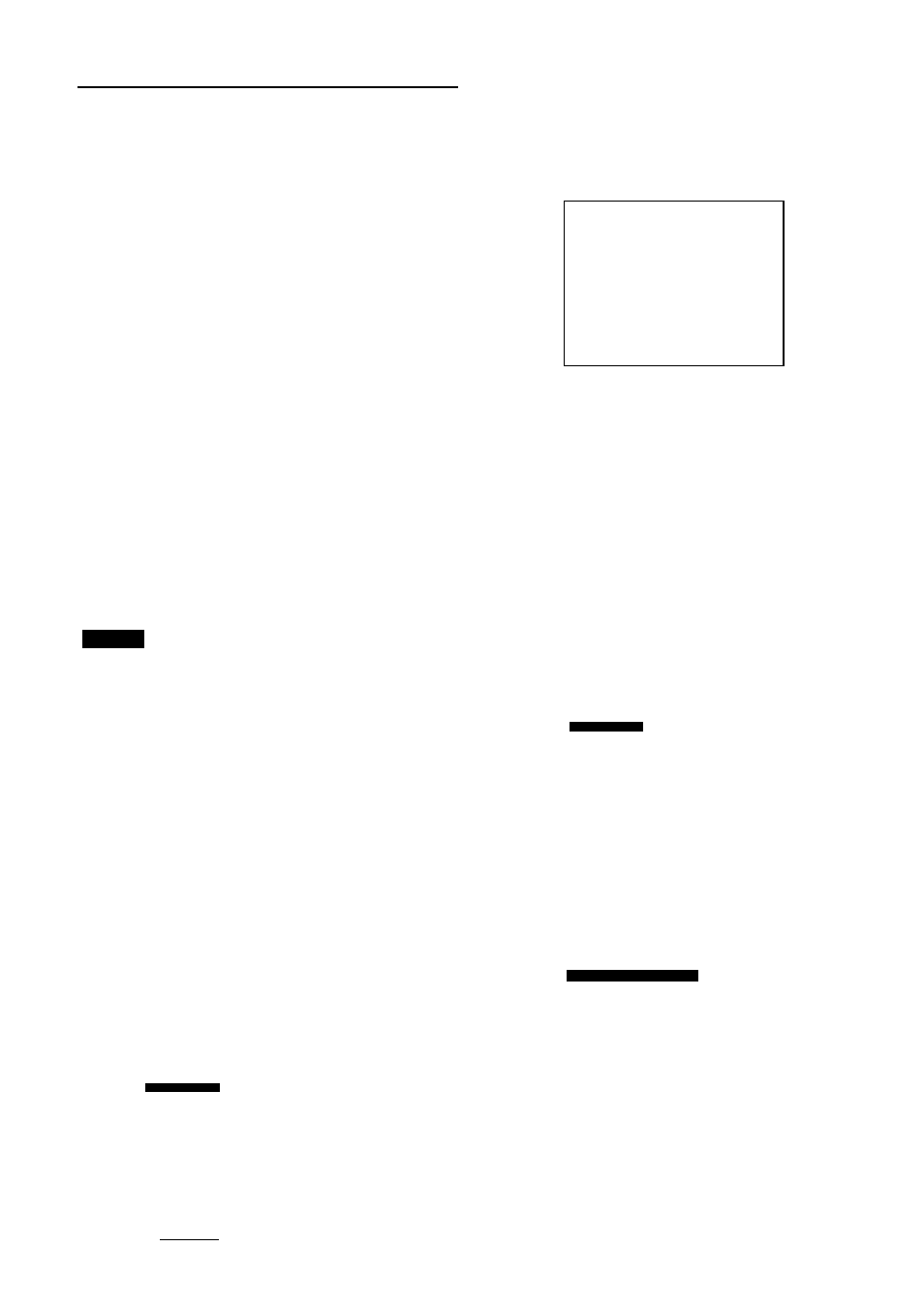
Changing setup values (continued)
4
Use i or k to move the cursor (the
yellow area) to the desired setting.
5
Press ENTER.
The selected setting will be saved, and the
main setup screen of step 1 will be displayed
again. However, for some settings the
screen will display a more detailed menu
instead. Follow the directions shown on the
screen.
6
Press SET UP to exit the setup
menu.
To exit the setup menu without making
any changes:
Press one of the following buttons instead of
pressing ENTER.
RETURN: Return to the previous screen with no
changes.
SET UP: Exit the setup menus.
When setting the setup menu item, make sure to
close the disc cover.
On-screen Menu
There are 2 items you can set.
Guide Message:
Sets whether the on-screen guide messages at
the upper right side of the TV screen are to be
displayed or not.
1 At the initial setting screen, select “On
screen Menu” by using ▲ or k. Then
press ENTER.
2 Use ▲ or k to move the cursor (the
yellow area) to “Guide Message”.
Choose the item
ik
1
Guide Message
2
On-screen Menu Language
O N
English
ENTER : Choose item RETURN : Previous menu
SETUP : Complete_ _ _ _ _ _ _ _ _ _ _ _ _ _ _ _ _ _ _ _ _ _ _ _
3 Press ENTER.
4 Use ▲ or k to move the cursor (the
yellow area) to the desired setting.
Choose the item
ik
1 Guide Message
O N
2 Guide Message
OFF
ENTER : Choose item RETURN
Previous menu
SETUP : Complete
5 Press ENTER.
Your entry is saved.
6 Press RETURN to return to the previous
screen or press SET UP to exit the setup
menu.
On-screen Menu Language:
Sets the on-screen menu language to English or
Spanish.
1 At the initial setting screen, select “On
screen Menu” by using ▲ or k. Then
press ENTER.
2 Use ▲ or k to move the cursor (the yellow
area) to “On-screen Menu Language”.
Choose the item
ik
1
Guide Message
O N
2
On-screen Menu Language English
ENTER : Choose item
SETUP : Complete
RETURN : Previous menu
3 Press ENTER.
4 Use i or k to move the cursor (the
yellow area) to the desired setting.
On-screen Menu Language
Choose the item
ik
1
Spanish
2
English
ENTER : Choose item
SETUP : Complete
RETURN : Previous menu
5 Press ENTER.
Your entry is saved.
6 Press RETURN to return to the previous
screen or press SET UP to exit the setup
menu.
31
ENGLISH
NOTE
On-screen Menu
On-screen Menu
