Setting and adjusting your cisco unified ip phone, Adjust the volume for the current call, Adjust the ring volume – Cisco 7931G User Manual
Page 9: Select the ring type, Adjust the display contrast, I-hold
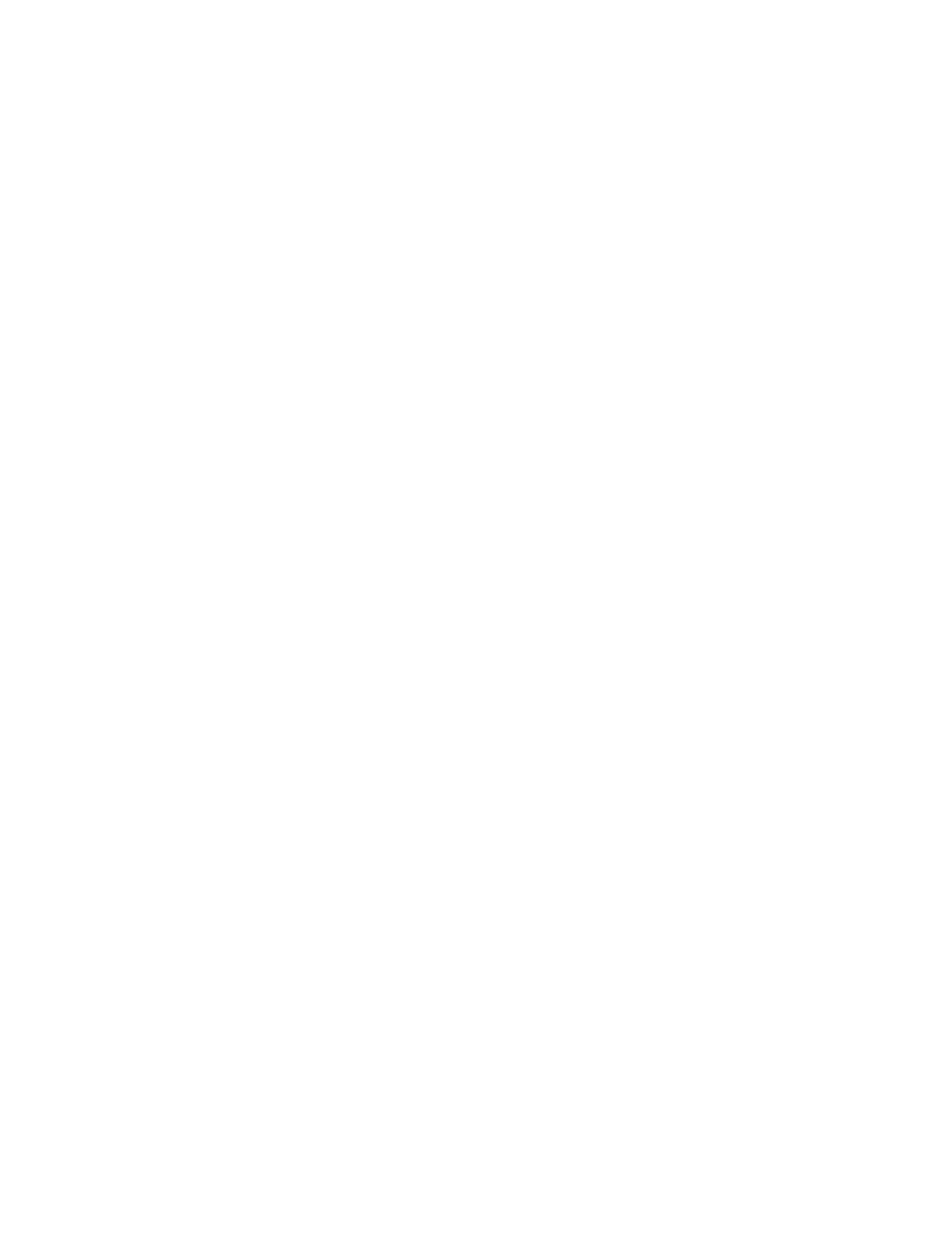
9
•
Button is mapped as a line button and there is a call on the line, pressing Select changes the display between normal and
detailed.
•
Button is mapped as a line button and there is a call on hold, pressing Select resumes the call.
•
Button is mapped as a feature, pressing Select invokes the feature.
Setting and Adjusting Your Cisco Unified IP Phone
Adjust the Volume for the Current Call
To adjust the handset, speakerphone, or headset volume for the current call, use the following method:
1.
During a call, press the Up or Down Volume button.
2.
Press the Save soft key to apply the new volume level to future calls.
Adjust the Ring Volume
To adjust the ring volume, press the Up or Down Volume button while the phone is idle or ringing and the handset is on hook.
Select the Ring Type
To change the ring type, use the following method:
1.
Press line button 24 to access the Applications Menu key (default). If you are not sure of which button is configured as the
Applications Menu key, use the Navigation button to display all button configurations.
2.
Use the Navigation pad to choose Settings, or press keypad digit 3.
3.
Press 2 for Ring Type, or use the Navigation pad to access Ring Type and press the Select button.
4.
Use the Navigation pad to scroll through the list of ring types. Press the Play soft key to hear samples.
5.
Highlight the ring you want, and then press the Select button.
6.
Press the Save soft key to save the setting, or press Cancel to exit to the previous menu without changing the setting.
7.
Press the Exit soft key to return to the main directory menu.
Adjust the Display Contrast
To adjust the contrast in your LCD display, use the following method:
1.
Press line button 24 to access the Applications Menu key (default). If you are not sure of which button is configured as the
Applications Menu key, use the Navigation button to display all button configurations.
2.
Use the Navigation pad to choose Settings, or press keypad digit 3.
3.
Use the Down or Up soft key to change the contrast.
4.
Press the Save or Exit soft key.
5.
Press the Ok soft key to select your contrast setting.
6.
Press the Save soft key to save the setting, or press Cancel to exit to the previous menu without changing the setting.
7.
Press the Exit soft key to return to the main directory menu.
I-Hold
The I-Hold feature provides a visual indication of calls on hold on a shared line. A flashing green line-button LED indicates a
locally held call and a flashing red line-button LED indicates that the other user has put a call on hold.
