View call history, Place a call from call history, Clear call history – Cisco 7931G User Manual
Page 15: Use audio paging, Use the intercom feature
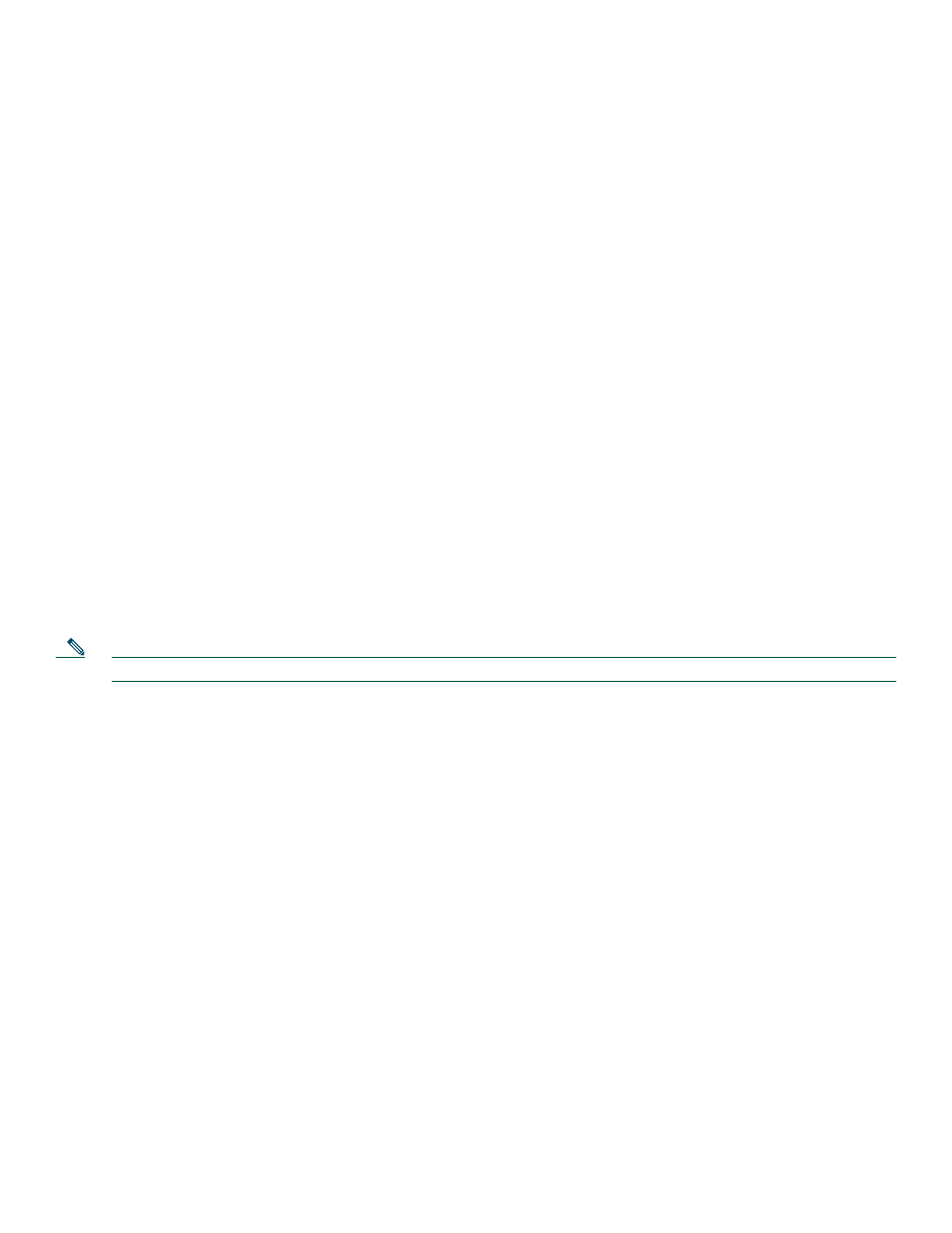
15
View Call History
To view recent missed, received, or placed calls, use the following method:
1.
Press Menu, navigate to locate Directories, and then press the Select button.
2.
Use one of the methods below to choose a call list:
–
Use the Navigation pad to scroll to scroll to the desired call list and press the Select button.
–
Press 1 on the keypad for Missed Calls.
–
Press 2 on the keypad for Received Calls.
–
Press 3 on the keypad for Placed Calls.
3.
Press the Exit soft key to return to the previous directory menu.
Place a Call from Call History
To place a call to a number in the call history list, use the following method:
1.
Use the Navigation pad to scroll through the call history list.
2.
Use the Select button to select a phone number. The digits appear on the phone display.
3.
To dial the number as it appears on the phone display, press the Dial soft key.
To edit the number on the phone display before dialing, use the following method:
1.
Press the EditDial soft key to place the cursor at the beginning of the number on the phone display.
2.
Use the keypad to edit the digits as needed. Use the backspace (<<) soft key to erase digits that were entered incorrectly.
3.
Press the Dial soft key to place the call.
Clear Call History
To clear all numbers in the directory histories, press the Clear soft key.
Note
The Clear soft key clears all call history lists. Selective clearing of call history lists is not supported.
Use Audio Paging
Audio paging provides a one-way voice path to the phones that have been designated to receive paging. It does not have a
press-to-answer option like the intercom feature.
To use the paging function for paging a group, use the following method:
1.
Select an available phone line by lifting the handset. Listen for the dial tone.
2.
Dial the designated paging group number.
Each idle IP phone that has been configured with the paging number answers automatically in speakerphone mode, and the
phone displays the caller ID.
3.
When you finish speaking your message and hang up, the phones are returned to their idle states.
Use the Intercom Feature
Cisco Unified Communications Manager Express supports intercom functionality for one-way and press-to-answer voice
connections using a dedicated pair of intercoms on two phones that speed-dial each other. A line button is assigned for use as
the intercom button.
The called IP phone automatically answers the call in speakerphone mode with mute activated. A beep sounds to alert the
recipient to the incoming call.
To respond to an intercom call, press the Mute button, or lift the handset.
