Hold a call, Mute a call, Manage call waiting – Cisco 7931G User Manual
Page 8: Retrieve voice-mail messages, Using the navigation pad and select button
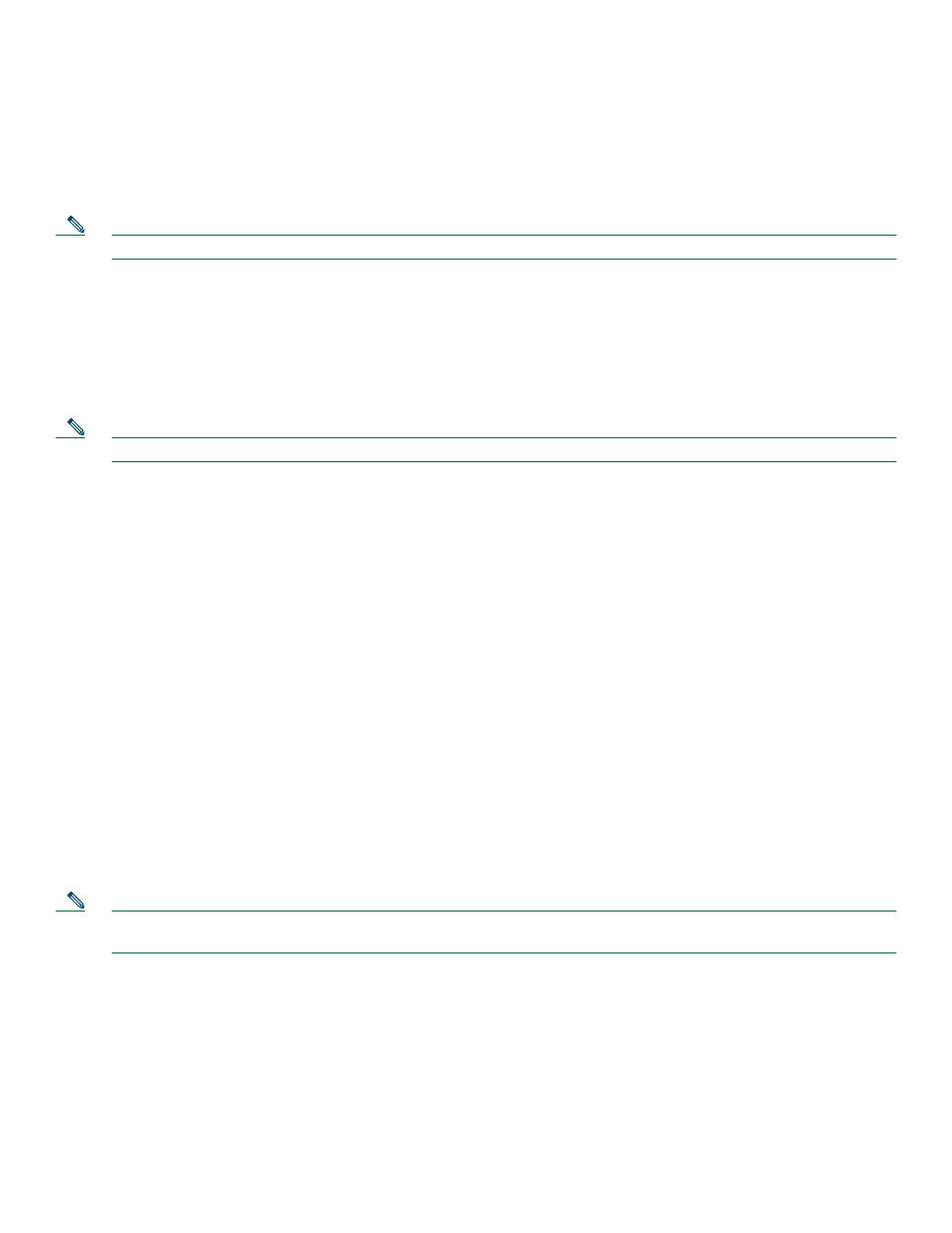
8
Hold a Call
To place a call on hold while on the call, press the dedicated Hold button. Calls placed on hold by you flash green. Calls placed
on hold by others flash red.
To retrieve a held call, press the flashing line button or press the Resume soft key. If multiple calls on multiple lines are on hold,
press the line button for the line that you want to pick up. The active call on the other line is automatically put on hold.
Note
Because the hold feature can generate music or beeps, avoid using hold when dialed into a remote conference system.
Mute a Call
To mute a call while on a call, press the Mute button. The Mute button lights, indicating that the other party cannot hear you.
To deactivate the mute function, do one of the following:
•
Press the Mute button again.
•
Lift the handset if you are using mute along with speakerphone.
Note
The Mute feature does not generate music or beeps.
Manage Call Waiting
The 7931G is designed to work as a key system telephone with each button handling one call. Call waiting calls are normally
presented on a separate line button. A new call can be answered by pressing the ringing button. The current call is automatically
put on hold. You can toggle between callers by pressing the flashing line button; the current call is placed on hold automatically.
If you are on a call when a second call comes in, you hear a call-waiting tone or see a flashing indicator light on the handset
rest, depending on the configuration of your phone, and the call appears on a separate line button.
To answer the new call, press the Answer soft key to answer the call. The call on the other line is automatically put on hold.
To return to the original call, press the line button of the original call to reconnect to it.
For calls on a separate line, press the Line button for the incoming call. The call on the other line is automatically put on hold.
To return to the original call, press the Line button associated with the original call.
Retrieve Voice-Mail Messages
To access voice messages, use the following method:
1.
Obtain dial tone.
•
Dial the extension number of the voice mail system.
•
Press the speed dial button for the voice mail system. The speed dial button may already be programmed for this.
•
Press line button 21 if configured as the Message key.
Note
When you have one or more new messages, if you have the message-waiting indicator (MWI) configured, the light on
your handset is lit.
Using the Navigation Pad and Select Button
Use the navigation pad up and down arrows to move the cursor or currently highlighted text. Use the select button, located in
the center of the navigation pad, to choose the currently highlighted text. Use the left and right arrows to change the information
displayed for line and features buttons from normal to detailed.
The Select button provides additional functionality depending on the context. If you navigate to any line in the LCD (pressing
the up and down arrows on the navigation pad) and the corresponding:
•
Button is mapped as a line button and the line is idle, pressing Select initiates a new call.
