Connecting external equipment, Av inputs, Connecting external equipment -27 – Beko 25WLK530HID User Manual
Page 23: Scarti, Scart2, Svhs, Dvia phono lead
Attention! The text in this document has been recognized automatically. To view the original document, you can use the "Original mode".
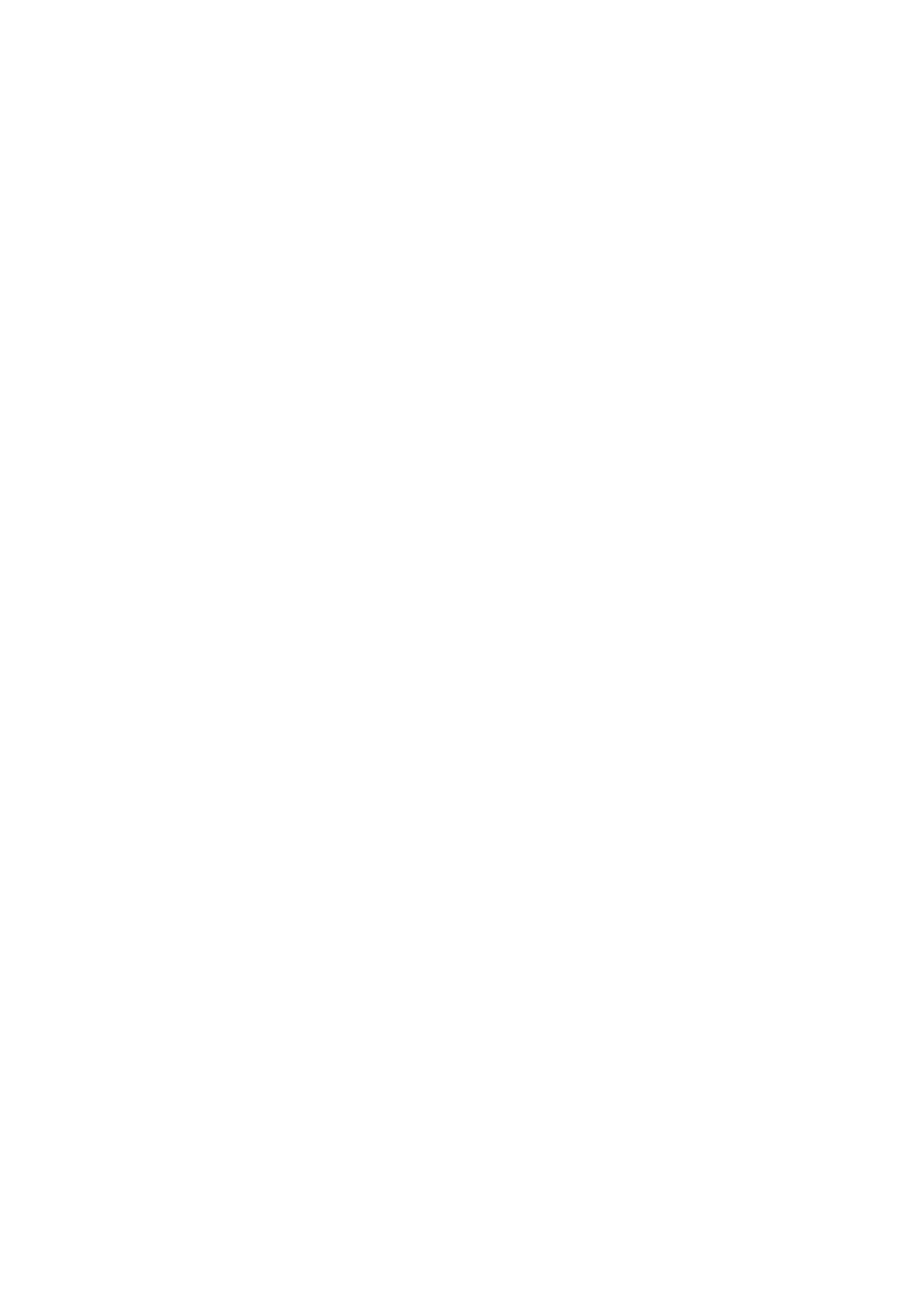
Connecting external equipment
AV Inputs:
Press the (♦) button on your remote control. You
will enter the Source menu from where you con
select the screen input mode. Here select the
input you desire.
TV:
To move to TV mode while in AV mogfes,
select
Analogue
and
press
the
(C™)).
Scarti:
To be able to view the broadcasting
images from the device cona^cted to Scarti,
select Scarti and press the (!-' ') button. (If the
connected device has an RGB output, you will
be able to watch it over Scart.)
Scart2:
To be able to view the broadcasting
images from the device connected to Scart2,
select Scart2 and press the (\'Y') button. (If the
connected device has an RGB output, you will
be able to watch it over Scart.)
SVHS:
To be able to view the images form the
device connected to th^e. S-Video input, select
S-Video and press the fil)) button.
AV:
To be able to view the images form the
device connected to the PHONO input, move
on to the selection and press the ((¿)) button.
PC:
To be able to view monitor images in PC
mode, move on to the selection and press the
(
1
™.) button.
SOURCE Menu: Pres the AV key of the remote
control. The SOURCE menu which is shown below
appears on the screen. From this menu, switching
to the "Analogue TV" "Digital TV" "PC" is possible.
You may select the modes "Scarti " "Scart2" "S-
Video" "HDMI" "YPbPr".
HDMI Option: HDMI (High-Definition Multimedia
Interface) is a digital video and audio standard
which can transmit the uncompressed digital video
as well as audio together and has been
acknowledged throughout the world marking a
first and only example of its kind available. You
can connect by means of a single cable any
HDMI supported video or audio source (STB,
DVD player, A/V receiver) and any monitor or
television that is HDMI supported. Using HDMI,
you may watch High definition video in addition
io being able to listen to the digital audio of up
to
8
channels using a single cable.
From HDMI input, nigh-bandwidth Digital Content
Protection (HDCP) is supported.
Connecting a video recorder/DVD
recorder or Decoder
QVia SCART
Make sure the TV and video recorder are both
switched off.
Plug one end of the SCART lead (not supplied)
into the back of the video recorder and the other
end into one of the SCART sockets on the back
of the TV.Connect aerial to the RF/aerial input
at
the
rear
of
your
recording/decoding
device.Connect RF/Aerial out socket of your
recording/decoding device to the TVs aerial
input.
Switch on the video recorder and the TV.
Press the ( ) button on the remote
control to select SCARTI, SCART2 to
correspond with the SCART socket you
are using on the back of the TV.
Please note: You can connect RGB external
equipment via Scart.
Select the video output of the external device
by using its menu, and set to RGB.
(Dvia PHONO lead
Make sure the TV and video recorder are both
switched off.
Plug one end of the PHONO lead into the video
and audio out sockets on the back of the video
recorder and plug the other end into the video
and audio in sockets of the TV.
If the sound is mono, use the Audio Input L. and
in the SOUND menu select the MONO feature.
Connect
aerial
to
the
RF/aerial
input
at
the
rear
of
your
recording/decoding
device.Connect RF/Aerial out socket of your
recording/decoding device to the TVs aerial
input.
Digital TV
"OK": SELECT
-
23
-
