How to change an element in the design, To delete an element, To add an element – SINGER XL1000-WORKBOOK Quantum User Manual
Page 47
Attention! The text in this document has been recognized automatically. To view the original document, you can use the "Original mode".
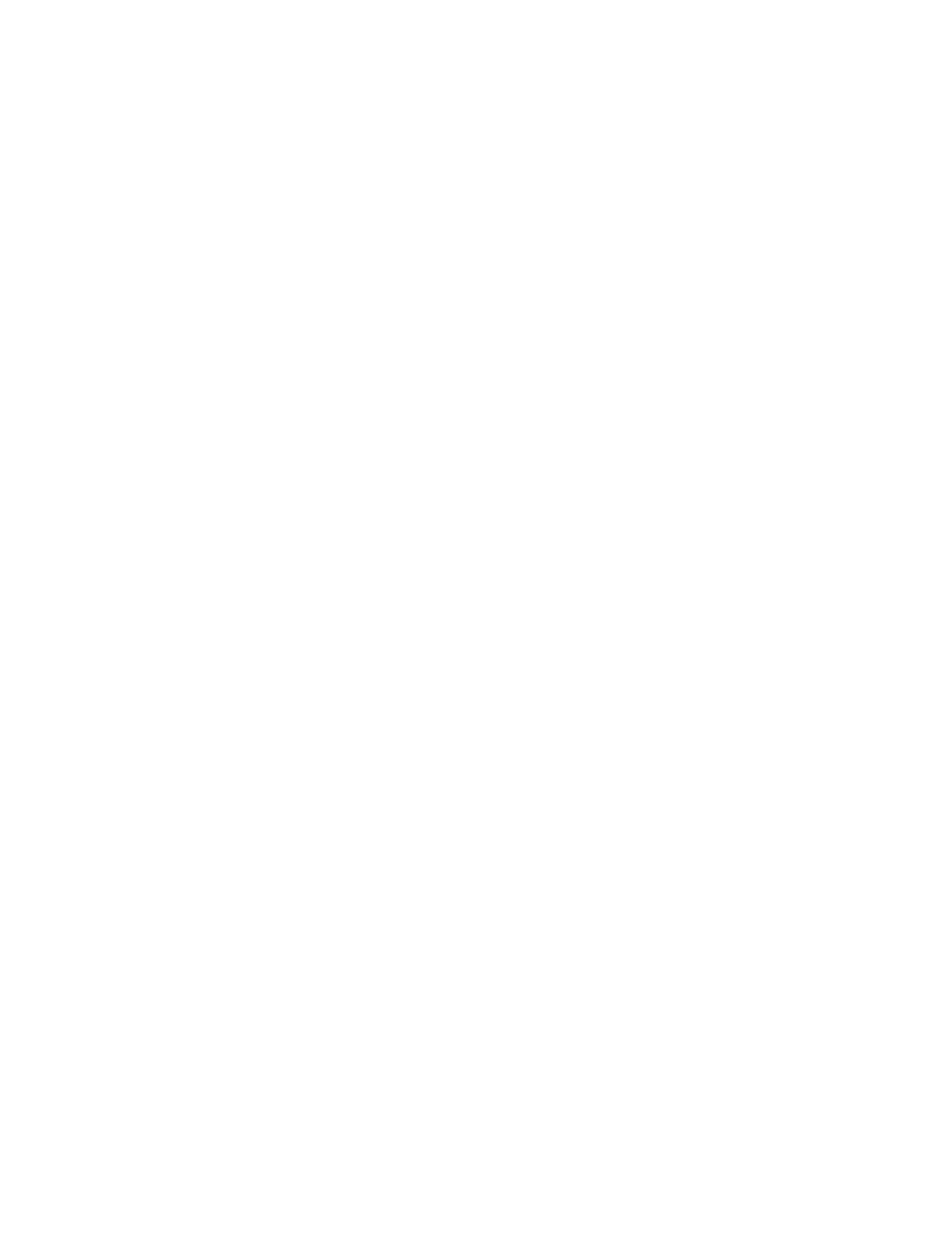
□ Press "POSITION/ROTATE"
□ Press "ARROW KEYS" to position design below "Singer"
□ Press "POSIT END"
□ Press "EDIT END"
□ Press "COMBI END" and begin sewing
If the design looks as desired
The design can still be changed, before sewing it out.
How to change an element in the design.
□ Press "EDIT"
□ Press "NEXT PATTERN" until the pattern that you wish to
change is highlighted (darker than ail other patterns)
□ Options will appear: "POSITION/ROTATE"- "SIZE/SPACE"
"MIRROR"
To delete an element
□ Press the "TRASH CAN" to the right of "NEXT PATTERN".
Only the element that is highlighted will be deleted.
□ Message "DELETE PATTERN" - press "YES"
□ Message "DELETE COMPLETED" - press "OK"
To add an element
□ Press "COMBI" and proceed adding other elements.
□ When all changes are made
Press "EDIT END"
□ Press "COMBI END" and start to sew.
-44-
